Complete Adobe Premiere Pro Megacourse – Beginner to Expert by Creativity Unleashed
Release date:2022, November
Author:Creativity Unleashed
Skill level:Beginner
Language:English
Exercise files:Yes
What you’ll learn
- How to use Premiere Pro and its elements
- The interface and different tools of Premiere Pro
- The principles of video editing
- Tips and best practices for interpreting media
- How to create and work with sequences
- How to manipulate media
- How to do transitions
- Different keyboard shortcuts and how to use them in the best way
- How to add and use audio in your videos
- The principles of colour correction and grading
- How to use graphics and animate
- How to use plug-ins in the most efficient way
- How to edit specific types of video (e.g., wedding, travel, vintage, etc.)
- Advanced audio techniques
- How to apply different styles and effects to your videos
Requirements
No previous knowledge of Adobe Premiere Pro required
A desire to learn!
A positive attitude!
Discription
Learn video editing with Adobe Premiere Pro!
Edit like a pro!
Have you ever wanted to edit your own videos? In the era of Mirrorless Cameras and smartphones, we all take hundreds of videos each year. Maybe you want to trim a video or make a montage of your child’s first years or your recent trip. Whether you’re a casual video shooter or hoping to make a career out of it, editing videos isn’t only for the pros.
In this course, you’re going to learn everything you need to know to get you started with video creation in Adobe Premiere Pro. From importing and organizing your footage in the library to trimming, transitioning, adding effects, and finally to getting your video ready to post in the best quality. You’ll even learn the best way to deal with slow-mo footage, shaky video and making the most out of that too bright or too dark video. Finally, you will learn many different styles of editing various types of videos by applying advanced techniques.
Our instructors have years of experience not only in video editing, but also in teaching, and the expertly-crafted syllabus is designed to be easy to follow and thorough. We’ve even included plenty of examples designed on-screen for you to study. That’s why this is the only Adobe Premiere Pro course you’ll ever need to edit and design videos like a pro!
Start your video editing journey today!
After taking this course you’ll be able to:
- Use Adobe Premiere Pro professionally
- Import, edit and export your videos
- Set up Premiere Pro and organize your footage
- Add audio and create professional transitions
- Apply color correction and grading
- Add motion, graphics, and subtitles
- Edit in different styles and apply effects
Who this course is for:
Anyone who wants to learn to edit videos – no experience needed!
Video editors who have used different programs and want to learn Premiere Pro
Anyone who has started working with Premiere Pro, but want to advance their editing and design skills





 Channel
Channel




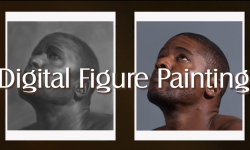

thank you for posting this. i appreciate you 🙂