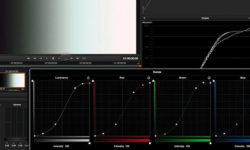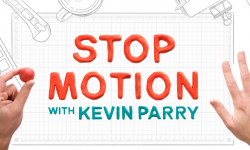Autodesk 3ds Max – Learn easy
Release date:2022, August
Author:AulaGEO Academy
Skill level:Beginner
Language:English
Exercise files:Yes
What Will I Learn?
Learn concepts, learn tools, apply in projects
Get to know the 3ds Max software interface
Different commands to use in the software
3d modeling
Requirements
No prerequisites
Description
We warmly welcome you to the course: “Beginners guide to Autodesk 3Ds Max”.
3ds Max offers a comprehensive and flexible tool for creating premium designs where you can have full control of the artistic side.
This software is significant support to architecture, advertising, video game companies, among others. Among other features, Autodesk 3ds Max allows you to mold objects, surfaces, apply special effects and make the geometry.
#AulaGEO
The course according to the Aulageo methodology starts from scratch, explaining the basic functionalities of the software, and gradually explains new tools and performs practical exercises. In the end, a project is developed by applying different skills of the process.
- Introduction
- Keyboard Shortcuts
- User Interface
- Navigation Tools
- Steering Wheel and View Cubes
- Units, Grids, Graphics & View Ports
- How to make basic geometry
- How to modify basic geometry
- Standard Primitives
- Move and Clone
- Rotate Command
- Scale Command
- Extended Primitives
- Pivot, Sliding & Bifold Doors
- How to use 3ds max window presets
- How to make Walls
- How to make Railings & Foliage/ Trees
- How to make Stairs
- Creating 2D Spline
- Editing 2D Spline
- Quick review of 2D Shapes
- Pro Boolean and Loft Command
- Shape Merge, Connect & Scatter
- Extrude, Lathe and Bend Modifier
- Taper, Twist, and Squeeze Modifier
- Wave, Ripple, and Affect Region Modifier
- Slice, Cap Hole, and Lattice Modifier
- Displace and Sweep Modifier
- Editable Poly – Selection
- Editable Poly – Soft Selection
- Editable Poly – Vertices
- Editable Poly – Edit Edge
- Editable Poly – Edit Border
- Editable Poly – Edit polygon
- Cloth Modifier
- Mesh Smooth Modifier & Render Window
- Material Selection
- Realtime 3ds Max Project View
- Realtime 3ds Max Project Modeling Guidelines
- Realtime 3ds Max Project Animation Guidelines
- Final Project
This course will give you the necessary tools to enhance your design skills and create high-quality projects, with which you can expand your professional portfolio.
Who this course is for:
architects
BIM designers
3D designers
game modelers
city modelers





 Channel
Channel