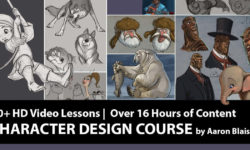2D Game Artist – Learn GIMP For Game Art
Release date:2021, May
Author:Ben Tristem
Skill level:Beginner
Language:English
Exercise files:Yes
What you’ll learn
- Master GIMP’s powerful interface
- Convey meaning through shape and color
- Use GIMPs fundamental drawing tools
- Work with layers for complex images
- Create gradients, drop shadows, and reflections
- Organise and professionally export your work.
- Work to a specification like a pro
- Create pixel art assets for your games
- Create your character
- Becoming a digital artist
Requirements
You need a Mac or PC capable of running GIMP (most are!)
You only need a mouse or trackpad to get started!
Optional: Wacom stylus or similar for later sections
You can organize, move and rename files
Description
GIMP is a super powerful, free, 2D art package. It’s also ‘open source,’ meaning the community owns it, and it is constantly updated. Most of the much more expensive Photoshop features are available, giving you the power to create industry-strength 2D art.
The challenge with this package is it can be intimidating for beginners, especially those who need more confidence in art or drawing. We make learning from scratch easy with our simple step-by-step process.
Even if you have yet to gain experience in drawing, or computer art, we’ll take you from the basics. By investing in a structured course like this, you’ll learn faster and more effectively than on your own; just check out our latest reviews.
We provide challenges in every video to cement your knowledge, an active community of students and instructors to help you if you get stuck, and continuous updates to the course to improve the learning journey.
How is the course structured?
We start by helping you master GIMP’s interface.
Then we constrain you to just 8×8 pixels to get you started
Moving on we add color, contrast, and more to bring your images alive
In section 2, we increase our canvas to 32×2 and beyond
By the end of the course, you’ll be able to create great-looking 2D icons.
Are you looking for 3D art, Blender, Unity, or more? Check out our other courses; let the green leaf logo be your guide 🙂
Also included with the course…
Get plugged into our communities of exceptional developers on Facebook (nearly 20k), in our TA-curated Community (17k views/day), and in our student chat group (10k live at any one time).
Use of our custom-built texture-sharing service.
I’d appreciate it if you could respond to your Q&A.
2D artwork is in demand, and now’s a great time to get into GIMP.
Who this course is for:
- You want to learn GIMP specifically
- Do you want to create 2D art from scratch
- You have little or no experience with GIMP or Photoshop
- Do you want to make 2D assets for computer games





 Channel
Channel