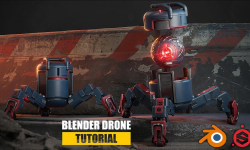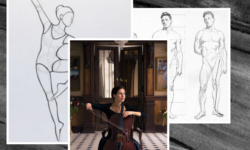Introduction
Learn 3D CAD modeling using SOLIDWORKS 2019 1m 2s
1. Introduction to SOLIDWORKS
Launching SOLIDWORKS 8m 33s
Navigating in the 3D workspace 2m 45s
SOLIDWORKS templates 2m 52s
Saving, renaming, and managing files 4m 32s
Measuring 2m 1s
2. SOLIDWORKS Quick Start
Creating your first 3D part 3m 45s
Building your first assembly 3m 6s
Making your first CAD drawing 3m 25s
Basic steps for 3D modeling 7m 12s
3. Basic Part Modeling
Creating sketches 6m 44s
Understanding relationships 7m 50s
Using the Extrude feature 5m 52s
Using the Extruded Cut feature 4m 54s
Creating revolved features 4m 8s
Making revolved cuts 3m 19s
Applying materials, colors, and finishes 3m 25s
Finding mass properties 2m 25s
System options, units, and templates 4m 49s
Working with dimensions 5m 12s
4. Sketch Tools
Line and Centerline tools 3m 58s
Using the Rectangle tool 3m 59s
Circles and arcs 2m 58s
Drawing slots 2m 34s
Working with ellipses and conics 4m 5s
Sketching polygons 2m 32s
Creating text 5m 48s
Using equations and linked variables 5m 56s
Using the Spline tool 3m 22s
Equation driven curve 2m 19s
Sketch Ink 3m 3s
5. Modifying Sketches
Trimming and extending a sketch 4m 51s
Creating offset geometry 2m 26s
Moving, copying, rotating, and scaling 3m 25s
Erasing, undoing, and redoing actions 3m
Using the Mirror tools 2m 10s
Creating repeating patterns in a sketch 4m 23s
Using construction lines 4m 28s
Using the Convert Entities tool 2m 26s
Adding fillets and chamfers to sketches 2m 20s
6. Reference Geometry
Working with planes 3m 34s
Making an axis 2m 3s
Creating a coordinate system 2m 33s
Concept sketches 1m 19s
Markup view 3m 5s
7. Part Modifications
Adding fillets to a part 6m 36s
Chamfering edges 4m 21s
Applying draft 1 2m 58s
Using the Shell command 1 2m 35s
Using the Mirror command 1 5m 17s
Creating linear patterns 1 2m 47s
Creating circular patterns 1 2m 23s
8. Advanced Part
Modeling Loft tool 6m 58s
Lofted shapes with guide curves 1m 58s
Making lofted cuts 1m 46s
Creating swept shapes 3m 2s
Making swept cuts 4m 6s
Using the Wrap command 4m 47s
Boundary Boss/Base 3m 47s
Intersect tool 3m 33s
Working with configurations 4m 12s
Surface tools 2m 18s
Using surfaces to build solid models 2m 3s
Direct Editing: Move/Сору Bodies 3m 59s
Direct Editing: Move Face 3m 28s
Direct Editing: Combine 2m 57s
Direct Editing: Split 3m 29s
Project Curve 2m 31s
Slice tool 4m 43s
9. Hole Wizard
Getting started with the Hole Wizard 4m 30s
Understanding hole types and standards 2m 33s
Positioning holes in 3D 5m 32s
10. Blocks
Using reusable sketches and blocks 4m 20s
Creating blocks 3m 53s
Designing with blocks 2m 20s
11. Building Assemblies
Starting an assembly 3m 41s
Copying, moving, and rotating parts 2 m 56s
Mating parts together in an assembly 6m 57s
Working with subassemblies 4m 7s
Making linear patterns 4m 1s
Creating circular patterns 2m 13s
Using the Toolbox 2m 54s
Downloading internet parts 3m 18s
12. Advanced Mates
Working with mate types 3m 34s
Mating parts with advanced mates 3m 26s
Mating parts with Path Mate 2m 1s
Mechanical mates 5m 5s
Mating parts by aligning planes 3m
Magnetic mates 3m 20s
Asset Publisher for magnetic mates 3m 50s
13. In-Context Modeling
Linking sketches to other parts 3m 1s
Linking to layout sketches 4m 5s
Using the Hole Wizard in context 2m 53s
14. Using Design Tables
Using design tables 5m 22s
Working with complex calculations 5m 20s
Selecting component configurations 4m 13s
Building assemblies with design tables 4m 45s
Adding to design tables 5m 4s
15. Part Drawings
Working with drawing templates 7m 56s
Drawing options and sheet properties 7m 9s
Choosing the correct projection angle 2m 39s
Adding model views to a drawing 3m 23s
16. Dimensioning
Creating general dimension notations 7m 14s
Creating ordinate dimensions 2m 29s
Dimensioning holes and curved features 3m 14s
Using the autodimension tools 3m 43s
17. Adding General Annotations
Adding annotations 10m 38s
Adding views to your drawing 6m 57s
Adding custom properties 4m 46s
Linking drawing notes 2m 39s
Using the design library 2m 13s
18. Assembly Drawings
Adding assemblies to drawings 2m 37s
Including a bill of materials 3m 39s
Adding balloons on an assembly drawing 4m 3s
Making an exploded view 5m 8s
Adding in custom properties and revision 3m 52s
Conclusion
Next steps 31s





 Channel
Channel