Photoshop for Everyone. Beginner to Power User
Release date:2021, February 3
Author:Adam Dove
Skill level:Beginner
Language:English
Exercise files:Yes
This course will take you from the basic user-interface and tools of Photoshop to learning exactly how Photoshop works so you can pave your own path long after the course is over. In chapter one, I start by getting everyone up to speed so we are all working together in the same way with the same knowledge. There’s probably a little bit of hand holding for more savvy users, but I want this course to truly be for everyone, so it’s important to make it accessible no matter the initial skill level. There may even be a few techniques I cover that some of the more advanced users will be able to learn! It’s Photoshop for Everyone!
Each chapter will focus on one core area of Photoshop, while building upon knowledge from the previous video in that chapter. By repeating a concept or technique, then painting one more coat of knowledge on top of that one, you will learn in a way that soaks in the knowledge in over time, the way the human mind is designed to absorb information. I teach much more than “click this next.” You will understand the very DNA of Photoshop and it will no longer be a mystery.
You’ll be able to problem solve the way a true Photoshop master does. No more “memorizing” only to forget the proper steps just a few days later. You’ll be able to create exactly what your mind sees without being technically limited.
Chapter 1: Getting Started
We will cover the user-interface, navigating your document, as well as the fundamental tools (such as move, crop, transform, and rotate) needed to operate Photoshop. This chapter is designed to give everyone a great launch pad for the more advanced techniques we will be covering in the whole course. We’ll hit on effects, adjustment layers, and filters, and the major differences between all of them and when to use each one.
Chapter 2: Advanced Techniques
I’ll cover the power of masking and smart objects while taking the time to thoroughly explain what is happening and what Photoshop is doing in each scenario. These are fundamental techniques that will repeat in nearly every video. Repetition is key in your ability to absorb the information and be able use them after the course is over. You will truly learn Photoshop. We will also create a project by combining key features from three different images to appear as if they are one single image. This is called image compositing, and it’s also core skill in Photoshop. By the end, you will know exactly how it’s done and be able to replicate it on your own projects. We’ll also cover the very powerful Camera Raw Filter and unlock the mystery of channels and how to exploit them to make very complex masks, easily, quickly, and accurately.
Chapter 3: Text and Layout
While Photoshop isn’t meant for heavy text layout, it does have some very powerful text layout tools for single page documents. We’ll start by creating a magazine cover, and learn a more conservative approach to type-setting and layout, focusing on legibility and text masking. We will end the chapter by showcasing Photoshop’s effects panel by bringing a rather boring piece of font to life into a creative piece of text art that is oozing with personality!
Chapter 4: Image Manipulation
This chapter will be fundamentally important to the remainder of the course. I will take some time to showcase the tools we use to manipulate images. I’ll cover how to make things look as if they were never there with the content-aware tools powered by Photoshop. I’ll also show you how to preserve the integrity of the image by making manipulations non-destructively so the original image stays in tact. This will be a technical demonstration, rather than project-focused. These are more advanced tools, however they are fundamentally core to your understanding of Photoshop.
Chapter 5: Portrait Retouching
When someone thinks of Photoshop, they almost immediately think about portrait retouching. In this chapter we will use what we have learned so far to remove blemishes, brighten eyes and whiten teeth. We’ll cover how to select hair and have a realistic result. We’ll cover gradient mapping, and how it’s used to make drab portraits come to life while still looking believable. We’ll cover how to tilt shift a background to add depth and creativity to a portrait. We’ll also dive deep into a technique called frequency separation. This is how the professional retouchers edit their photos to retain the realistic quality while having total control over skin blemishes, lines, and texture without affecting the tone of the skin. It’s like magic, but you will understand it and be able to replicate it just as well as a professional image retoucher.
Chapter 6: Advanced Image Manipulation
This chapter is chock full of learning! It’s where everything starts to come together as you start to unlock Photoshop’s DNA. You’ll have that “aha!” moment you desire. We’ll cover displacement maps by making our text art look like it’s physically painted on a brick wall with weather distressing and everything! We’ll take things even further in our selections by showing how to easily and quickly change the color of objects. While this is often the “good enough” way, I will take some time and teach you the slightly complex, but extremely powerful pen tool to make more intricate selections to have more control over your adjustment layers and masks. This will also have more applications by being a more reliable way to create selections using a path. You’ll be able to use, and even teach others, how to use the pen tool. Once you have it down, it will be all you want to use. No longer fear it. Embrace it and unlock one of the tools that shows the real power of Photoshop!
The project for this chapter will be the creation of a book dust jacket from scratch using many of the techniques in Chapter 1 – Chapter 5. This will further cement the knowledge we’ve learned so far by showing using techniques in a real-world situation. Absorption through application and repetition is key to success in Photoshop.
We’ll be using a combination of masking and adjustment layers to create a cool double exposure effect with a female model and a city skyline.
We’ll close out the chapter by ratcheting up our skills in image compositing to create more believable lighting situations using stacked adjustment layers for a totally non-destructive edit!
Chapter 7: Brushes
Brushes are a core element of Photoshop. In this chapter we’ll learn about how to adjust the behavior or existing brushes, how to create and save our own brushes, as well as how to convert an image to a reusable brush.
Sometimes you want to purchase or download brushes and install them. We’ll cover how to install your downloaded brushes and use them in your artwork.
I’ll show you a technique digital painters use to shade and add value their digital drawings, using brushes and blend modes.
We’ll also cover how brushes can respond to pen pressure when using a drawing tablet.
Chapter 8: Machine Learning
Photoshop has made some incredible advancements in machine learning. I’ll cover what machine learning is and how we can use some of the smart functions as editors and designers to dramatically speed up our work. We’ll cover how to easily select a background that is out of focus, how to pinpoint and adjust facial features using the Liquify filter, how to select and replace a sky in a way that is extremely realistic, and a most impressive way to colorize black and white photographs and images using the power of neural filters.
Chapter 9: Final Things You Should Know
Some things you just can’t put into a proper example during a project, but none-the-less they are still important functions of Photoshop that need to be covered. At this stage you will understand what Photoshop is doing and how it works so you can fundamentally create, edit, and manipulate images without software standing in your way. While I personally haven’t used these techniques that much in my professional life, they are important to cover because you may have a ton of use for them!
It’s a great time to talk about creating and using a pattern in your work with the new “pattern preview” mode in Photoshop.
We’ll also cover the puppet warp tool and how to manipulate the position of specific points on an image for a realistic effect. Ever have the perfect photo but the person’s arm is just a little bit too high in the shot? Proper use of a non-destructive puppet warp filter will fix that.
Another very powerful tool is Photoshop Actions. Actions allow you to record, save, then execute a series of steps that would otherwise be repetitive and time consuming. We’ll learn how to create an action and dramatically speed up the busy-work, saving you time by being able to complete work faster. If you’re freelancing, this also translates into more real world money.
Finally, we will close out the chapter and the course with how to easily customize your user interface and how to share your work with a client, or the world using Photoshop’s built in sharing functionality.
01. Getting Started
01. Turn off auto-select
02. Setting up your preferences
03. Opening an image
04. Photoshop user interface
05. Layers panel part 1
06. Layers panel part 2
07. Navigating your document
08. The move tool part 1
09. The move tool part 2
10. Free transform basics
11. The crop tool part 1
12. The crop tool part 2
13. Opacity vs. fill adjustment
14. Effects, adjustment layers, and filters
15. Selection tools part 1
16. Selection tools part 2
17. Selection tools part 3
18. Selection tools part 4
02. Advanced Tools and Techniques
01. Masking part 1
02. Masking part 2
03. Smart objects part 1
04. Smart objects part 2
05. Preparing a composite image
06. Masking using channels part 1
07. Masking using channels part 2
08. Creating snow using add noise
09. Camera raw filter
10. Masking adjustment layers
03. Text and Layout
01. Basics of the text tool
02. Masking text
03. Deactivating pop-up glyphs
04. Paragraph text and shape tool
05. Finishing our magazine cover
06. Creative text using effects
04. Image Manipulation
01. Content aware patch tool
02. Content aware spot healing brush
03. Content aware move tool
04. Clone stamp tool
05. Using clone stamp tool non-destructively
06. Content Aware Healing Brush
07. Content aware scale
08. Content aware fill
05. Portrait Retouching
01. Portrait retouching part 1
02. Portrait retouching part 2
03. Gradient map portrait enhancement
04. Tilt shift portrait enhancement
05. Enhancing smile and eyes
06. Frequency separation part 1
07. Frequency separation part 2
08. Selecting hair and color toning
06. Advanced Image Manipulation
01. Displacement map
02. Quick color replacement
03. Color replacement using the pen tool
04. Manipulating selections with the pen tool
05. Creating a book cover dust jacket part 1
06. Creating a book cover dust jacket part 2
07. Creating a book cover dust jacket part 3
08. Stacking adjustments for creative effects
09. Easy double exposure effect
10. Make realistic composite images
07. Brushes
01. Creating a brush from scratch
02. Adjusting brush settings
03. Creating a brush from a photo
04. How to install Photoshop brushes
05. Easily paint shadows in multiply blend mode
06. Using a pen tablet
08. Machine Learning
01. Area focus selection and refinement
02. Liquify tool
03. Sky selection
04. Sky replacement
05. Colorize an image with a neural filter
09. Final Things You Should Know
01. Creating and using a pattern
02. Puppet Warp tool
03. How to create a Photoshop action
04. Customizing the user interface
05. Easily and quickly share your work
[Udemy] Photoshop for Everyone. Beginner to Power User_Subtitles.7z
[Udemy] Photoshop for Everyone. Beginner to Power User.7z





 Channel
Channel


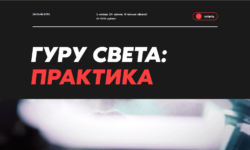

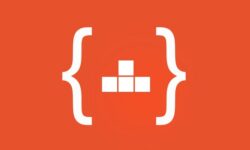

CGMA – Figure Drawing Anatomy Of Style – Patrick Jones (Complete) please
PLEASE ADD THIS :https://www.patreon.com/hokiroya
Starting Your Journey with Cody Gramstad from schoolism Pls Sir
Pls add wouter gort learnsquared course 🙏🙏
https://www.learnsquared.com/courses/designing-better-characters