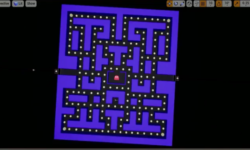Release date:2021, November
Author:Deke McClelland
Skill level:Beginner
Language:English
Exercise files:Yes
In the comprehensive three-part “One-on-One” series led by industry expert Deke McClelland, the final installment focuses on becoming an advanced Adobe Illustrator user. This course is designed to provide a deep understanding of Illustrator’s functionality and features, allowing you to create professional and visually stunning artwork.
Throughout the course, Deke McClelland guides you through Illustrator’s intricacies, breaking down complex topics into easily understandable tasks. Here are some key highlights covered in this installment:
- Maximizing Efficiency: Learn how to navigate Illustrator more efficiently by utilizing keyboard shortcuts and customizations. These techniques help you streamline your workflow and save time while working on your projects.
- Advanced Techniques: Delve into advanced techniques such as blend modes, opacity masks, the Brushes panel, seamlessly repeating patterns, gradient mesh, and the Puppet Warp tool. Understanding and applying these techniques will elevate your artwork and enable you to create complex and visually appealing designs.
- Graphs, Pictographs, Logos, and 3D Effects: Explore the creation of graphs and pictographs within Illustrator, allowing you to present data in a visually engaging way. Additionally, learn how to design logos and incorporate 3D effects into your artwork, adding depth and dimension.
- Ongoing Updates: The course emphasizes that it is continually updated to reflect the evolving features and capabilities of Adobe Creative Cloud. By staying up to date with the latest updates and enhancements, you can optimize your Illustrator skills and take advantage of new possibilities.
By completing this course, you will acquire a comprehensive understanding of Illustrator’s functionalities, enabling you to create marketable, eye-catching artwork. The course provides a sense of accomplishment as you apply the newly acquired skills to your own projects.
Whether you are a seasoned Illustrator user looking to expand your knowledge or a beginner aiming to become proficient, this course offers valuable insights and techniques. Deke McClelland’s expertise and teaching style provide a solid foundation for mastering Adobe Illustrator and staying up to date with the latest advancements in the Creative Cloud ecosystem.
Watch online or Download for Free
[01] Introduction
[01] Welcome to this One-on-One course
[02] Previously on Illustrator One-on-One
[02] 31. Shortcuts and Customization
[01] Becoming a lean, mean illustration machine
[02] Installing custom dekeKeys shortcuts
[03] Loading and using dekeKeys
[04] Welcome to the dekeKeys PDF docs
[05] Three out of the hundred custom shortcuts
[06] Still more time-saving shortcuts
[07] Creating your own custom shortcuts
[08] Tool, transparency, and panel shortcuts
[09] Creating your own custom Toolbox
[03] 32. Blend Modes and Opacity Masks
[01] The many ways to blend colors
[02] Adjusting the opacity with shortcuts
[03] Blending modes Multiply and Screen
[04] The other modes Overlay thru Luminosity
[05] My dekeKeys blend mode shortcuts
[06] The effect of color space on blending modes
[07] A few advanced blending mode tricks
[08] Applying blending modes in the Appearance panel
[09] Creating auto-inverting type
[10] Carving dynamic holes with Knockout Group
[11] Knockout Group option and dynamic attributes
[12] Using the Isolate Blending option
[13] Introducing the opacity mask
[14] Putting an opacity mask into use
[15] Applying blending modes to entire layers
[16] Adding Photoshop pixels to an opacity mask
[17] Finishing up the tattooed face
[18] Exporting transparency to Photoshop
[04] 33. The Brushes Panel
[01] Painting with path outlines
[02] Introducing the Brushes panel
[03] Applying and editing a calligraphic brush
[04] Scaling and colorizing art brushes
[05] Applying and customizing scatter brushes
[06] Formatting and editing brushed type
[07] Designing your own custom art brushes
[08] Creating and testing your art brushes
[09] Refining a brush to fit ends and corners
[10] Expanding, filling, and stroking a brush
[11] Type On A Path tool vs. text as an art brush
[12] Distorting art type with the Width tool
[13] Infusing your artwork with a pattern
[14] Painting with bristle brushes
[05] 34. Seamlessly Repeating Patterns
[01] Patterns let you be free
[02] Creating a pattern
[03] Introducing the Pattern Editing mode
[04] Saving a copy and undoing a big mistake
[05] The better way to duplicate a pattern
[06] Moving a pattern inside its container
[07] The three tile types Grid, brick, and hex
[08] Using the Pattern Tile tool
[09] Designing a real-world tessellation
[10] Measuring the exact size of a hex tile
[11] Creating complementary pattern elements
[12] Adding representational pattern elements
[13] Drawing a triangular cartoon eye
[14] Further developing pattern elements
[15] Creating a pattern with a keyboard shortcut
[16] Constructing a seamless denim pattern
[17] Making your denim pattern look like denim
[18] Creating a pattern brush with auto corners
[19] Creating custom start and end tiles
[06] 35. Gradient Mesh
[01] Photorealistic painting at its best
[02] Introduction to gradient meshes
[03] Using the dedicated Mesh tool
[04] Creating a basic gradient mesh
[05] Isolating a mesh object
[06] Deleting unwanted, invisible mesh points
[07] Releasing a gradient mesh
[08] Converting mesh points from cusp to smooth
[09] Sharpening or smoothing color transitions
[10] Assigning a mesh to a bendy shape
[11] Converting a linear gradient to a mesh
[12] Converting a radial gradient to a mesh
[13] Painting soft objects with a gradient mesh
[14] Combining a mesh with a compound path
[15] Expressing surface contours with a mesh
[16] Painting contoured highlights
[17] Blending multiple mesh objects
[18] Using gradient meshes to cast shadows
[07] 36. The Puppet Warp Tool
[01] Why redraw when you can reposition
[02] Introduction to the Puppet Warp tool
[03] Setting your own custom pins
[04] Hiding pins, path edges, and the mesh
[05] Warning All changes are final
[06] Disabling content-aware pins
[07] Constraining and twisting pins
[08] Using the Expand Mesh value
[09] Using Puppet Warp for small, complex objects
[08] 37. Charts and Pictographs
[01] The pleasures and pitfalls of graphs
[02] Graphing numerical data
[03] Importing a tab-limited spreadsheet
[04] Modifying data to create a category axis
[05] Reformatting text and numerical values
[06] Adjusting the graph type settings
[07] Creating and applying a graph design
[08] Setting the column type to repeating
[09] Recreating a graph at the proper size
[10] Customizing your legend
[09] 38. Logos and Specialty Text
[01] Illustrator’s logo-making features
[02] Making a logo from one character of type
[03] Creating a logo of interwoven rings
[04] Weaving your rings into a larger ring
[05] Whittling your paths with the Scissors tool
[06] Gradient type and dynamic strokes
[07] Using the Touch Type tool
[08] Two ways to warp type
[09] Creating letter-shaped gradients
[10] Painting reflections onto letterforms
[11] Multicolor fonts Trajan Color Concept
[12] Using stylistic sets
[10] 39. Applying 3D Effects
[01] The five advantages to 3D in Illustrator
[02] Introduction to the three kinds of 3D in Illustrator
[03] Working in 3D space Pitch, yaw, and roll
[04] Lighting and shading a 3D object
[05] Beveling the edges of a 3D extrusion
[06] Creating live, editable 3D type
[07] Adding cast shadows to 3D type
[08] Understanding the 3D Revolve effect
[09] Using 3D Revolve to create a soda can
[10] Mapping a logo or other art onto a 3D object
[11] Enhancing 3D artwork with faux 3D effects
[12] Combining a stroke with 3D Revolve
[11] Conclusion
[01] Until next time
[LinkedIn] Illustrator 2021 One-on-One Mastery.7z.rar
[LinkedIn] Illustrator 2021 One-on-One Mastery_Subtitles (2).7z
[LinkedIn] Illustrator 2021 One-on-One Mastery_Subtitles.7z
Join us on
 Channel and
Channel and  Group
Group



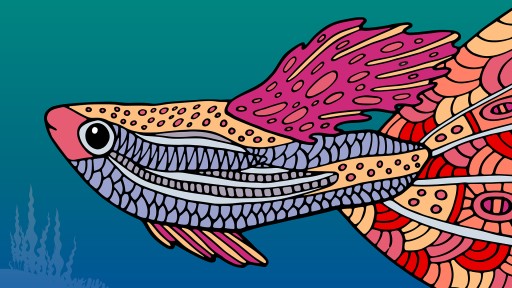

 Channel
Channel