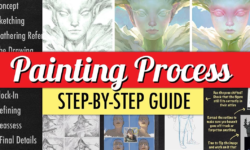3ds Max 2025 Essential Training
Release date:2024, March 26
Duration:13 h 10 m
Author:Aaron F. Ross
Skill level:Beginner
Language:English
Exercise files:Yes
3ds Max is renowned for its robust modeling and rendering capabilities, making it indispensable in various industries including architecture, manufacturing, game development, industrial design, and motion graphics. With a plethora of features and techniques to explore, from modeling and texturing to lighting and rendering, this course serves as a comprehensive guide for mastering 3ds Max.
Covering the software from the ground up, this course offers an overview of its entire suite of tools and essential skills required by 3D artists to craft professional-grade models and animations. You’ll learn how to navigate the 3ds Max interface efficiently and customize it to align with your workflow preferences. Dive into modeling techniques using splines, polygons, and subdivision surfaces, and discover how to organize hierarchies, incorporate cameras and lights, and animate scenes using keyframes.
Moreover, instructor Aaron F. Ross provides a thorough exploration of materials and texture mapping, offering insights into different rendering engines such as Quicksilver and their respective functionalities. By the end of this course, you’ll have a solid foundation in 3ds Max, empowering you to create stunning visualizations and animations with confidence





 Channel
Channel