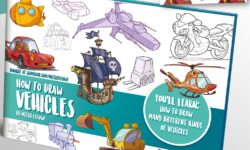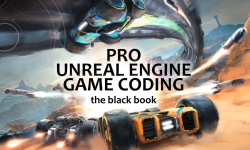Introduction
Welcome 50s
How to send feedback 1m 12s
1. Getting Started
What is Adobe Illustrator? 2m 3s
Installing Illustrator via Creative Cloud 1m 8s
Touring the Illustrator interface 3m 37s
Scaling the Illustrator interface 1m 25s
2. Navigating
Navigating a single document 4m 15s
Working with Illustrator panels 4m Ss
The Properties panel 3m 31s
The new Illustrator toolbox 3m 45s
Creating your own Illustrator workspace 3m 54s
Creating and using custom views 2m 30s
3. Working with Artboards
What are Illustrator artboards? 2m 25s
Working with multi-artboard documents 3m 10s
Arranging Illustrator artboards 3m 4s
4. Artwork Basics
Using the Selection and Direct Selection tools 5m 5s
Drawing basic shapes 6m 21s
Drawing with the line tools 5m 8s
5. Working with Layers
Layers in Illustrator files 1m 29s
Working with layers 3m 26s
Using layers to target objects 2m 20s
6. Working with Objects
Arranging and grouping Illustrator objects 4m 59s
Working with groups in layers 2m 59s
The Group Selection tool 2m 33s
Using Isolation mode 2m 50s
Transforming objects 4m 50s
Repeating transformations 4m 32s
Using Transform Each 3m 51s
Aligning objects 3m 44s
Distributing objects 3m 52s
7. Working with Fills and Strokes
Solid, gradient, and pattern fills 2m 25s
Creating and using gradient fills 6m 8s
The Gradient Annotator 4m 56s
Adding strokes to your objects 5m 42s
Adding endpoints and dashed lines to your strokes 4m 48s
Creating variable-width strokes 5m 48s
Gradient strokes 3m 39s
8. Working with Color
Understanding CMYK vs. RGB color 3m 36s
Understanding spot and global swatches 4m 2s
Using tints 2m 36s
Working with color groups 4m 51s
Color libraries and ASE files 3m 42s
9. The Illustrator Appearance Panel
What are appearances? 3m 4s
Exploring the Appearance panel 3m 58s
Applying multiple fills and strokes 5m 50s
Working with effects 4m 23s
Creating and using graphic styles 6m 21s
10. Drawing in Illustrator
Creating compound paths and shapes 3m 26s
The Pathfinder panel 3m 32s
Creating artwork with the Shape Builder tool 2m 16s
Using the Shaper tool 5m 8s
The Pencil and Brush tools 5m 17s
Smoothing paths 3m 24s
11. Working with the Pen Tool
Know your Pen tool 3m 34s
Mastering the Pen tool 4m 49s
The Curvature tool 3m 22s
12. Using Images in Illustrator
Placing images in Illustrator 1m 24s
Embedding images in your Illustrator documents 2m 17s
Cropping images 1m 20s
Using clipping masks 1m 57s
Using the Image Trace panel 3m 26s
Converting pixels into paths 2m 23s
13. Working with Type
Creating point type 4m 32s
Creating area type 4m 25s
Exploring character options 4m 54s
The Touch Type tool 2 m 43s
Converting type to paths 1m 14s
Exploring paragraph options 3m 45
Adding Adobe fonts 2m 59s
Type on a path 3m 42s SVG fonts 2m 34s
14. Creative Cloud and Illustrator
CC Libraries 47s
Using CC Libraries 3m 54s
Mobile tools and Illustrator 1m 34s
15. Printing and Exporting Artwork
Printing your artwork 4m 9s
Packaging files for print production 3m 1s
Save for Web (Legacy) 3m 18s
Using the Asset Export panel 5m 2Gs
Exporting image files 3m 25s
Opening PDF files in Illustrator 1m 21s
Conclusion
Deciding which courses to watch next 1m 32s





 Channel
Channel