Crypto Art – Create a Dystopian City Using Traditional Painting Techniques and Cinema 4D
Release date:2021, April 7
Author:Pete Maric
Skill level:Beginner
Language:English
Exercise files:Yes
Welcome to this course on Crypto Art: Creating a Dystopian City Using Traditional Painting Techniques and Cinema 4D.
In this series of lessons we will cover a lot to give you a solid understanding of the creative and technical steps of combining traditional and 3D illustrative techniques. The topics that will be covered include:
01. An overview of the process used to create your own custom-crafted brushstrokes using traditional painting methods.
Discussion of painting materials and mediums.
Discussion of negative and positive space when creating the initial brushstrokes with variations.
Scanning in Adobe Photoshop.
Curves in Photoshop and applying the adjustments to all the brush scans.
02. Adding the painted brushstrokes to materials in Cinema 4D and applying them to 3D models.
Establishing a color scheme to use throughout the work.
Overview of Adobe Color.
Creating materials in Cinema 4D using the brushstrokes as the basis.
Creating bump and alpha channels and adjusting the alpha for a cleaner look.
Reusing the materials to create color variations.
03. 3D Modeling the elements that make up the dystopian city.
Creating parametric primitives and adjusting the material projection using the texture tool.
Creation of random spheres using the MoGraph Cloner, effectors and fields.
3D modeling the buildings using simple parametric primitives, the make editable function, additional modeling tools and the use the MoGraph Cloner.
Creating the pyramid using a MoGraph Cloner, Cube and Volume Effector and adjusting the overall shape.
Creating the details of wires, pipes and coils using Sweep NURBS and cloners.
Creating the birds using a cissoid spline, rectangle spline and Sweep NURBS. Scattering the birds with MoGraph and random effector.
04. Establishing a solid composition using the rule of thirds and leading the eye to the main focal of the image.
Render settings and output dimensions.
Camera settings and using the composition tab’s grid setting.
Discussion of the rule of thirds.
Placing the foreground, mid-ground and background elements within the scene for a balanced composition.
MoGraph selection and hide selection functions.
05. Lighting the Scene.
The use of the environment tool, creating fog, and adjusting the fog’s color and distance settings.
Using omni lights and adjusting the color, visible light and shadow settings.
06. Rendering
Creating compositing tags and object buffers for all the main geometry of the scene.
Set-up multi-pass layers within the render settings.
Set-up the Cel Renderer effect and export outlines and edges as separate passes.
Set-up the Sketch and Toon effect and export as a separate pass.
07. Post-production workflows in Adobe Photoshop.
Organization of multi-pass layers and channels.
Compositing cel renders and sketch and toon into the multi-pass file and setting the proper blend modes.
Layer masks and non-destructive editing of details.
Painting light effects and using the channels for quick selections.
Painting radiating light and using the channels for quick selections.
Quick mask mode, painting details for emphasis and visual impact.
Repurposing the brush patterns for added detail, composition, grunge and dirt.
Adding people with a discussion of various free and paid resources for creating entourage.
Curves adjustments and refining the overall look/feel of the work.
Painting additional detail using the brush tool.
Adding glows and highlights to emphasize the main focal of the image.





 Channel
Channel



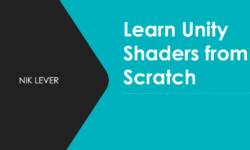


Hi Sir, Got any courses from ArtHustle? https://arthustle.org/course/master-city-landscape