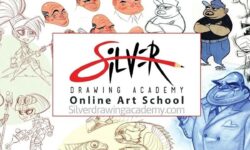Character Animation with Callipeg & Lumafusion on iPad
Release date:2021
Author:Melanie Do Monte
Skill level:Beginner
Language:English
Exercise files:Yes
In this class, I show you all the steps I take to create a character animation with Callipeg.
I insist on the handling of the drawing sheets in the timeline and the different ways to copy, duplicate, move, travel through your frames and sheets and handle multiple layers.
You will see how to export your work and import and use it in Lumafusion.
Rough
Learn the first steps of creating drawing sheets and set new timing.
Add breakdowns with the split tool, duplicate and delete drawing sheets.
Use and change the parameters of Onion Skin.
Quickly select and transform a chosen area.
Learn different ways to travel through your frames/drawing sheets.
Clean
Add and handle multiple layers.
Change your brush parameters and add smoothing for cleaner lines.
Delete and duplicate drawing sheets from other layers.
Copy and paste from the floating menu.
Adding more drawings
Change the timing and add in-betweens.
Use the Clear icon in the floating menu.
Colors
Use the Color panel and create color palettes.
Color your character with the fill tool.
Pick a color with the Color Picker.
Dandelion
Add markers.
Create spacing indicators.
Duplicate a part of a layer structure.
Use the floating panel tools to copy, paste and clear.
Use the Alpha Lock to change a color.
Change your brush parameters, use the Color Mix and Wet Brush options.
Lumafusion
Export your work from Callipeg and import it in Lumafusion.
Use blending modes in Lumafusion.
Create light with Callipeg and Lumafusion.



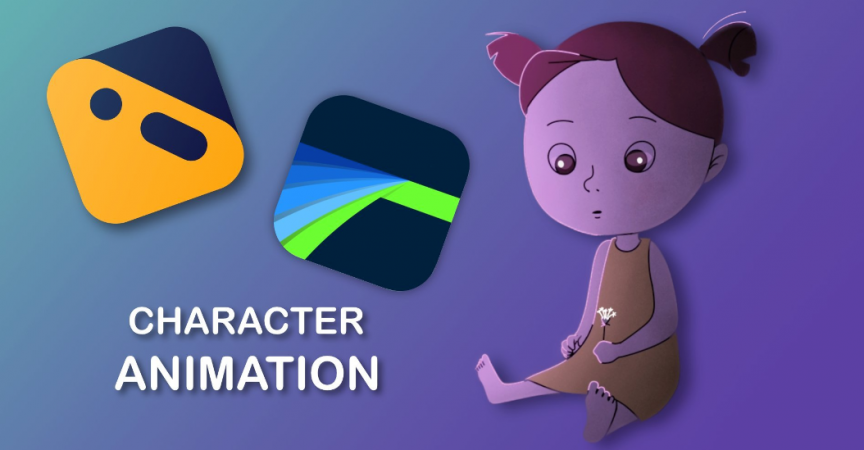

 Channel
Channel