Adobe Premiere Pro-Essential training course by Daniel Scott
Release date:2020, February
Author:Daniel Scott
Skill level:Beginner
Language:English
Exercise files:Yes
Hi there, my name is Daniel Walter Scott and I am an Adobe Certified Instructor.
I am here to help you learn Adobe Premiere Pro and to show you the tools you need to become a successful video editor.
“Amazing course, worth the 16 hours in every way possible. Great introduction to the land of video editing.” – Razeen Ali
Premiere Pro is the industry standard used by professional designers to create stunning, high class videos and, after completing this course, you too can become a confident, skillful and efficient creator of stunning videos.
“Dan, you are an excellent teacher. Love the way you organized the course is really amazing.” – Farhan
This course is aimed at people who are completely new to Premiere Pro.
If you are self taught using Premiere, this course will show you techniques you never dreamed were necessary or possible and will show you efficiencies to help speed up your workflow.
The course covers many topics – all of them on a step-by-step basis. We will use real world video editing examples to work through:
An interview
A wedding video
A short documentary
Social media advertising videos
YouTube ‘how to’ videos
Talking head footage mixed with screencasts and voiceovers
We will work with text, animation, motion gfx, special effects and we will add music to our video. We will learn how to do colour correction, colour balancing and also how to create amazing video transitions within our movie. Technical ‘guru’ topics such as HD v 4K, frames per second, exporting work, fixing up bad audio, balancing and synching audio will all become manageable tasks for you. Best of all…I will show you amazing shortcuts and techniques to speed up your workflow.
1. Introduction to Premiere Pro Essentials training course
2:12
2. Getting started with your Premiere Pro course
3:52
3. What is the difference between After Effects & Premiere Pro
3:37
4. Getting your project setup in Premiere Pro
14:55
5. How to add import video your Premiere Pro Project
10:09
6. Class Project 01 – Basic Editing
3:24
7. Class Project 01 – Complete
2:47
8. Color Grading vs Color Correcting Video in Premiere Pro
12:47
9. Adding transitions between videos in Premiere Pro
10:32
10. Manually Balancing & Levelling Audio your audio in Premiere Pro
5:20
11. Automatically raising your audio in Premiere Pro
2:10
12. Add text & lower thirds to Premiere Pro
10:40
13. How to export a video from Premiere Pro
3:53
14. 14 vimeo
5:36
15. Weird Stuff I wish I knew when I started
9:46
16. Working with lost missing offline videos in Premiere Pro
6:53
17. Getting started with editing a wedding video in Premiere Pro
4:37
18. Organizing your video editing footage like a Pro in Premiere
5:24
19. Importing & organizing you footage inside Premiere Pro
8:34
20. Where to find free music for Premiere Pro
5:35
21. Saving & updating your workspace layout in Premiere Pro
4:09
22. Rough Cuts Using Source Monitor in Premiere Pro
8:12
23. Premiere Source Patching & Track Targeting what is the difference
8:36
24. Mastering bins & the thumbnail view in Premiere Pro
5:16
25. How to do an audio transition in Adobe Premiere Pro
4:51
26. Editing Audio in Premiere Pro
11:52
27. Introduction to Color Grading & LUT & Looks in Premiere Pro
6:07
28. Adding a LUT & Look to video in Premiere Pro
7:23
29. How to comparing before & after video in Premiere Pro
3:22
30. Class Project 03 – Wedding Practice
5:22
31. How to use an adjustment Layer in Premiere Pro
4:33
32. How to make a Black & White video in Premiere Pro
6:08
33. Adding Film Grain using the effects panel in Premiere Pro
6:26
34. How to add darkened edges vignette to video in Premiere Pro
3:04
35. How to apply the Orange & Teal effect to video in Premiere Pro
6:53
36. Creating your own default preset effect & lumetri in Premiere Pro
4:22
37. Importing & using someone else’s preset in Premiere Pro
8:42
38. Speeding Up Premiere Pro so it doesn’t run slow 1
10:25
39. What are the yellow red colors on timeline rendering in Premiere
9:42
40. Shortcuts to speed up editing in Premiere Pro
9:08
41. Class Project 04 – Pre Wedding
7:41
42. Revisiting our talking head monolog to add more sizzle
5:26
43. Framing your video using scale & position in Premiere Pro
7:23
44. How to duplicate lumetri color onto all clips in Premiere Pro
7:20
45. Getting started in our Audio section of the Premiere Pro course
4:55
46. Organizing our footage & super full screen panel shortcut Premiere
4:34
47. Problems using headphones or speakers with Premiere Pro
5:13
48. Some audio can’t be fixed in Premiere Pro
2:45
49. Lifting little bits of audio up & down using keyframes in Premiere
6:03
50. Removing background noise like fans aircon fridge hum in Premiere
6:01
51. How to remove echo reverb from your video in Premiere Pro
9:14
52. Syncing aligning video & audio automatically in Premiere Pro
8:29
53. How to manually sync align video & audio in Premiere Pro
8:02
54. Customizing our workspace more in Premiere Pro
3:48
55. Shortening extending or looping background music in Premiere Pro
6:40
56. Technical audio problems wave not appearing on Premiere timeline
1:56
57. Stereo sound in Premiere Pro explained
4:18
58. How does Dolby 5.1 in premiere Pro work
3:51
59. Can only hear sound audio from one side in Premiere Pro
1:49
60. Separating stereo into two separate mono audio files in Premiere
3:07
61. What is the difference between Vibrance vs Saturation in Premiere
3:42
62. Changing color over time to black & white in Premiere Pro
9:29
63. Custom Lower thirds using the Essential Graphics panel
9:34
64. How to apply easing to keyframes in Premiere Pro
5:30
65. Changing the scale size of rectangle or text in Premiere Pro
5:22
66. Class Project 05 – Animating Text
1:57
67. Class Project 05 – Animating Text – Completed
5:26
68. Fade in overtime using opacity keyframes in Premiere Pro
8:25
69. Class Project 06 – Opacity Change
0:59
70. Class Project 06 – Opacity Change – Completed
1:40
71. Complexities of the Essential Graphics Panel in Premiere Pro
9:13
72. How to add a gradient in Premiere Pro
5:01
73. Checking video properties size dimensions in Premiere Pro
2:45
74. What is HD vs 4k in Premiere Pro
11:57
75. Mixing 4k video with HD video in Premiere Pro
6:31
76. What is frame rate fps frames per second in Premiere Pro
6:07
77. Difference between Media Encoder VS Premiere Pro
6:17
78. How to create small video mp4 size videos in Premiere Pro
6:02
79. Scale down 4k to HD when exporting to Media Encoder & Premiere
3:17
80. File types & codecs to use in Premiere Pro
7:33
81. Exporting video from Stereo to Mono in Premiere Pro
2:07
82. Class Project 07 – More Sizzle
3:10
83. Weird Project Panel & strange file behaviour in Premiere Pro
9:22
84. Weird things the timeline does in Premiere Pro
4:33
85. Getting started with social media video in Premiere Pro
3:23
86. What are aspect ratios how to set ratios in Premiere Pro
12:56
87. Setting the length of our video using markers in Premiere Pro
5:38
88. Working with text boxes in Premiere Pro
8:06
89. Animating text in our Instagram video in Premiere Pro
4:24
90. How to use the Time Code in Premiere Pro
3:39
91. Creating an Instagram story video in Premiere Pro
1:51
92. Editing voice over & music to our Instagram story Premiere
12:45
93. Animating moving video over time in Premiere Pro
7:40
94. Text animation for social media video in Premiere Pro
14:08
95. Exporting video for social media using Premiere Pro
2:34
96. How to get your Premiere Pro video from laptop to Instagram
5:08
97. Saving your own motion graphic template in Premiere Pro
6:37
98. Using the default Mogrt Templates in Premiere Pro
9:39
99. Installing free Adobe Stock Templates into Premiere Pro
7:49
100. Working with Harder Adobe Stock templates in Premiere
13:29
101. Where to get free motion graphic templates for Premiere Pro
7:16
102. Where to get great paid motion graphic template for Premiere Pro
15:11
103. Where to get Free Video to use commercially for Premiere Pro
6:46
104. Class Project 08 – Your Place
6:56
105. What is Pre & Post Production in Premiere Pro
8:04
106. Working with the Parkour footage in Premiere Pro
6:07
107. Importing Parkour footage into Premiere Pro
4:20
108. Editing the audio interview in Premiere Pro
7:53
109. What is a high frame rates in my video in Premiere Pro
10:30
110. Speeding up or slowing down footage in Premiere pro
4:49
111. Finding appropriate mood for music in Premiere Pro
23:18
112. Cutting the video to match your music in Premiere Pro
7:52
113. How to clean up your timeline in Premiere Pro
2:05
114. Introduction to B-roll & how to add it to our video in Premiere
8:09
115. Color Grading with downloaded LUTs in Premiere Pro
6:45
116. Cinematic Bars Letterbox cinema effect envelope in Premiere Pro
4:05
117. Class Project 9 – Parkour
3:44
118. Getting started making a how to video in Premiere Pro
3:41
119. How to record screen capture for Premiere Pro
3:26
120. Combining live video with screen recordings in Premiere
7:32
121. Zooming in to a screencast recording in Premiere
15:23
122. How to add a voice over to your screen capture in Premiere Pro
8:04
123. How to reattach audio clip after you’ve deleted it in Premiere
3:40
124. Pause Video Freeze Frame & Export Frame in Premiere Pro
4:39
125. How to burn in a logo watermark onto your video in Premiere Pro
5:31
126. How to remove green screen from video in Premiere Pro
9:12
127. Exporting multiple screencast videos from Premiere Pro to MP4
4:36
128. Introduction to new project using images
1:43
129. How to make images into a video in Premiere Pro
9:26
130. How to add fake pans & zooms to images in Premiere Pro
11:17
131. Adding lots of images at once to a timeline in Premiere Pro
4:45
132. How to change the default duration timing for an image in Premiere Pro
8:27
133. Change & apply default transition to lots of footage at once in Premiere
8:09
134. How to get your image slideshow to loop in premiere pro
5:33
135. How to add scale & position for multiple videos at once in Premiere
3:38
136. Class Project 10 – Unwrapped
7:19
137. The ULTIMATE Premiere Pro shortcut list
33:06
138. What Next after Premiere Pro Essentials
5:12
402516-001 – Introduction to Premiere Pro Essentials training course – Adobe Premiere Pro CC – Essentials Training Course
402516-002 – Getting started with your Premiere Pro course – Adobe Premiere Pro CC – Essentials Training Course
402516-003 – What is the difference between After Effects & Premiere Pro – Adobe Premiere Pro CC – Essentials Training Course
402516-004 – Getting your project setup in Premiere Pro – Adobe Premiere Pro CC – Essentials Training Course
402516-005 – How to add import video your Premiere Pro Project – Adobe Premiere Pro CC – Essentials Training Course
402516-006 – Class Project 01 – Basic Editing – Adobe Premiere Pro CC – Essentials Training Course
402516-007 – Class Project 01 – Complete – Adobe Premiere Pro CC – Essentials Training Course
402516-008 – Color Grading vs Color Correcting Video in Premiere Pro – Adobe Premiere Pro CC – Essentials Training Course
402516-009 – Adding transitions between videos in Premiere Pro – Adobe Premiere Pro CC – Essentials Training Course
402516-010 – Manually Balancing & Levelling Audio your audio in Premiere Pro – Adobe Premiere Pro CC – Essentials Training Course
402516-011 – Automatically raising your audio in Premiere Pro – Adobe Premiere Pro CC – Essentials Training Course
402516-012 – Add text & lower thirds to Premiere Pro – Adobe Premiere Pro CC – Essentials Training Course
402516-013 – How to export a video from Premiere Pro – Adobe Premiere Pro CC – Essentials Training Course
402516-014 – 14 vimeo – Adobe Premiere Pro CC – Essentials Training Course
402516-015 – Weird Stuff I wish I knew when I started – Adobe Premiere Pro CC – Essentials Training Course
402516-016 – Working with lost missing offline videos in Premiere Pro – Adobe Premiere Pro CC – Essentials Training Course
402516-017 – Getting started with editing a wedding video in Premiere Pro – Adobe Premiere Pro CC – Essentials Training Course
402516-018 – Organizing your video editing footage like a Pro in Premiere – Adobe Premiere Pro CC – Essentials Training Course
402516-019 – Importing & organizing you footage inside Premiere Pro – Adobe Premiere Pro CC – Essentials Training Course
402516-020 – Where to find free music for Premiere Pro – Adobe Premiere Pro CC – Essentials Training Course
402516-021 – Saving & updating your workspace layout in Premiere Pro – Adobe Premiere Pro CC – Essentials Training Course
402516-022 – Rough Cuts Using Source Monitor in Premiere Pro – Adobe Premiere Pro CC – Essentials Training Course
402516-023 – Premiere Source Patching & Track Targeting what is the difference – Adobe Premiere Pro CC – Essentials Training Course
402516-024 – Mastering bins & the thumbnail view in Premiere Pro – Adobe Premiere Pro CC – Essentials Training Course
402516-025 – How to do an audio transition in Adobe Premiere Pro – Adobe Premiere Pro CC – Essentials Training Course
402516-026 – Editing Audio in Premiere Pro – Adobe Premiere Pro CC – Essentials Training Course
402516-027 – Introduction to Color Grading & LUT & Looks in Premiere Pro – Adobe Premiere Pro CC – Essentials Training Course
402516-028 – Adding a LUT & Look to video in Premiere Pro – Adobe Premiere Pro CC – Essentials Training Course
402516-029 – How to comparing before & after video in Premiere Pro – Adobe Premiere Pro CC – Essentials Training Course
402516-030 – Class Project 03 – Wedding Practice – Adobe Premiere Pro CC – Essentials Training Course
402516-031 – How to use an adjustment Layer in Premiere Pro – Adobe Premiere Pro CC – Essentials Training Course
402516-032 – How to make a Black & White video in Premiere Pro – Adobe Premiere Pro CC – Essentials Training Course
402516-033 – Adding Film Grain using the effects panel in Premiere Pro – Adobe Premiere Pro CC – Essentials Training Course
402516-034 – How to add darkened edges vignette to video in Premiere Pro – Adobe Premiere Pro CC – Essentials Training Course
402516-035 – How to apply the Orange & Teal effect to video in Premiere Pro – Adobe Premiere Pro CC – Essentials Training Course
402516-036 – Creating your own default preset effect & lumetri in Premiere Pro – Adobe Premiere Pro CC – Essentials Training Course
402516-037 – Importing & using someone elses preset in Premiere Pro – Adobe Premiere Pro CC – Essentials Training Course
402516-038 – Speeding Up Premiere Pro so it doesn’t run slow 1 – Adobe Premiere Pro CC – Essentials Training Course
402516-039 – What are the yellow red colors on timeline rendering in Premiere – Adobe Premiere Pro CC – Essentials Training Course
402516-040 – Shortcuts to speed up editing in Premiere Pro – Adobe Premiere Pro CC – Essentials Training Course
402516-041 – Class Project 04 – Pre Wedding – Adobe Premiere Pro CC – Essentials Training Course
402516-042 – Revisiting our talking head monolog to add more sizzle – Adobe Premiere Pro CC – Essentials Training Course
402516-043 – Framing your video using scale & position in Premiere Pro – Adobe Premiere Pro CC – Essentials Training Course
402516-044 – How to duplicate lumetri color onto all clips in Premiere Pro – Adobe Premiere Pro CC – Essentials Training Course
402516-045 – Getting started in our Audio section of the Premiere Pro course – Adobe Premiere Pro CC – Essentials Training Course
402516-046 – Organizing our footage & super full screen panel shortcut Premiere – Adobe Premiere Pro CC – Essentials Training Course
402516-047 – Problems using headphones or speakers with Premiere Pro – Adobe Premiere Pro CC – Essentials Training Course
402516-048 – Some audio can’t be fixed in Premiere Pro – Adobe Premiere Pro CC – Essentials Training Course
402516-049 – Lifting little bits of audio up & down using keyframes in Premiere – Adobe Premiere Pro CC – Essentials Training Course
402516-050 – Removing background noise like fans aircon fridge hum in Premiere – Adobe Premiere Pro CC – Essentials Training Course
402516-051 – How to remove echo reverb from your video in Premiere Pro – Adobe Premiere Pro CC – Essentials Training Course
402516-052 – Syncing aligning video & audio automatically in Premiere Pro – Adobe Premiere Pro CC – Essentials Training Course
402516-053 – How to manually sync align video & audio in Premiere Pro – Adobe Premiere Pro CC – Essentials Training Course
402516-054 – Customizing our workspace more in Premiere Pro – Adobe Premiere Pro CC – Essentials Training Course
402516-055 – Shortening extending or looping background music in Premiere Pro – Adobe Premiere Pro CC – Essentials Training Course
402516-056 – Technical audio problems wave not appearing on Premiere timeline – Adobe Premiere Pro CC – Essentials Training Course
402516-057 – Stereo sound in Premiere Pro explained – Adobe Premiere Pro CC – Essentials Training Course
402516-058 – How does Dolby 5.1 in premiere Pro work – Adobe Premiere Pro CC – Essentials Training Course
402516-059 – Can only hear sound audio from one side in Premiere Pro – Adobe Premiere Pro CC – Essentials Training Course
402516-060 – Separating stereo into two separate mono audio files in Premiere – Adobe Premiere Pro CC – Essentials Training Course
402516-061 – What is the difference between Vibrance vs Saturation in Premiere – Adobe Premiere Pro CC – Essentials Training Course
402516-062 – Changing color over time to black & white in Premiere Pro – Adobe Premiere Pro CC – Essentials Training Course
402516-063 – Custom Lower thirds using the Essential Graphics panel – Adobe Premiere Pro CC – Essentials Training Course
402516-064 – How to apply easing to keyframes in Premiere Pro – Adobe Premiere Pro CC – Essentials Training Course
402516-065 – Changing the scale size of rectangle or text in Premiere Pro – Adobe Premiere Pro CC – Essentials Training Course
402516-066 – Class Project 05 – Animating Text – Adobe Premiere Pro CC – Essentials Training Course
402516-067 – Class Project 05 – Animating Text – Completed – Adobe Premiere Pro CC – Essentials Training Course
402516-068 – Fade in overtime using opacity keyframes in Premiere Pro – Adobe Premiere Pro CC – Essentials Training Course
402516-069 – Class Project 06 – Opacity Change – Adobe Premiere Pro CC – Essentials Training Course
402516-070 – Class Project 06 – Opacity Change – Completed – Adobe Premiere Pro CC – Essentials Training Course
402516-071 – Complexities of the Essential Graphics Panel in Premiere Pro – Adobe Premiere Pro CC – Essentials Training Course
402516-072 – How to add a gradient in Premiere Pro – Adobe Premiere Pro CC – Essentials Training Course
402516-073 – Checking video properties size dimensions in Premiere Pro – Adobe Premiere Pro CC – Essentials Training Course
402516-074 – What is HD vs 4k in Premiere Pro – Adobe Premiere Pro CC – Essentials Training Course
402516-075 – Mixing 4k video with HD video in Premiere Pro – Adobe Premiere Pro CC – Essentials Training Course
402516-076 – What is frame rate fps frames per second in Premiere Pro – Adobe Premiere Pro CC – Essentials Training Course
402516-077 – Difference between Media Encoder VS Premiere Pro – Adobe Premiere Pro CC – Essentials Training Course
402516-078 – How to create small video mp4 size videos in Premiere Pro – Adobe Premiere Pro CC – Essentials Training Course.en.srt
402516-078 – How to create small video mp4 size videos in Premiere Pro – Adobe Premiere Pro CC – Essentials Training Course
402516-079 – Scale down 4k to HD when exporting to Media Encoder & Premiere – Adobe Premiere Pro CC – Essentials Training Course
402516-080 – File types & codecs to use in Premiere Pro – Adobe Premiere Pro CC – Essentials Training Course
402516-081 – Exporting video from Stereo to Mono in Premiere Pro – Adobe Premiere Pro CC – Essentials Training Course
402516-082 – Class Project 07 – More Sizzle – Adobe Premiere Pro CC – Essentials Training Course
402516-083 – Weird Project Panel & strange file behaviour in Premiere Pro – Adobe Premiere Pro CC – Essentials Training Course
402516-084 – Weird things the timeline does in Premiere Pro – Adobe Premiere Pro CC – Essentials Training Course
402516-085 – Getting started with social media video in Premiere Pro – Adobe Premiere Pro CC – Essentials Training Course
402516-086 – What are aspect ratios how to set ratios in Premiere Pro – Adobe Premiere Pro CC – Essentials Training Course
402516-087 – Setting the length of our video using markers in Premiere Pro – Adobe Premiere Pro CC – Essentials Training Course
402516-088 – Working with text boxes in Premiere Pro – Adobe Premiere Pro CC – Essentials Training Course
402516-089 – Animating text in our Instagram video in Premiere Pro – Adobe Premiere Pro CC – Essentials Training Course
402516-090 – How to use the Time Code in Premiere Pro – Adobe Premiere Pro CC – Essentials Training Course
402516-091 – Creating an Instagram story video in Premiere Pro – Adobe Premiere Pro CC – Essentials Training Course
402516-092 – Editing voice over & music to our Instagram story Premiere – Adobe Premiere Pro CC – Essentials Training Course
402516-093 – Animating moving video over time in Premiere Pro – Adobe Premiere Pro CC – Essentials Training Course
402516-094 – Text animation for social media video in Premiere Pro – Adobe Premiere Pro CC – Essentials Training Course
402516-095 – Exporting video for social media using Premiere Pro – Adobe Premiere Pro CC – Essentials Training Course
402516-096 – How to get your Premiere Pro video from laptop to Instagram – Adobe Premiere Pro CC – Essentials Training Course
402516-097 – Saving your own motion graphic template in Premiere Pro – Adobe Premiere Pro CC – Essentials Training Course
402516-098 – Using the default Mogrt Templates in Premiere Pro – Adobe Premiere Pro CC – Essentials Training Course
402516-099 – Installing free Adobe Stock Templates into Premiere Pro – Adobe Premiere Pro CC – Essentials Training Course
402516-100 – Working with Harder Adobe Stock templates in Premiere – Adobe Premiere Pro CC – Essentials Training Course
402516-101 – Where to get free motion graphic templates for Premiere Pro – Adobe Premiere Pro CC – Essentials Training Course
402516-102 – Where to get great paid motion graphic template for Premiere Pro – Adobe Premiere Pro CC – Essentials Training Course
402516-103 – Where to get Free Video to use commercially for Premiere Pro – Adobe Premiere Pro CC – Essentials Training Course
402516-104 – Class Project 08 – Your Place – Adobe Premiere Pro CC – Essentials Training Course
402516-105 – What is Pre & Post Production in Premiere Pro – Adobe Premiere Pro CC – Essentials Training Course
402516-106 – Working with the Parkour footage in Premiere Pro – Adobe Premiere Pro CC – Essentials Training Course
402516-107 – Importing Parkour footage into Premiere Pro – Adobe Premiere Pro CC – Essentials Training Course
402516-108 – Editing the audio interview in Premiere Pro – Adobe Premiere Pro CC – Essentials Training Course
402516-109 – What is a high frame rates in my video in Premiere Pro – Adobe Premiere Pro CC – Essentials Training Course
402516-110 – Speeding up or slowing down footage in Premiere pro – Adobe Premiere Pro CC – Essentials Training Course
402516-111 – Finding appropriate mood for music in Premiere Pro – Adobe Premiere Pro CC – Essentials Training Course
402516-112 – Cutting the video to match your music in Premiere Pro – Adobe Premiere Pro CC – Essentials Training Course
402516-113 – How to clean up your timeline in Premiere Pro – Adobe Premiere Pro CC – Essentials Training Course
402516-114 – Introduction to B-roll & how to add it to our video in Premiere – Adobe Premiere Pro CC – Essentials Training Course
402516-115 – Color Grading with downloaded LUTs in Premiere Pro – Adobe Premiere Pro CC – Essentials Training Course
402516-116 – Cinematic Bars Letterbox cinema effect envelope in Premiere Pro – Adobe Premiere Pro CC – Essentials Training Course
402516-117 – Class Project 9 – Parkour – Adobe Premiere Pro CC – Essentials Training Course
402516-118 – Getting started making a how to video in Premiere Pro – Adobe Premiere Pro CC – Essentials Training Course
402516-119 – How to record screen capture for Premiere Pro – Adobe Premiere Pro CC – Essentials Training Course
402516-120 – Combining live video with screen recordings in Premiere – Adobe Premiere Pro CC – Essentials Training Course
402516-121 – Zooming in to a screencast recording in Premiere – Adobe Premiere Pro CC – Essentials Training Course
402516-122 – How to add a voice over to your screen capture in Premiere Pro – Adobe Premiere Pro CC – Essentials Training Course
402516-123 – How to reattach audio clip after youve deleted it in Premiere – Adobe Premiere Pro CC – Essentials Training Course
402516-124 – Pause Video Freeze Frame & Export Frame in Premiere Pro – Adobe Premiere Pro CC – Essentials Training Course
402516-125 – How to burn in a logo watermark onto your video in Premiere Pro – Adobe Premiere Pro CC – Essentials Training Course
402516-126 – How to remove green screen from video in Premiere Pro – Adobe Premiere Pro CC – Essentials Training Course
402516-127 – Exporting multiple screencast videos from Premiere Pro to MP4 – Adobe Premiere Pro CC – Essentials Training Course
402516-128 – Introduction to new project using images – Adobe Premiere Pro CC – Essentials Training Course
402516-129 – How to make images into a video in Premiere Pro – Adobe Premiere Pro CC – Essentials Training Course
402516-130 – How to add fake pans & zooms to images in Premiere Pro – Adobe Premiere Pro CC – Essentials Training Course
402516-131 – Adding lots of images at once to a timeline in Premiere Pro – Adobe Premiere Pro CC – Essentials Training Course
402516-132 – How to change the default duration timing for an image in Premiere Pro – Adobe Premiere Pro CC – Essentials Training Course
402516-133 – Change & apply default transition to lots of footage at once in Premiere – Adobe Premiere Pro CC – Essentials Training Course
402516-134 – How to get your image slideshow to loop in premiere pro – Adobe Premiere Pro CC – Essentials Training Course
402516-135 – How to add scale & position for multiple videos at once in Premiere – Adobe Premiere Pro CC – Essentials Training Course
402516-136 – Class Project 10 – Unwrapped – Adobe Premiere Pro CC – Essentials Training Course
402516-137 – The ULTIMATE Premiere Pro shortcut list – Adobe Premiere Pro CC – Essentials Training Course
402516-138 – What Next after Premiere Pro Essentials – Adobe Premiere Pro CC – Essentials Training Course
Adobe Premiere Pro-Essential training course by Daniel Scott – srt.7z
Adobe Premiere Pro-Essential training course by Daniel Scott – vtt.7z
Adobe Premiere Pro-Essential training course by Daniel Scott – Completed Files Zipped.7z
Adobe Premiere Pro-Essential training course by Daniel Scott – Exercise Files – Premiere Pro Essentials.7z





 Channel
Channel


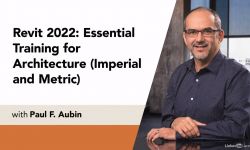
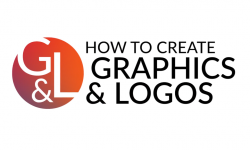


plz upload this course
https://www.cgmasteracademy.com/courses/123-2d-animation-essentials
The below files are not able to extract. Even after extracting the content shows Zero sizes.
Adobe Premiere Pro-Essential training course by Daniel Scott – srt.7z
Adobe Premiere Pro-Essential training course by Daniel Scott – vtt.7z
Adobe Premiere Pro-Essential training course by Daniel Scott – Completed Files Zipped.7z
Adobe Premiere Pro-Essential training course by Daniel Scott – Exercise Files – Premiere Pro Essentials.7z
The idea of posting this course link was rather of no use. You could have posted a single link but u posted 138 links to a site which has a cap so basically you are just trying to push others to upgrade for that site. Not recommended !!!
I want learn video editing