Unreal Engine 4 – Learn How To Create A Natural Scene
Release date:2019, December
Author:Michael Gerard
Skill level:Beginner
Language:English
Exercise files:Yes
What Will I Learn?
Create models with Speedtree
Create textures with Quixel Mixer
Create vegetation models optimized for realtime
Create specific materials (Landscape, Vegetation, Assets)
Configure a Post Process to get realistic rendering
Configuring the light and general appearance of a scene
Create HDRIs with Nvidia Ansel
Improve textures and renders with Photoshop
Requirements
Know the basics of the Unreal Engine 4 (Object placement, camera movement…)
Have version 4.22.3 (or higher) of the Unreal Engine 4
Speedtree 8.4 (or higher)
Quixel Licence, Mixer and Bridge
Photoshop or equivalent
Description
In this course I will give you all my secrets to help you to create your own scenes with advanced rendering.
More than just giving you all my secrets for the Unreal Engine, I will show you how to create your own models on 3ds Max, with the textures from Megascans library and and with Speedtree, we will create our sets of trees, ground foliage like grass and plants but also more generic vegetation like ferns or clovers.
Because shaders (materials) are the visual power of your projects, we will create all the materials needed for our scene. For vegetation, landscape, decals or Megascans assets. We will set up everything from material functions to Master Materials and end with easy-to-configure Instances.
To get a unique visual we will create our own landscape textures with Quixel Mixer.
You are not interested in designing models or creating shaders and all you want to do is learn how to create your own scene in UE4? No problem, you will find in the course resources a ready-to-use Unreal project, with all the models and shaders in it.
If you like this program and you want to improve your skills on the Unreal Engine 4, Quixel Mixer or Speedtree, I’ll see you soon.
Important note :
All the texture used in this course are not included to the project file. You must have a Quixel Licence to download them.. Of course you are free to use the ones you want.
This course was created in version 4.22.3 and it is STRONGLY RECOMMENDED to use THE SAME version! If you choose to use another version, be aware that you may encounter possible errors not covered in this course.
Who is the target audience?
Anyone interested by scene creation in the Unreal Engine 4



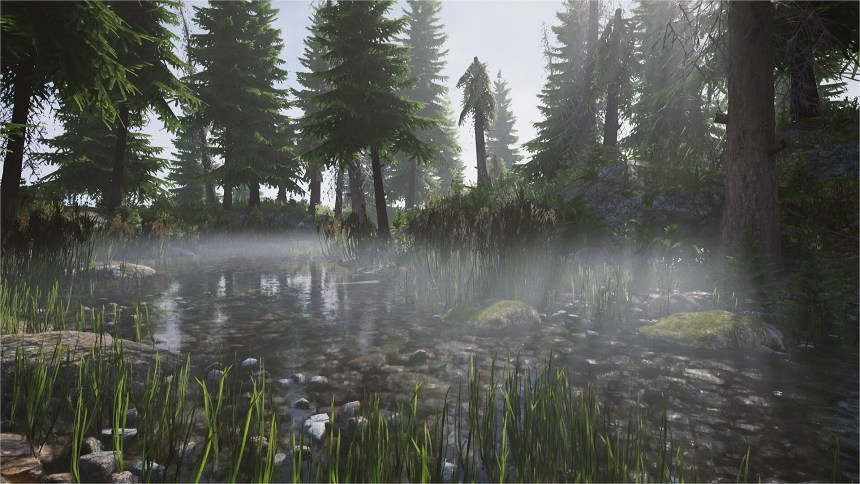

 Channel
Channel






cant download the resources files for that plz di this
the resources got a password
can help me please?
don’t worry, this was my mistake, this have no password
Section 19 – Unreal Engine 4 – Take Renders, 144-Setup Renders (Console Commands) is missing
How do I open the .7z.001 file??
mm?
144 is missing T-T
Please fix the resourse folder
zip files are corrupt mostly which is in parts or am i doing something wrong not on this course but on many other zip files are corrupted