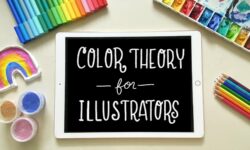How to design retro and flat design badges in Illustrator by Dawid Tuminski
Release date:2019, July
Author:Dawid Tuminski
Skill level:Beginner
Language:English
Exercise files:Yes
What you’ll learn
- How to create retro and flat design badges for use in illustration projects in Adobe Illustrator
- Professional workflow for badge building used by illustrators
- Professional techniques used to build digital illustrations
Requirements
Adobe Illustrator installed on your system
Basic knowledge of Adobe Illustrator is advised
Discription
Have you ever wanted to learn real-life graphic design skills and have something to show for it?
The clearest path to that leads through practical examples and useful, time-saving techniques used by industry professionals.
Welcome to How to design stunning retro and flat design badges in Illustrator course
This is not one of those courses that show you where to click, but as soon as they end, they live you with that depressing thought in your head:
Ok, so what do I do now?
It can be quite frustrating not to know where to go next, what to do with all the knowledge you were given and that’s supposed to make you a design super star.
Because, let’s face it, you have to put all the pieces together yourself and it’s basically like learning all over again.
So wouldn’t it be better to learn, but at every step of the way actually use what you’ve learnt and build something that would be a great proof of your skill set expanding?
This is exactly what this whole course is about: it’s about you gaining serious skills that will help you create gorgeous badge designs, that you can use in your own portfolio, but also use as a base for your other designs.
It consists of 4 complete badge designs, packed with practical, time-tested techniques that help serious designers all over the world get their work done.
And get it done fast and efficiently.
Inside you will find:
- a Mountain Exploration badge where you will learn how to use the drawing modes, offset path commands, the Pen tool for drawing and tracing and of course transformations
- a Retro Designer badge with some pretty intensive Pencil and Pen tool works, but also putting text on a path
- a Beer badge with some more advanced shape creating transformations, but also warping and creating custom brushes
- a Seatravel badge packed with quite a lot of transformations to create intricate shapes
Think of every project in this course as a small Swiss-army knife.
You can take from it any piece you like and use it to design something similar or something completely different.
Because, after all, it’s not about following the instructions you see on the screen or not even about building a specific design, but, first and foremost, it’s about gaining confidence in being able to use what you learnt to realize the potential of your creativity and passion.
All of the instructions and videos are recorded in Full HD so you don’t have to worry about the quality.
Same goes for the audio: everything is laid out nice and clear, with the right pace.
But you don’t have to just take my word for it.
I encourage you take a look at the free previews that come with this course: take a look at what the course is really about.
Get the feel of the tempo, the structure, the techniques and of course, the design.
Remember that if along the way something is not clear, you can always rewind the video, watch it again and if something is still not clear, I will be more than happy to answer your questions.
So it’s your call now.
I encourage you to give this course a shot.
I’ve put a lot of effort into this one:
- to make the designs look nice,
- to make the learning process as simple as possible
- and to make the learning process enjoyable, helpful and valuable.
I hope to see you inside!
Dawid
Who is Course for?
- Beginner designers and Adobe Illustrator users curious about creating awesome badges
- Beginner designers who want to add valuable assets to their graphic design portfolio
- Experienced designers interested in making badges for sale under their personal brand



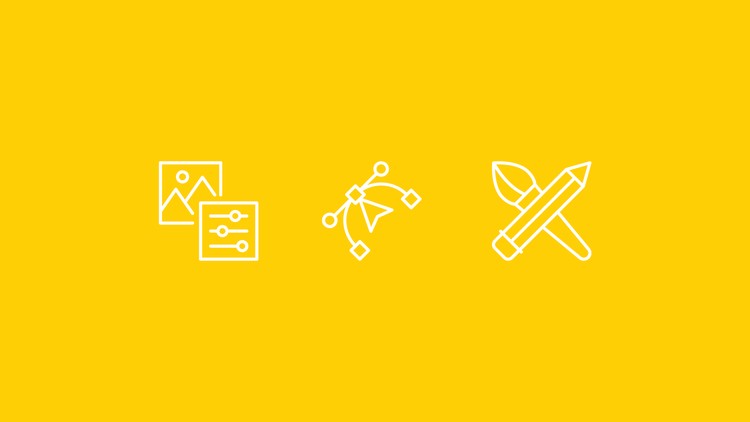

 Channel
Channel