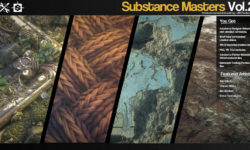Introduction
Welcome 1m 1s
Using the exercise files 4m 46s
What version of Premiere Pro CC does this course cover? 2m 59s
Post-production workflow overview 7m 47s
1. What’s New? (Beginners Can Skip This Section)
Using this chapter 55s
What’s new? Version 13.0, 2019.0 (October 2018) 8m 22s
2. Getting to Know Adobe Premiere Pro
Launching Adobe Premiere Pro 5m 33s
A high-level look at the interface 5m 17s
Touring the Project panel and Source Monitor 8m 14s
Touring the Timeline and more 7m 9s
An important announcement of Ul differences for the rest of this course 3m 1s
3. Setting Up and Organizing Your Media
Importing media using the Media Browser 10m 22s
Importing card-based media 6m 37s
Organizing assets into bins 7m 57s
Moving, copying, and deleting assets 8m 17s
Performing searches 6m 41s
4. Basic Editing
Playing and marking shots 9m 48s
Subclipping shots 5m 55s
Setting up a sequence 5m 56s
Performing insert edits 7m 50s
Moving clips and swapping shots 6m 50s
Removing material for concision 7m 56s
Adding В-roll video 9m 51s
5. Refining the Edit: Using Trim Tools
Trimming shot length using ripple trims 7m 42s
Adjusting transitions using roll trims 6m 53s
Changing content and position: Slipping and sliding edits 6m 55s
6. Additional Editing and Organizational Techniques
Performing replace edits 5m 40s
Using markers for organization 6m 36s
Understanding track and clip behavior 6m 5s
Undoing and redoing actions 3m 34s
Customizing the keyboard 6m 32s
Modifying buttons on the user interface 2m 24s
7. Basic Audio Editing
Exploring audio channel configuration 10m 18s
Editing in your music 11m 22s
Making audio gain adjustments 10m 50s
Adjusting and keyframing audio volume 9m 51s
Automatic audio adjustments and ducking 6m
Fixing out-of-sync audio 5m 12s
Working with double-system sound 4m 34s
8. Multicamera Editing
Setting up multicam clips 6m 40s
Multicamera editing and refining 8m 6s
9. Working with Stills and Graphics
Working with stills 9m 32s Animating stills 8m 25s
10. Working with Effects
Using basic motion effects 6m 48s
Working with transition effects 9m 18s
Applying and modifying video effects 6m 36s
Saving and sharing effects 4m 51s
Working with adjustment layers and nests 6m 57s
Keyframing effects over time 8m 11s
Adding effects to master clips 5m 56s
Understanding rendering options 7m 34s
11. Manipulating Clip Speed
Creating freeze frames and stills 6m 18s
Performing fit-to-fill editing 5m 1s
More ways to change clip speed 8m 27s
12. Basic Color Correction
Color correction: Looking with your eyes 5m 21s
Reading video scopes 5m 35s
Using basic color correction tools 8m 51s
Making color corrections using curves 11m 18s
Comparing and matching color corrections 5m 58s
Exploring additional Lumetri Ul changes in Premiere Pro CC 2019 3m 52s
13. Working with Titles
Using the Graphics Titler 8m 53s
Doing more with the Graphics Titler 8m 11s
14. Sharing and Exporting
Exporting your project 8m 50s
Batch exporting with Adobe Media Encoder 5m 3s
Conclusion
Looking at the finished project in full 2m 36s
Next steps 1m 38s



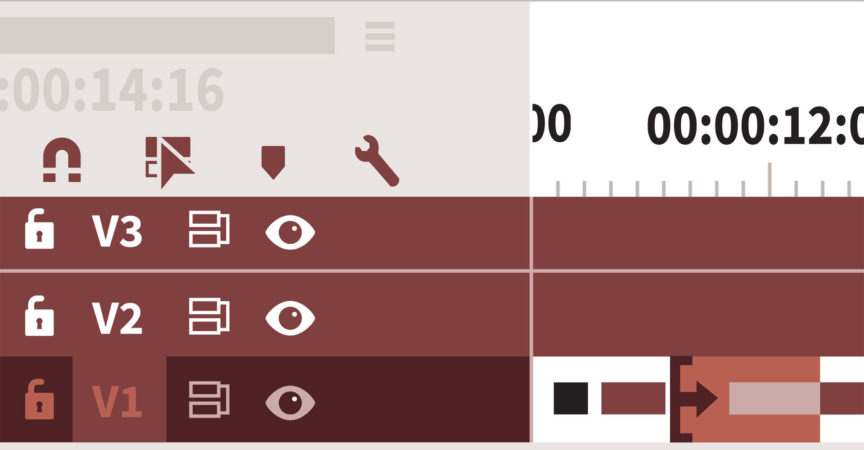

 Channel
Channel