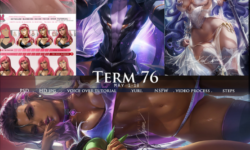3ds Max – Cinematography for Visualization
Release date:2018, January 13
Duration:02 h 24 m
Author:Aaron F. Ross
Skill level:Advanced
Language:English
Exercise files:Yes
3ds Max offers a full suite of powerful 3D camera features for design visualization, animation, and visual effects. This course covers core topics in camera rigging, animation, and special effects such as motion blur and depth of field. You’ll apply the principles of live-action cinematography using the tools of 3D computer animation. Along the way, you’ll learn best practices, both technical and aesthetic, in virtual cinematography. These techniques save time and effort by streamlining the camera animation process. The goal of this course is to help you more quickly and easily achieve professional results from the 3ds Max camera tools.
Topics include:
Improving productivity in the viewports
Customizing display and camera options
Rigging a camera for animation
Controlling and keyframing rotations
Prioritizing pan, tilt, and roll axis order
Keyframing camera movement such as pan and dolly
Keyframing compound camera movement
Animating a camera crane or jib arm
Animating a walk-through with Path Constraint
Projecting an isometric view
Defining motion blur parameters
Blurring by distance with depth of field





 Channel
Channel