Intro to Airplane Physics in Unity 3D – 2017 & 2018
Release date:2020, May 7
Author:Indie - Pixel
Skill level:Beginner
Language:English
Exercise files:Yes
Have you ever wanted to build your own Airplane Physics using the Rigidbody component in Unity 3D? Do you want to know more about setting up modular code to make your workflows faster and more re-usable? If so, this course is for you! Throughout the contents of this course you will learn how to create a fully functional Airplane Physics model.
In the course you will learn to build the full physics flight model, how to animate the propeller, how to setup inputs, how to build a dynamic airplane camera, how to animate all the control surfaces of the plane, and more!
By the end of this course you will have your very own Flight Physics System that you can use for your own flying games.
By Purchasing the Course you get the Following:
The Complete Airplane Physics Code
Two Airplane Models, the Indie-Pixel Plane and the F4U Corsair
Complete UI kit to create the Instrument UI for the Airplane





 Channel
Channel



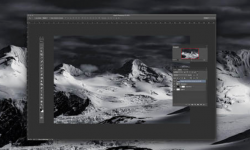


why do you re-upload this
oops, my bad…