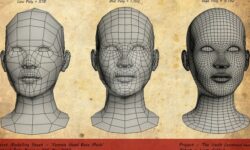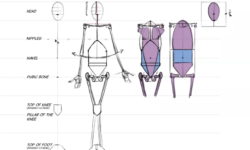Creating a Environment Kit Design for Games
Release date:2016, July 12
Duration:02 h 38 m
Author:Christian Bradley
Skill level:Beginner
Language:English
Exercise files:Yes
Learn how to use 3ds Max to make kits of scalable, modular assets and textures for your 3D games. Modular assets can be combined to make bigger, more complex objects, scenes, or environments. They snap together easily and are designed so they transition seamlessly to their final destination. In this course, Christian Bradley shows how to create walls, columns, and other modular building components based on a grid system in 3ds Max.
He first introduces the modular pipeline in Max and the basics of making modular models. Then Christian shows how to ensure your texture maps align to the grid, and places objects in the scene to build the complex final structure—an ornate castle—shown at the end of the course. With a little patience, attention to detail, and the skills learned in this class, you can create design kits that speed up development and result in more realistic and immersive game environments.
Topics include:
Setting up the workspace, units, and grid
Modeling the main walls
Working with back-facing polygons
Creating base objects
Building modular elements
UX mapping modular meshes
Changing materials





 Channel
Channel