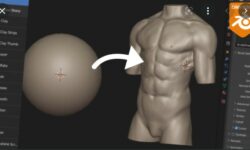Little Adventurer – Learn to Make a 3D Action Game with Godot by Single-minded Ryan
Release date:2023, September
Duration:05 h 30 m
Author:Single-minded Ryan
Skill level:Beginner
Language:English
Exercise files:Yes
Hello, I’m Single-minded Ryan.
In this course, we will make a 3D action game with Godot. You will control Andie, our little adventurer, in the game to explore an ancient world. You’ll need to defeat the enemies and collect enough coins to enable the portal at the end stage to finish the game.
Godot is a beginner-friendly and highly efficient game engine; its refined and intuitive workflow can save us a lot of time and effort, and Godot can achieve high-quality game graphics.
I aim to create a visual-oriented course to show Godot’s potential.
I want to combine the intuitive workflow with production-level graphics to immerse you in the experience where you feel like you are making a real game from scratch.
This course includes a production-level game asset package, high-quality characters with high-resolution textures, materials, animations, environment models, a pre-constructed level, and a bundle of VFX.
(sound & music not included at the moment)
Along the course, you are going to learn everything you need to make your own game, from how to code in GDScript, how to control the characters, create enemy AI, control the animations and VFX, design the game level, create the game UI, all the way to how to compile your game to EXE files.
I will focus on every detail, but at the same time, it would be great if you have some essential experience with some programming language. You don’t necessarily need to know anything about GDScript, but it helps if you understand general programming ideas, such as how variables and functions work.
By the end of this course, you will have a 3D action game that you can show off to your friends.
Please enroll today; I look forward to seeing you in the course.
At the end of this course, you will be able to do things like:
- Customize Godot’s settings for your game and your workflow
- Code in GDScript, which is Godot’s built-in programming language
- Code basic character movement, attack, and dodge abilities
- Create an attack combo system
- Use Godot’s input system
- Control animations with AnimationPlayer node
- How to communicate from the animations to the script
- Create animations to move and rotate objects
- Control material effect with GDScript and animation
- Control VFX via GDScript
- Create Enemy AI with Godot’s Navigation System
- Control Enemy’s behaviors like spawn and dead
- Use a state pattern to control the Player and the Enemy’s status
- Create a health & damage system
- Create a health pick-up
- Create a coin-collecting system
- Create a Game logic manager
- Design the Game Level
- Create 3D text UI
- How to load and reset game scenes
- Create a main menu and game menu with the Godot UI system
- How to create buttons and control button functions with GDScript
- How to export the game project into EXE files
Please NOTE that this course DOES NOT contain any sound and music assets.





 Channel
Channel