Speed Efficiency and Productivity in Adobe Illustrator Get Faster with Illustrator Tips Tricks
Release date:2019
Duration:00 h 59 m
Author:Anne Bracker
Skill level:Beginner
Language:English
Exercise files:Yes
As graphic designers, after you learn the fundamentals of Adobe Illustrator, the next step is to learn how to work efficiently and get FAST! This means you have to think about your workflow differently.
In this class you’ll learn tips, tricks, and techniques to increase speed and efficiency, which in turn will increase your productivity. Imagine completing your design projects in HALF the time!
You’ll learn new ways to change the way you use the Illustrator tools, and we’ll go over everything step by step.
Here are the topics we’ll cover in this course:
• Setting up your workspace to work FOR YOU and optimize speed
• Illustrator keyboard shortcuts – these are absolutely essential to working quickly
• Selecting and isolating objects easily
• Appearance palette and graphic styles and how they work together
• Using actions in Illustrator – we’ll also go over how they work and how to set them up
• Setting up symbols – change all existing instances with one click
• Creating and using templates – don’t reinvent the wheel: reuse elements, work smarter, and pick up speed
• Using color quickly – we’ll introduce a few tools you might not know about
For this class you’ll need a computer with Adobe Illustrator CC, although most of what we cover can still be used on older versions, like CS6 and CS5.
All the extras you need for this Illustrator speed course are available for free in the Resources section, including:
• ShieldSecurity.jpg, a drawing of an icon we’ll create in class
• Keyboard shortcuts by video – PDF document
• Google ad sizes – AI document
• Selection and Isolation – AI document
• To download the free Google Montserrat font, go here: https://fonts.google.com/download?family=Montserrat
This class is geared toward intermediate to advanced level Adobe Illustrator users, so it’s best to know your way around the Illustrator interface and how it’s used.
Get ready to learn all about design productivity, speed, and efficiency. Let’s dive in!



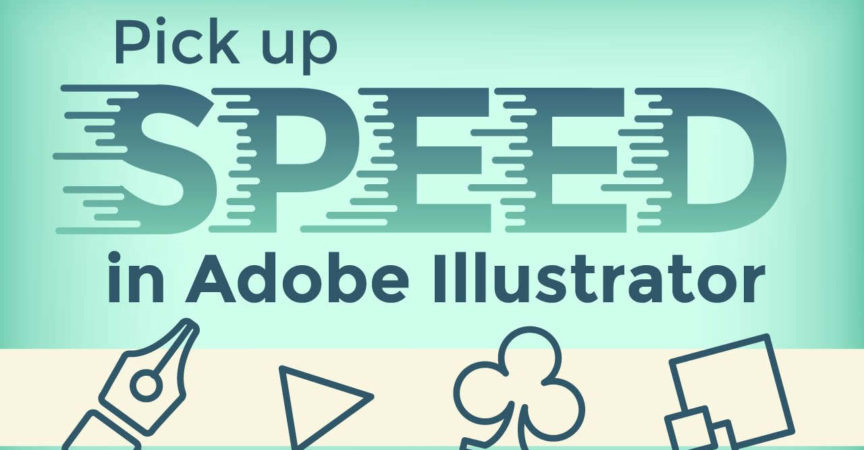

 Channel
Channel






Hey guys please…… please….. please.. upload this
https://creatureartteacher.com/product/drawing-human-anatomy/
Thank you in advance