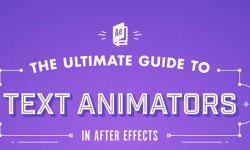Release date:2018, October
Author:Julieanne Kost
Skill level:Beginner
Language:English
Exercise files:Yes
Learn the Photoshop features and techniques that are most applicable to photography, from tonal adjustments to retouching.
Photoshop efficiently and effectively is a hugely valuable investment that can help you get the most out of your pixels. Photoshop CC 2019 is loaded with tools and features that can help photographers quickly get the image results they want. In this course, Julieanne Kost gets you up to speed with Photoshop and shows the most efficient ways to perform common editing tasks, including retouching, creatively using adjustment layers, and combining multiple images. Along the way, she shares how to work with type, Smart Objects, and artistic filters; create custom brushes; use the libraries to store content; quickly export and share images; and more.
Watch online or Download for Free
00. Introduction
01 – Welcome to Photoshop essentials for design
02 – What you need to know
03 – Using the exercise files
01. Working with Smart Objects
04 – Replacing the contents of a Smart Object
05 – Duplicating Smart Objects
06 – Linked vs. embedded Smart Object
02. Creative Transformations for Designers
07 – Warping images
08 – Vanishing point to paste in perspective
09 – Puppet Warp
10 – Perspective Warp
11 – Using Liquify to reshape an object
03. Essential Filters for Designers
12 – Tilt Shift, Iris, and Field Blur effects
13 – Motion effects for spinning objects
14 – Emulating traditional drawing techniques
15 – Placing a pattern along a path
16 – Creating custom trees
04. Basic Shape Layers
17 – Using the Shape tools
18 – Strokes, fills, and effects for shapes
19 – Modifying and combining shapes
20 – Instances of a shape with live shape
21 – Using shapes as vector masks
22 – Adding texture to a shape
05. Pen Tool
23 – The Curvature Pen tool
24 – Pen tool basics
25 – Drawing curved path
26 – Drawing complex path
27 – Drawing a shape
06. Fill Layers and Blend Modes
28 – Using Color, Gradient, and Pattern Fill
29 – Apply Blend Modes to layers and groups
07. Essential Layer Effects and Styles
30 – Applying layer effects and styles
31 – Creative layer effect styles
32 – Save and apply layer effects and styles
33 – Adding layer styles to groups
34 – How to scale layer styles
35 – Casting a shadow on the ground
08. Type Essentials
36 – Exploring headline (point) type
37 – Using leading, kerning, and tracking
38 – The glyph panel
39 – Adding fonts from TypeKit
40 – Working with paragraph (area) type
41 – Match Font (Latin fonts only)
42 – Adding type along a path
43 – Converting text to shape layers
44 – Emoji, SVG, and variable fonts
09. Painting Essentials
45 – Brush essentials
46 – Creating a custom scatter brush
47 – Creating symmetrical brush strokes
48 – The Mixer Brush tool
49 – Saving and organzing brushes
50 – Painting along a path
10. Working with Libraries
51 – Library panel essentials
52 – Creating a Library from a document
53 – CC Libraries Linked Smart Objects
54 – Sharing libraries
55 – Working with Adobe Stock
11. Artboards
56 – Creating Artboards
57 – Adding content to artboards
58 – Tips and shortcuts for artboards
59 – Saving and exporting artboards
12. Exporting Files and Sharing Images
60 – Save photos with Image Processor
61 – Quick share images to social media
62 – Quickly exporting images
63 – Basic PDF presentations in Photoshop
13. Conclusion
64 – Next steps
CONTENT.md
Ex_Files_PS_CC_2019_Essential_Training_Design.7z
info.txt
Join us on
 Channel and
Channel and  Group
Group



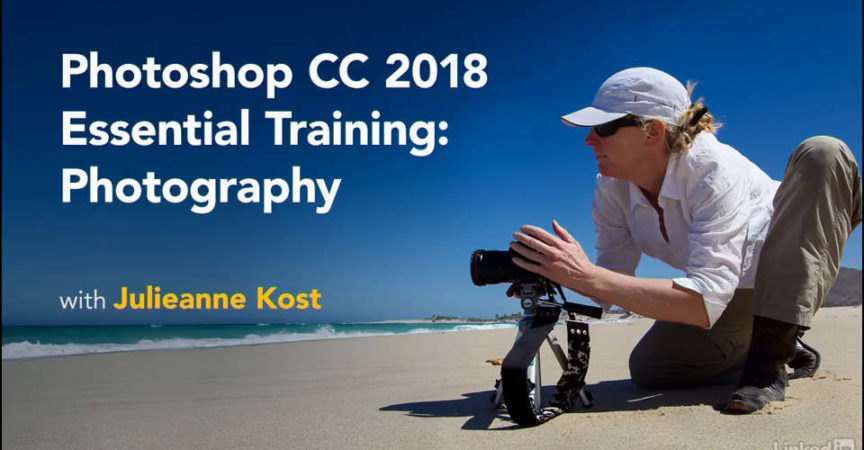

 Channel
Channel