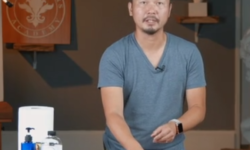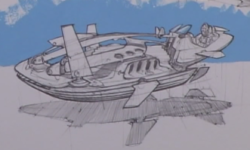Learning Creating Panoramas with Lightroom
Release date:2019, June 27
Duration:02 h 11 m
Author:Richard Harrington
Skill level:Beginner
Language:English
Exercise files:Yes
A great panorama is more than the sum of its parts. A panoramic image can showcase landscapes and architecture in a way that a single image just can’t do. Luckily, the process of creating panoramas is easier than ever with Adobe Lightroom. You can combine multiple images into a new file and preserve the flexibility of raw photo editing. Additionally, by combining Lightroom and Photoshop you can get an advanced level of control over the final results. Rich Harrington introduces all these techniques, plus a workflow for creating high dynamic range (HDR) panoramas. Learn how to use the Photo Merge commands in Lightroom Classic CC, change projection methods for different visual results, and automate your workflow to save time. Rich also performs the same tasks in Lightroom CC—the alternative to Lightroom Classic—and integrates Photoshop features such as Content-Aware Fill and third-party filters.





 Channel
Channel