Creative Portrait Illustration with Procreate
Release date:2021
Author:Samuel Rodriguez
Skill level:Beginner
Language:English
Exercise files:Not Provided
Learn how to combine lettering and abstract elements in your digital portraits
Procreate has changed the game for artists today, gone are the days when you had to wait for paint to dry before adding on a new layer, now it’s all in your hands. Samuel Rodriguez, renowned artist in the California art community, has leveraged this app’s full capacity, creating stunning digital portraits. He depicts the diverse mix of cultures around him with creative flair, balance and style.
Delve into his world, where he combines his graffiti background and studies in Fine Arts, to seamlessly infuse abstract art into digital portraits. In this course, you’ll harness the power of Procreate to give your portrait illustrations a creative, abstract twist by using color, lettering, and shapes. Learn through his own methodology to compose your creative digital portraits from start to finish.

Next, he will show you his approach to illustrating a portrait, going through his thumbnail sketches and analyzing how they evolve into finished pieces. You will begin to use Procreate with an introduction to the most important aspects of the app, including hand gestures, brush preferences, and tools navigation. You will also see how to set up your document to record a time-lapse video of your work in progress.
For Samuel, collecting references is an important part of the build-up to your art. He goes through his method for collecting and organizing his research while discussing some examples of portraiture. You’ll search through typography, color, and more, to get a full visual sampling for your project.
Start creating your thumbnail sketches by incorporating the visual elements of your research, putting as many ideas as possible into play. This is when you’ll explore composition, to create an ideal shape hierarchy and prepare the groundwork for a perfectly balanced composition.
Next, begin to draw your portrait using your references, with Samuel guiding you through his step-by-step process to build the structure. Then, add color to your portrait illustration, while looking at some shortcuts he uses to add and change color options on Procreate. Learn how to create abstract shapes by chopping and rearranging letters, giving full command to your creativity.
Move onto harmonizing your composition, by merging your layers, adding drop shadows, shapes, texture, and more. Discover how to add the final touches to your illustration with Photoshop, how to export your image, and prepare it for print.



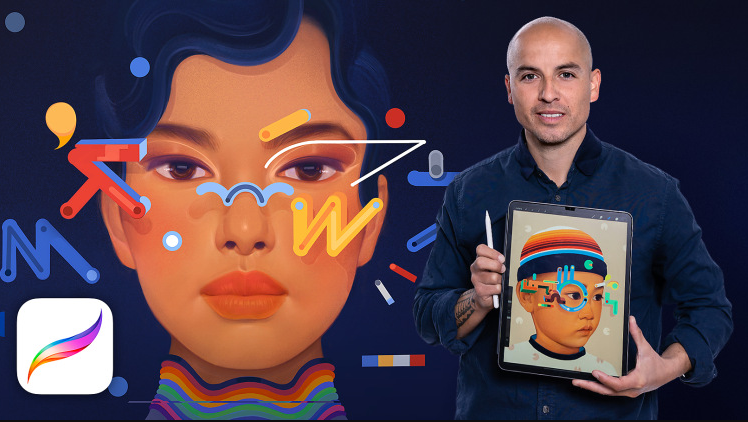

 Channel
Channel






Please upload
Vector Art: Reflecting Your Style with Illustrator
https://www.domestika.org/en/courses/1614-vector-art-reflecting-your-style-with-illustrator
Sir, Thank you so much for this course!
Please add this course too from domestika
https://www.domestika.org/en/courses/258-design-of-kawaii-style-characters
Thank you for uploading this course. Would you mind uploading other domestika course : https://www.domestika.org/en/courses/2048-dynamic-character-illustration
Thank you
Thank you so much
Please, can you add this course too?
https://www.domestika.org/en/courses/258-design-of-kawaii-style-characters
The lesson adding-color-to-the-portrait-1 is not available.
Please check the Maintenance post.