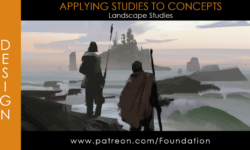Release date:2018, November
Author: Phil Ebiner, Video School Online Inc
Skill level:Beginner
Language:English
Exercise files:Yes
What Will I Learn?
Includes CC 2019 Updates!
You will know how to use After Effects to make your videos better than ever
You will be comfortable using After Effects – even if you’re a beginner
Know how to create a video project from start to finish in After Effects
Create professional motion graphics that improve your videos
Add creative visual effects to your video projects
Export high quality videos from After Effects and know how to use it with Premiere Pro efficiently
You will have the full support of an instructor who loves teaching
Requirements
You should have Adobe After Effects installed so you can follow along with the course lessons. We’ll be using the Creative Cloud version of After Effects, but you can do many of the lessons in a previous version if you don’t have After Effects CC.
You DO NOT need any experience with After Effects. This course is for beginners and assumes you don’t have any experience with the program.
Description
Master After Effects with the easiest-to-follow course on Udemy!
“I went into this not knowing basically anything and came away with tons of knowledge!”
– Louis Matarazzo, Phil’s After Effects student
Join this Adobe After Effects CC course to have fun while learning quickly!
If you are looking to make your videos better, adding motion graphics and visual effects is the way to do that. After Effects CC is used by professionals across the world for every type of production from business & marketing videos, music videos to documentaries, feature films. This full course is the best way to jump right in and start making your own videos come to life.
Make videos the way you imagine them!
Practice while you learn. This course includes practice files so you can follow along and actually learn by doing.
By the end of the course, you’ll have finished dozens of real world projects to build your confidence.
I’ll be teaching the course using the Creative Cloud version, but if you have a previous version (CS6, CS5, etc – Mac or PC), you can still learn with this course.
What’s this course all about?
Get ready to create motion graphics that will improve your video quality. If you’ve always wanted to learn how to use video effects and create custom motion graphics, you can learn After Effects CC right now.
Practice lessons will get you motivated and moving to your goals.
The lessons are meant to teach you how to think like a motion graphics/video effects artist. After Effects is a robust tool that is capable of creating almost any video effect out there. You’ll learn all of the basics, intermediate, and some advanced techniques, from working with shapes, text, and textures to video effects, transitions, and 3d camera.
Here is a glimpse of what we’ll be covering:
Getting comfortable with After Effects CC
Starting a new composition
Using the basic tools
Working in the After Effects CC timeline
Adding shape and text layers
Animating position, scale, rotation, and opacity
Working with shape layers and masks
Real world projects such as lower thirds and bumpers
Motion graphics principles and best practices
Using video effects and presets to speed up workflow
Green screen and chromakey removal
Visual effects and rotoscoping
Motion tracking and video stabilization
Creating unique transitions
Exporting your projects
and so much more!
Who is the target audience?
Anyone looking to use After Effects to improve their videos
Videographers, video producers, video editors
Motion graphics artists and graphic designers
YouTubers and vloggers
Businesses that use video as part of their marketing strategy
Watch online or Download for Free
01. Introduction
01. Welcome!
03. Animate Your Name!
02. After Effects Basics
01. Know Your Way Around After Effects
02. Start a New Composition
03. CC 2018 Update Starting a New Composition from Footage
04. Importing Media and Placing on the Timeline
05. Learn the Important Tools
06. Create a Perfect Square or Circle, Alignment, and Colors
07. The Timeline
08. Layer Transformations
09. Instructor Note – Get More Resources and Tips
03. Animating with Keyframes
01. Adding and Editing Keyframes + Opacity Animations
02. Position, Size, and Rotation Animations
03. Make Animations Better with Easy Ease and Motion Blur
04. Advanced Animations with the Graph Editor
05. Challenge Bouncing Ball Animation
06. Solution Bouncing Ball Animation
07. Get More Video Resources & Tips
04. Shapes and Solid Layers
01. Working with Solid Layers
02. Working with Shapes
03. Layer Styles – Drop Shadows, Bevel & Emboss, and Gradients
04. Shape Effects
05. Important After Effects Skills
01. Track Mattes Make Layers Appear and Disappear
02. Pre-Compositions Grouping Layers Together
03. Quickly Reversing Animations
04. Freeze Frames, Remapping, Reversing Time
05. Blend Modes
06. Stabilizing Footage
07. CC 2018 Update Previewing and Favoriting Fonts
08. CC 2019 Update Responsive Design
06. Motion Graphics Projects
01. Intro to Real World Projects
02. Project Clean Lower Third
03. Project Colorful Transition
04. Project Text with Mask Transition
05. Project Text Bubble Pop-Up Animation
06. Project Weather App User Design Animation – Part 1
07. Project Weather App User Design Animation – Part 2
08. Project Weather App User Design Animation – Part 3
09. Project Simple Logo Reveal
07. Flat Animation Challenge
02. Designing My Flat Animation Scene
03. Animating Fireworks with a Repeater Shape
08. Green Screen (Chromakeying)
01. Remove Green Screen with Keylight 1.2
02. Adding a Background that Matches the Foreground + Parenting
03. Adding Motion to a Still Image with the Puppet Tool
04. Adding Motion to the Background Photo with Ripple Effect
09. 3D Animations and the Camera Tool
01. 3D in After Effects + The Camera Tool and Views
02. Swinging 3D Rotating Text Animation + Null Objects
03. Building a 3D Composition
04. Animating in 3D Space
04. Animating in 3D Space.vtt
05. Creating Stars in After Effects
10. Rotoscoping
01. Make a Selection with the Rotoscope Tool
02. Cleaning Up Edges
03. Putting Rotoscoping to Work
11. Screen Replacements
01. Replacing a Screen with Easy Masking
02. Replacing a Screen with Masking and 3D Motion
03. Replacing Device Screens with Mocha
04. CC 2019 Update Mocha Native Plugin
12. Puppet Tool Animations
01. Setting Your Pins
02. Animating Your Pins to Make a Bird Fly
03. Animating Your Owls Blinking Eyes
04. Adding Perspective with Animated Clouds
05. CC 2019 Update Advanced Puppet Tools
13. Effects & Presets
01. Text Animations
02. CC Page Turn
03. Radial and Linear Wipe Effect
04. Color Correction
05. CC 2019 Update Selective Color Grading
14. Motion Tracking
01. Motion Tracking Basics
02. Attaching Text & Visual Effects to Video Clip with Tracking
03. Tracking Scale and Rotation
04. Adding More Details to Your Text
15. Character Animations
01. Intro to Character Animations
02. Design Your Character
03. Rigging Body Parts
04. Animate Your Character
05. Adding an Animated Background for Context
06. Adding Details to Your Character Animation
07. Adding the Paper Cut Out Texture to Your Layers
16. Exporting From After Effects
01. Exporting H.264 Files
02. Exporting with a Transparent Background
03. Exporting Videos with Adobe Media Encoder
04. CC 2018 Update Exporting an Animated GIF from Adobe Media Encoder
05. Creating an Animated GIF with CC 2017 and Earlier Versions
17. After Effects Workflow + Tips
01. Editing Audio in After Effects
02. Working with Premiere Pro Projects
18. Expressions
01. Adding an Expression
02. Animate a Flickering Light with Expressions
19. Conclusion
01. Thank You Video
20. Bonus Tutorials
01. Thank You Video
02. Neon Sign Effect
03. Sliding Photo Intro Bumper
04. Side Scrolling Video Grid
05. How to Attach Text, Graphics and Video to Walls
06. Long Shadow Style
07. Rotoscoping Tutorial
08. Old Film Style
09. Animating with the Puppet Tool
10. 3D Text in After Effects
11. Hologram Effect
12. Cinemagraphs in After Effects
13. Fly Through Text
14. How to Listen to Audio by Scrubbing
15. Marauders Map Footprint Tutorial
16. Call Out Titles
17. How to Attach a Path Point to Video in After Effects
18. Animate the Mountain and Moon
19. Center Lower Third
20. Text Highlight Effect
21. Animating a Dotted Line
22. How to Easily Swap Layers
23. Minimalist Lower Third Titles
24. How to Snap Your Anchor Points
25. Parenting in After Effects
26. Rotating Kinetic Typography
27. Time Remapping in After Effects
28. Transparent Text Block
29. How to Easily Reverse an Animation
30. Swinging Text Tutorial
31. Text on a Path
32. How to Enable Auto Save
33. Using Arrow Keys for Improved Workflow
34. Basic Kinetic Typography Tutorial
35. Clean Lower Third
36. Create a Count Down without Expressions
37. Valentines Day Graphic
38. How to Add a Dark & Blurry Background
39. 3D Shapes in After Effects
40. Layering Multiple Effects in After Effects
21. Bonus Project House of Cards Intro Graphics
02. Intro the House of Cards Project
03. Importing Your Assets
04. Create the Flag Animation
05. Adjusting the Speed of Your Animation
06. Adding Text and a Background
07. Exporting in After Effects
22. Bonus Project Hipster Badge Animation
02. Intro and Download the Project Files
03. Design Your Badge in Adobe Illustrator
04. Importing the Design into After Effects
05. Preparing Layers by Moving Anchor Points
06. Animate the Badge Outline with Trim Paths
07. Animate the Text
08. Animate the Tent, Fire, and Trees
09. Easily Reverse the Animation
10. Export the Badge with Transparency
23. Bonus Project Flat Animation Buildup
02. Intro the Project
03. Designing the Object in Illustrator
04. Preparing the Illustrator File
05. Animating in After Effects
06. How to Quickly Reverse an Animation
07. Exporting Your Animation
08. Conclusion to Project
24. Bonus Section Using After Effects Templates
02. Downloading a Template
03. After Effects Layout
04. Editing a Template
05. Adding and Editing Text
06. How to Turn Audio On and Off
07. Exporting Your Video
08. Editing a Slideshow Template
25. Bonus Section Advanced Shape Animations
02. Intro to this Section
03. Shape Refresher
04. Fill & Stroke
05. Trim Paths
06. The Repeater Effect
07. Wiggle Paths
08. Adding Accents
09. Using the Graph Editor
10. Project 1 – Adding Accents
11. Project 2 – Fun Transitions
12. Project 3 – The Repeater Transition
13. Project 4 – Map Effects
14. Project 5 – Text Effect
15. Project 6 – Squeeze and Stretch
16. Project 7 – Hipster Circles
17. Project 8 – Clean Lower Thirds
18. Project 9 – Storytime Slideshow
26. Bonus Projects After Effects for Entrepreneurs
02. Lower Third – Intro
03. Lower Third – Design Your Text
04. Lower Third – Animate Your Text
05. Lower Third – Exporting with a Transparent Background
06. Modern Transition – Intro
07. Modern Transition – Design and Animate Your Transition
08. Modern Transition – Exporting an dAdding to Your Project
09. YouTube Button – Intro
10. YouTube Button – Animate Your Subscribe Button with a Click
11. Social Media Buttons – Intro
12. Social Media Buttons – Design the Graphic
13. Social Media Buttons – Animate the Graphic
14. Social Media Buttons – Quickly Reverse Any Animation
15. Social Media Buttons – Exporting with a Transparent Background
27. Bonus Section Kinetic Typography
02. The Kinetic Typography Project
03. Cut and Scale Animations
04. Position Animations
05. Rotation Animations
06. Reveal Animations
07. Adding a Background
08. Adding Texture to the Background
09. Adding Camera-Like Motion
10. Exporting Your Kinetic Typography
After Effects CC Masterclass Beginner to Advanced Files.7z
Join us on
 Channel and
Channel and  Group
Group



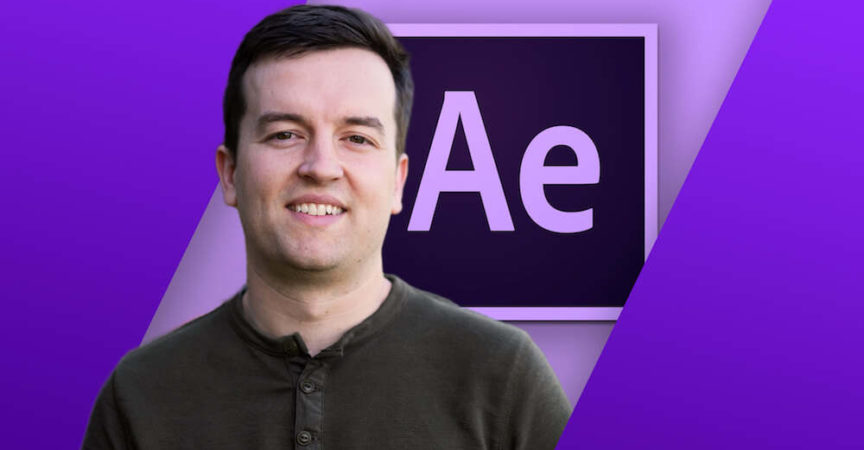

 Channel
Channel