Adobe Photoshop CC – Advanced Training Course
Release date:2019
Duration:13 h 43 m
Author: Daniel Walter Scott, Instructor HQ
Skill level:Advanced
Language:English
Exercise files:Yes
What Will I Learn?
You will be able to earn more using these new Photoshop skills.
You will create multiple images for you to use in your Portfolio.
You will be able to add ‘Advanced Photoshop User’ to your CV.
You will create multiple social media graphics for Instagram, Facebook, Twitter, Pintrest & Youtube.
You will know how to mask people with one click.
You will create a fruit juice poster.
You will replace ugly skies with new blue skies.
You will create an image by combining 3 different images.
You will create amazingly realistic shadows.
You will build animations ready for social media.
You will make blurry images – sharp & focused.
You will master advanced curves & levels.
You will retouch perfect skin.
You will change colors of a flower & dress.
You will make images larger without distorting them.
You will automatically generate more grass & sky in an image.
You will remove unwanted objects from a photograph
You will edit video in Photoshop.
You will bend text to fit into a heart shape.
You will tread a vine through text.
You will manipulate cartoon characters into lots of different positions.
You will add color to images to create trendy new images styles.
You will add dust & splatters to an image & text for a grunge effect.
Create photographs with Instagram effects.
You will create a double exposure using a woman & a mountain scape.
You will transform 3 images into realistic water color images.
Build 2 images that look like they have a pixel explosion & decaying effect.
You will create a flyer using new & exciting fonts.
You will discover unknown fonts from your images using Photoshop
You will create flourished text so your text looks elegant.
You will build multiple advertising banners.
You will create professional retouching projects.
You will remove a nose ring from a model.
You will remove acne from a model.
Enhance eyes in your photographs.
Whiten teeth
Remove unwanted lights from a photograph
Completely remove people & objects from 6 images.
Remove bags from underneath eyes.
Enlarge eyes.
Add a smile to a model.
You will add depth to static photographs by animating using parallax so they feel like a real 3D movie.
Create repeating looping videos for social media using cinemagraphs in Photoshop
Create 3D text of your name.
Build a 3D logo.
Build mockups of your images in real life situations like on: computer screens, posters on walls, in magazines, billboards, mobile phones.
You’ll learn the best selection and masking techniques
You’ll know how to fix images that look ‘hard to fix’
You’ll master advanced levels and curves tricks, specifically with skin, adjusting and enhancing colors
You’ll learn how to enlarge images without distortion and what to do when things go wrong
You’ll know how to convincingly remove all kinds of objects from images
My favourite: You’ll master the ability to distort, bend and reshape images
Lets look at how current trending styles are super easy to duplicate
You will become a type nerd. We’ll use font pairing in Typekit. We’ll also use Photoshop’s ability to guess fonts
Your Artboard skills will be mastered
A master of retouching, you will become!
We’ll also create awesome cinemagraphs, AKA: Moving pictures!
You’ll learn lots about professional, reusable mockups, techniques and shortcuts!
Requirements
Any version of Adobe Photoshop, preferably the CC (Creative Cloud) version.
Basic knowledge of Photoshop is required. I recommend watching my Photoshop Essentials course before this course.
If you already know how to use layers & make simple selections then you are perfect for this course.
Description
Are you already good at Photoshop? Do you know there is more that you aren’t using? This course will take to you the top level of Photoshop.
Hi there, my name is Dan and I am an Adobe Certified Instructor for Photoshop – this is the Advanced Photoshop course.
This course is not for people new to Photoshop. This is for people who already know the fundamentals. It is for people who have their own ways of doing things but believe there really is a better, faster way to work.
Cindy: “This is an amazing class with so many techniques to learn. The instructor is the best of best on my list and I have taken over 50 classes on Udemy! Thank you Mr. Scott – this class really raises my confidence level!!!!”
We will start by learning the best selection techniques available. I promise, by the end of the first section what took you 30mins to mask will now take you 30 seconds. You’ll learn the very best Photoshop retouching skills as well as how to master Photoshop for graphic design.
We will correct ‘hard to fix’ images and learn what to do with blurry images. We will master Advanced Levels & Curves tricks and will work specifically with skin, adjusting and enhancing colours.
You will learn how to enlarge images without distorting them and also, what to do when things go wrong.
Aurelien: “I feel I should elaborate a tiny bit on my 5 star rating for people still hesitating! This is hands down the best Training Course on Photoshop. I’ve always felt scared of learning and using Photoshop. Tried million times, failed just as much (but maybe blindly following some shady specific tutorials on YouTube was not the best method). But then I came across Daniel’s courses on Udemy. Natural, fun and intuitive are the keywords that first come to mind to describe his teaching method. The exercises are perfect, not too challenging (well it depends) but not simple either. Amazing. He shows the love for the product and the art and most of all doesn’t just scratch the surface. You’ll learn how to use Photoshop as a great tool to express your art, no matter what kind of artist you are. As an aspiring and self-taught graphic designer wanting to take the leap and become a professional, I’ve felt the need to get proper training for the tools I wish to use along my dream career, and Daniel’s teachings really motivate me to challenge myself and go forward! Daniel, thank you so much! Huge high five from my little town of France.”
We will learn how to convincingly remove all kinds of objects from images. My personal favourite section will show you how to distort, bend & reshape images.
We will look at how current trending visual styles are easily created, duotones, glitches and orange/teal colour grading.
We get ‘type nerdy’ and use font pairing in Typekit. We will use Photoshop to identify the fonts used in an image and learn how to work with hidden glyphs & ligatures as well as variable & open type fonts.
You will master artboards while you are learning how to make easily updatable multiple sized social media & ad banner graphics.
There is a big section on advanced retouching techniques, advanced healing, advanced cloning & patching.
You will learn how to edit videos in Photoshop. We will also animate static images creating parallax videos plus the very cool cinemagraphs sometimes called ‘living pictures’ – great for social media.
Petra: “I love this course. I am in graphic design program at UC Berkeley ex. and I have learned more here than in their photoshop class.”
You will learn to master 3D in photoshop. We will finish off the course with professional, reusable mockup techniques & shortcuts.
This course has a strong focus on workflow. We use real world, practical projects and show you the professional techniques and shortcuts which will save you hours using Photoshop. Throughout the course I have many class exercises for you to use in order to practice your skills.
Who am I?
As well as being an Officially Certified Expert by Adobe, I’m photoshop guru and user with 18 years Photoshop experience. I make tutorial videos directly for Adobe and will again this year be presenting a seminar on Photoshop at Adobe’s 20 thousand attendee strong Max Conference.
If you can’t remember the last time you sat down and went through the updates in Photoshop, let this course be your one stop professional development and upgrade path.
Even if you consider yourself a heavy user, I promise there will be things in here that will blow your Photoshop mind. Sign up now!
Who is the target audience?
Anyone that has a base knowledge in Photoshop
Photographers, graphic designers, motion graphics artists, Illustrator users, and any creatives who want to an advanced understanding of Photoshop.
Anyone that has completed my Photoshop Essentials Course



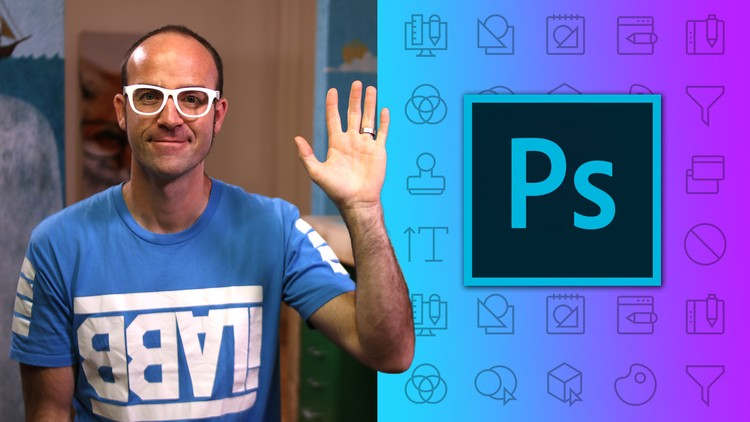

 Channel
Channel






Hi Dear admins. Thank you for your great website and providing best courses to help us learn better and more efficient.
I’ve already downloaded several courses and wondered from one thing! The size of each video is so small and the quality is very good!
This is so great!
May I ask you to do a favor to me and show me how to Compress my videos like you? which program do you use?
I’m running out my hard drive storage and don’t know what to do.
thanks again.
we are using ffmpeg to compress the video.
Weeks of tests and researching ended up with this options of transcoding:
ffmpeg -i INPUT_FILE.mp4 -max_muxing_queue_size 4000 -c:v libx264 -preset veryslow -crf 30 -vsync 2 -vf "pad=ceil(iw/2)*2:ceil(ih/2)*2" -c:a libfdk_aac -ab 64k -ac 2 -flags +aic+mv4 -movflags +faststart OUTPUT_FILE.mp4Hope this helps
cmd says Unknown encoder ‘libfdk_ac’
please resoleve the codec problem…!!!
Can you please re-upload the project files? I can’t open it, it says “cannot open as archive”.
Thank you very much for all the wonderful free and premium courses. God Bless you!
I’ve updated the whole course. PLease check again
Same problem 😕
https://www.udemy.com/course/photoshop-mega-course-from-beginner-to-super-designer/
Looks like an amazing course!!
I am unable to understand how you used levels in channels .
Please upload Baugasm full series