Release date:2018
Duration:02 h 20 m
Author:Masuk Sarker Batista
Skill level:Beginner
Language:English
Exercise files:Yes
If you’re looking for some simplest-to-use but powerful video editing tools, Wondershare Filmora Video Editor should be the first choice!
This course is a course of complete video editing with Wondershare Filmora. It will take you from the very beginning to advanced video editor. Open Wondershare Filmora video editing software and learn the various panel windows to edit clips together, audio work, color grading, creating titles, advance video editing technique, exporting and much more! I personally use Wondershare Filmora for my video editing because it is easy & fast with user friendly interface. There is no complexity like Adobe After Effects, Premiere software.
Why would you need this?
Wondershare Filmora is a really good and user friendly video editing software, and it will become handy to know how to work with it.
You will able to create YouTube Into, Motion Graphics, Lower Thirds easily using filmora video editing pre-made tools & templates.
Make Fantastic Videos for School, Office, Home, Work, Sales, Shows – Suitable For All Industries!
I will talk about everything you need to know in order for you to make your video unique.
Create Professional High Quality Video Presentations.
Express Your Creativity To The Next Level.
Deliver Your Message with a BANG!
Table of Contents
1. Enroll Now 3:14
2. Get Wondershare Filmora 30-Days Of Free Trial 2:10
3. The Filmora Software Interface Overview 5:04
4. Import Media Files From Computer, Phone Or Camera 1:55
5. How To Import Photos & Videos From Facebook, Instagram & Flickr 2:47
6. Cut And Delete Unwanted Portion Of The Video 2:29
7. How To Add Text Or Tiles In Video 5:05
8. How To Edit Text Or Tiles (Advanced) 8:08
9. Download & Add Custom Font In Video 5:06
10. How to Add Your Own Logo or Watermark To A Video 3:32
11. Add Transitions to Your Video and Create a Smooth Cut 2:44
12. Adding Simple Motion Graphics In Video 2:43
13. How To Reverse Any Video Clip 1:29
14. Speed Up Or Slow Down Any Video 3:00
15. How To Zoom In Or Zoom Out Any Video Clip 4:14
16. How To Flip Or Mirror Any Video 1:35
17. How To Capture Photos From The Video 1:30
18. How To Use Color Grading In Filmora 5:29
19. How To Stabilize Shaky Video Footage 1:54
20. How To Record Computer Screen Easily 4:04
21. How To Add Subtitle In Video 4:34
22. Make Your Videos Look Like A Hollywood Film 4:49
23. How To Make Lower Thirds 4:57
24. Use Of Crop Tool And Add Some Cool Effects 4:14
25. Add Special Fire Effect In Video 2:58
26. How To DETACH / REMOVE Audio From Any Video 1:37
27. Add Background Music In Video 2:48
28. Remove Background Noise From Video 2:41
29. How To Record Narration (Voice Over) 3:54
30. How To Fade In & Out Audio 2:45
31. How To Change Video Voice Of Any Video 2:27
32. Convert Video To Audio Mp3 2:21
33. Remove Green Screen Background And Add A New One 3:51
34. Create A Slideshow Video From Sketch 6:34
35. How To Clone Yourself Like A Boss 2:22
36. How To Blur A Moving Face Or Object 4:22
37. How to Make A GIF 2:14
38. How to Make A Cool YouTube Intro 4:28
39. How To Play Multiple Videos In One Screen 4:40
40. Render Your Final Edited Video To Get Output 3:04
41. Conclusion + BONUS 0:36
Watch online or Download for Free



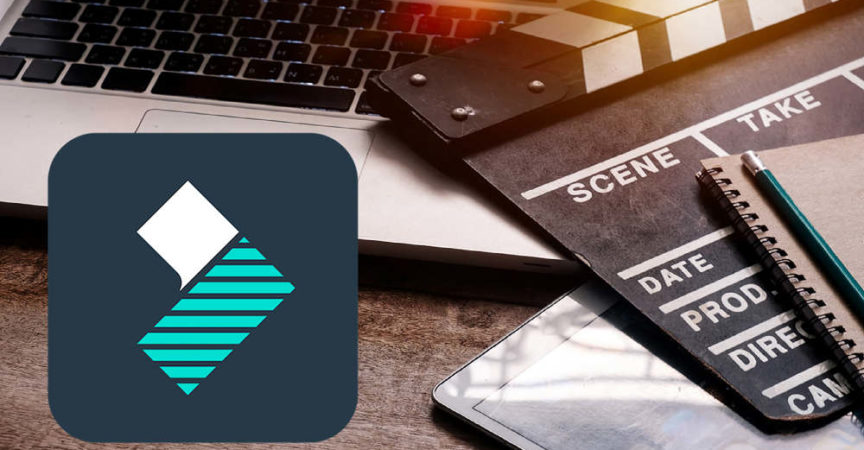

 Channel
Channel






i am really intrested
good!