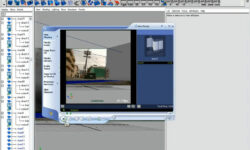The Ultimate Guide to Every Adobe Illustrator Tool by Dawid Tuminski
Release date:2018, November
Author:Dawid Tuminski
Skill level:Beginner
Language:English
Exercise files:Yes
What you’ll learn
- Effectively and easily use all of the Illustrator’s tools
- How to use the selection and the drawing tools
- How to use the pen tool and the pencil tool
- How to use the typography tools
- How to use the paintbrush and blob brush tools
- How to use the gradient and live paint tools
- How to use the transformation tools
- How to use the blend and symbolism tools
- How to use the slicing and cutting tools
- How to use the graph tools
Requirements
To take this course you will need Adobe Illustrator installed on your computer.
To fully benefit from the course you would need to have the CC version. However if you have any older version, 99% of the course content applies to versions of Illustrator as old as CS5
Discription
Have you ever started Illustrator and thought to yourself: Ok, so what do I do now?
And aren’t you tired of learning its tools over and over again hoping to finally get results at least
close to the ones you can see on Behance or Dribble?
The truth is that Illustrator can be a frustrating program to learn with all its tools and options. Especially for beginners, who crave to kick off their design career.
I cannot count the hours back in the day when I was just starring at blank canvas and clicking on the tools trying to turn the image I had inside my head into a piece of graphic design reality.
But I felt that the harder I tried the more frustrated I got.
And then, one time, I thought to myself: There must be an easier way to learn all this!
Luckily – there was and it will be revealed to you in this course.
And the best part?
You don’t need any Illustrator experience to benefit from this course.
Because inside you will find almost 100 Illustrator gems that will
Save tons of your time by delivering concise yet detailed insight, making the Illustrator tools work for you, not against you. No fluff guaranteed.
Help you become a pro designer so you can get more, better paying clients.
Allow you to become a total superstar at one of the most in demand pieces of software in the ad and design industry today.
Take you step by step through all the options of each and every tool, so you don’t feel that something important was left out.
If you want to work smarter, not harder, you will be happy to hear that you don’t need to spend years to learn Illustrator.
All the lectures in this course are well organized, simple enough to understand and detailed enough to really learn something.
Although this course doesn’t promise to make you an Illustrator superstar overnight, it will put you on a fast track to becoming one (finally!).
It covers not only all Illustrator tools, but also tons of best practices used by the industry veterans.
Imagine yourself going for a design job interview and they ask you to show them what you got. They tell you: Here’s Illustrator. Create a logo.
And you just smile at them, grab the mouse and create a piece of Illustrator magic.
You can even hear their jaws dropping on the floor, because this is the first time someone they interviewed didn’t rush for the pen tool and started clicking like crazy.
And this is what this course is all about
I’ve put a lot of effort into creating this course, so you can feel the colossal change before and after taking it.
In this 5-hour long Illustrator treasure chest you will find:
More than 80 tools and literally hundreds of options to customize those tools
In-depth study of the most wanted Illustrator tools like the pen tool, the paintbrush tool or the gradient mesh
Comprehensive guide to tens of hidden gems, that will truly make you stand out from the crowd
Loads of practical examples so you can understand not only how it works, but also why it works
This course really lays out the differences in Illustrator tools along with all of the potential options within each one of them.
Finally you can master one of the most important design programs in the world and save thousands on expensive courses and books that talk to you about the tools, but leave you alone with more questions than answers.
Who is Course for?
If you are loking for a thorough source of information on all of Illustrator’s tools, this course is for you
If you are an Illustrator newbie in this course you will find all the necessary information to start using the software’s tools like a pro





 Channel
Channel