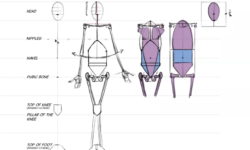Introduction
Welcome 1 min. 1 sec.
How to use the exercise files 44 sec.
How to send feedback 1 min. 8 sec.
1. Getting Started What is Adobe Illustrator? 2 min. 2 sec.
Installing Illustrator via Creative Cloud 1 min. 32 sec.
Touring the Illustrator interface 3 min. 40 sec.
2. Navigating Your Documents Navigating a single document 5 min. 14 sec.
Working with panels in Illustrator 5 min. 26 sec.
Building and saving your own workspace 3 min. 30 sec.
Creating and using custom views 2 min. 49 sec.
The 2018 Properties panel 7 min. 55 sec.
3. Working with Artboards
What are Illustrator artboards? 1 min. 22 sec.
Working with multi-artboard documents 5 min. 30 sec.
Changing and rearranging artboards 3 min. 34 sec.
4. Working with Layers
Layers in Illustrator files 2 min. 13 sec.
Creating, arranging, and deleting layers 1 min. 57 sec.
Targeting objects inside the Layers panel 3 min. 10 sec.
5. Drawing Basic Shapes
Using the Selection and Direct Selection tools 4 min. 4 sec.
Drawing basic shapes 7 min. 26 sec.
Drawing with the line tools 4 min. 15 sec.
The Pencil tool and Brush tool 5 min. 50 sec.
Modifying Anchor Display 1 min.
6. Transforming Objects
Grouping and ungrouping objects 3 min. 50 sec.
Using Isolation mode to edit grouped artwork 4 min. 15 sec.
Transforming objects 5 min. 24 sec.
Repeating transformations 4 min. 1 sec.
Using Transform Each 3 min. 49 sec.
7. Working with Fills and Strokes
Creating and using gradient fills 6 min. 38 sec.
The gradient annotator 8 min. 36 sec.
Adding strokes to your objects 3 min. 56 sec.
Adding endpoints and dashed lines to your strokes 5 min. 49 sec.
Creating variable-width strokes 6 min. 23 sec.
8. Working with Color
Understanding CMYK vs. RGB color 5 min. 5 sec.
Understanding process, spot, and global swatches 11 min. 56 sec.
Working with color groups 2 min. 58 sec.
Loading ASE files into Illustrator В min. 51 sec.
9. Using the Appearance Panel
What are appearances? 3 min. 24 sec.
Exploring the Appearance panel 3 min. 33 sec.
Applying multiple fills and strokes 6 min. 42 sec.
Working with effects 6 min. 41 sec.
Saving appearances as graphic styles 2 min. 58 sec.
10. Creating Complex Shapes
Creating compound paths and shapes 3 min. 31 sec.
Working with the Pathfinder panel and Shape modes 6 min. 28 sec.
Creating artwork with the Shape Builder tool 3 min. 29 sec.
Using the Shaper tool 4 min. 6 sec.
Smoothing and erasing paths 5 min. 3 sec.
11. Working with the Pen Tool
Mastering the Pen tool 9 min. 46 sec.
The Curvature tool 5 min. 12 sec.
12. Working with Type
Creating point and area type objects 6 min. 46 sec.
Exploring the type panels 5 min. 10 sec.
Adding Typekit desktop fonts to Illustrator 5 min.
Setting type onto a path б min. 14 sec.
SVG fonts 2 min. 32 sec.
Converting text into paths 2 min. 6 sec.
The Touch-Type tool 2 min. 30 sec.
13. Using Raster Graphics in Illustrator
Placing linked images into Illustrator 3 min. 50 sec.
Embedding images into your Illustrator documents 2 min. 5 sec.
Cropping images 1 min. 39 sec.
Using clipping masks 1 min. 40 sec.
Using the image trace panel 4 min. 41 sec.
Converting pixels into paths 2 min. 24 sec.
14. Creative Cloud and Illustrator
What are CC Libraries? 2 min. 4 sec.
Adding content to CC Libraries 2 min. 37 sec.
Mobile tools and Illustrator 1 min. 5 sec.
Opening PDF files in Illustrator 1 min. 30 sec.
15. Printing and Exporting Artwork
Printing your artwork 3 min. 44 sec.
Packaging files for print production 3 min. 58 sec.
Legacy Save for Web 3 min. 27 sec.
Using the Asset Export panel 3 min. 16 sec.
Exporting image files 2 min. 14 sec.
Conclusion
Deciding which courses to watch next 1 min. 39 sec.





 Channel
Channel