BIM- Revit Structure Full Course- from Beginner to Advanced
Release date:2024
Duration:23 h 59 m
Author:Ghasem Ariyani
Skill level:Beginner
Language:English
Exercise files:Yes
The primary difference in this course compared to others lies in our approach. Instead of focusing solely on basic techniques, we delve into challenging projects and specific tricks derived from extensive experience.
Are you curious about Building Information Modeling (BIM) for structural design?
Have you ever wondered how professionals create impressive steel and concrete structures using Revit?
Are you looking to enhance your expertise in structural BIM modeling?
This comprehensive course is designed to take you from a beginner to an advanced level in utilizing Revit Structure for steel and concrete structures. Whether you’re new to Building Information Modeling (BIM) or aiming to enhance your skills, this course covers everything you need to know.
You’ll gain hands-on experience with various project examples, witnessing the entire project delivery process to the client. From mastering walls, columns, beams, and floors to understanding intricate design details, this course equips you with the knowledge and skills to excel in creating robust structural designs using Revit.
Course Highlights:
- Master Structural Design and BIM Modeling Techniques
- Steel and Concrete Structure
- Structural Walls, Columns, and Beams
- Apply Industry Standards for Steel Connection Design
- Reinforcement Modeling and Rebar Detailing
- Truss and Brace Families
- Dynamo for Revit Structure
- Structural Analysis
- Shop Drawings and Sheets
- U-Boot & Metal Deck and Waffle Structure Modeling
If you’re currently a BIM modeler or aspiring to become one, it’s essential not to limit yourself to any specific form. You should be able to manage any architectural design in the BIM process. By the end of this training, you’ll be the hero. Watch this course and feel free to ask any questions you have while learning. Additionally, during your Autodesk Revit learning journey, ask questions so I can guide you effectively.





 Channel
Channel




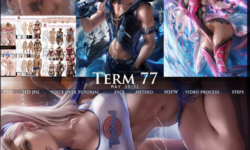

Hi Strawberry, how are you my brother?
Can you please upload these courses below?
1. https://www.udemy.com/course/masterclass_twinmotion/
2. https://www.udemy.com/course/twinmotion-2023-rendering-lighting-and-animation/
Thanks