Photoshop for Traditional Artists
Release date:2020
Author:Chris Legaspi
Skill level:Beginner
Language:English
Exercise files:Yes
Photoshop for Traditional Artists
It’s impossible to be an artist today without hearing about the image creation and editing software Adobe Photoshop. If you’ve never learned how to use this powerful creative tool, Chris Legaspi is here to help! In this course, Chris will assume nothing and teach you everything you need to know to leverage photoshop for your own artistic purposes, with step-by-step demonstrations and assignments.
1. Photoshop for Traditional Artists | Part 1: Setting up Photoshop With Chris Legaspi
In this series, instructor Chris Legaspi shows you how to use Adobe Photoshop as an artist. This series will be extremely helpful if you have been wondering how to use your traditional artistic skills in a digital medium, but don’t exactly know where to begin.
2. Photoshop for Traditional Artists | Part 2: The 5 Major Tools With Chris Legaspi
In this series, instructor Chris Legaspi shows you how to use Adobe Photoshop as an artist. This second lesson in the series will go over what Chris refers to as, “The 5 Major Tools.” These include: Layers, Keyboard Shortcuts, Custom Brushes, Selection Tools, and Images Adjustments.
3. Photoshop for Traditional Artists | Part 3: Editing Reference With Chris Legaspi
In this series, instructor Chris Legaspi shows you how to use Adobe Photoshop as an artist. This third lesson in the series will go over editing photos– a valuable tool not only for photographers, but for artists to improve their photo reference to draw and paint from.
4. Photoshop for Traditional Artists | Part 4: Editing Slides With Chris Legaspi
In this series, instructor Chris Legaspi shows you how to use Adobe Photoshop as an artist. This fourth lesson in the series will go over editing slides of your own work. Chris will show you how you can take an average photo of your artwork and optimize it to its full potential.
5. Photoshop for Traditional Artists | Part 5: Composition from Scratch With Chris Legaspi
In this series, instructor Chris Legaspi shows you how to use Adobe Photoshop as an artist. In the fifth lesson of the series, Chris shows you how to create your own compositions using custom brushes and thumbnail frames. He goes over the gradient, paint bucket, marquee, hue/saturation, and vector shape tools.
6. Photoshop for Traditional Artists | Part 6: Compositions in Color With Chris Legaspi
In this series, instructor Chris Legaspi shows you how to use Adobe Photoshop as an artist. This series will be extremely helpful if you have been wondering how to use your traditional artistic skills in a digital medium, but don’t exactly know where to begin.
1. Part 1 – Setting up Photoshop
2 Chossing the Right Hardware and Software
3 Setting Up Photoshop
4 Setting Up Your Workspace
5 Layers
6 Brushes
7 Colors and History
Assignment and Lesson Wrap-up
2. Part 2 – The 5 Major Tools
02 Introduction to the 5 Major Tools
03 Layers
04 Undo-Keyboard Shortcuts
05 Brushes
06 Selection Tools
07 Image Adjustments
08 Assignment
09 Chris Approach to the Assignment – Part 1
10 Chris Approach to the Assignment – Part 2
3. Part 3 – Editing Reference
2 The Selection Tool and Grouping Layers
3 The Transform Tool
4 Levels, Hue-Saturation, and Color Balance
5 Creating Sharpness and Contrast
6 Assignment
7 Chris Approach to the Assignment 1
8 Chris Approach to the Assignment 2
9 Chris Approach to the Assignment 3
4. Part 4 – Editing Slides
02 Review of Hot Keys and Cropping
03 Image Resolution-Sizing
04 Upres-ing and Formatting for the Web
05 Advanced Image Adjustments
06 Repairing Your Slides
07 Assignment
08 Chris Approach to Assignment 1
09 Chris Approach to Assignment 2
10 Chris Approach to Assignment 1
5. Part 5 – Composition from Scratch
02 Review – Shortcuts, Tools, and DPI
03 Making Vector Frames for Thumbnails
04 Making Frames with the Marquee Tool and Other Canvas Creation Tips
05 masking Custom Brushes
06 Adjusting Values with Hue-Sat Tool and Arranging Drafts on Layers
07 Adding Tone – Paint Bucket, Magic Wand, Saving Selection, Gradation Tool
08 Clipping Masks
09 Final Touches
10 Assignment 1 – Skull
Assignment 02 – Editing Variations of Existing Artwork
6. Part 6 – Compositions in Color
2 Quick Review and Three Ways to Work With Color in Photoshop
3 Using Photoshop to Mimic Traditional Painting
4 Using Blending Modes
5 Using Adjustment Layers
6 Chris Creates a Color Comp Based on Photo Reference
Photoshop for Traditional Artists – Files.7z



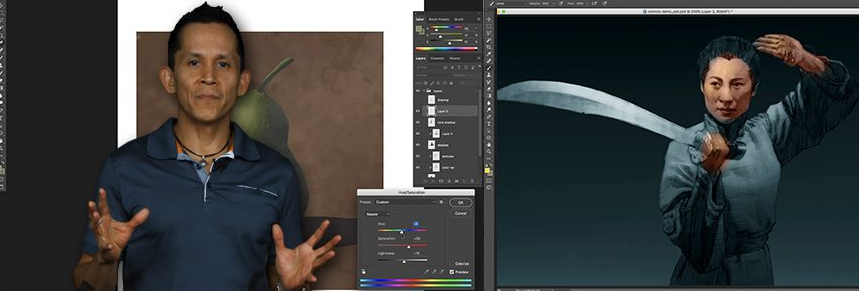

 Channel
Channel






Please the VOL 2 Laws of Color: Photoshop or the bundle AND the Laws of Color: Oil Painter’s Bundle