Photoshop CC 2018 One on One Mastery IVY
Release date:2018, June 11
Duration:14 h 48 m
Author:Deke McClelland
Skill level:Intermediate
Language:English
Exercise files:Yes
Sharpen your Photoshop skills by tackling more advanced Photoshop techniques. This is the third course in a comprehensive Photoshop training series by industry expert Deke McClelland—completely revised for 2018. One-on-One teaches you what you need to know about Photoshop, in the order you need to know it, on the schedule that works best for you. In this installment, Deke helps you attain mastery of this premiere image editing program by familiarizing you with some of its more advanced features. Learn new time-saving shortcuts and find out how to assign and convert color profiles, customize the Photoshop toolbox and menus, and create trendy, dynamic art with Smart Filters, blur, and noise. Plus, Deke explains how to turn a photo into a dot drawing, eliminate halos with the Minimum filter, mask green-screen backdrops, edit videos in Photoshop, and much more.
For the 2018 version, Deke has added all-new tutorials and exercise files, so there’s something new for even long-time fans.
Introduction
Welcom.to One-on-One 2m.46s.
Previously on Photoshop CC 2018 One-on-One 6m.30s.
31. Shortcuts and Customization
Becoming a lean, mean, imaging machine 1m.22s.
Loading m.custom dekeKeys shortcuts 4m.47s.
Your new custom keyboard shortcuts 14m.2s.
Restoring Photoshop default shortcuts 5m.7s.
Photoshop panel and toolbox shortcuts 13m.7s.
Top-secret tricks for shortcut enthusiasts 8m.21s.
Five pro-level Preferences settings 9m.27s.
Customizing Photoshop menus 11m.37s.
Customizing the Photoshop toolbox 10 m.26s.
Choose your color space: sRGB or Adobe RGB? 9m.33s.
Upgrading from sRGB to Adobe RGB 8m.18s.
Assigning and converting color profiles 8m.8s.
32. Creative Smart Filtering
Delving into the Filter menu to great effect 2m.7s.
Applying a dynamic Wave filter 5m.34s.
Rendering type in smoke 6m.40s.
Creating a realistic pointillism effect 9m.38s.
Giving your painting texture with Emboss 4m.29s.
Creating a high-color High Pass effect 8m.11s.
Hunting down seam.with the Offset filter 7m.36s.
Turning a cityscape into a tiny planet 9m.22s.
Integrating and shading your tiny planet 10 m.43s.
Creating trendy, dynamic twirl art 8m.47s.
Creating symmetrical twirl art 5m.57s.
Switching out the image in a dynamic effect 6m.31s.
Upping the resolution of dynamic artwork 9m.15s.
Fragmenting a photo through ribbed glass 8m.43s.
Distorting an image with the Glass filter 5m.18s.
33. Blur and Noise
Blur and noise focus your attention 1m.18s.
Adding depth of field with Field Blur 7m.5s.
Masking a Blur Gallery effect 7m.
Enhancing a Smart Filter mask 4m.52s.
Matching natural noise with the Blur Gallery 8m.36s.
Introducing noise with Field Blur 3m.52s.
Light Bokeh and Bokeh Color 4m.33s.
Painting with randomly fluctuating colors 7m.39s.
Creating a blurry vignette with Iris Blur 7m.1s.
Backing off a Blur Gallery filter 4m.10s.
Creating a fake miniature with Tilt Shift 9m.28s.
Simulating motion with the Path Blur filter 7m.5s.
Creating elliptical motion with Spin Blur 6m.18s.
Reducing noise in Camera Raw 6m.48s.
Sharpening fine detail in Camera Raw 7m.17s.
Rounding and blurring letterform.8m.48s.
Turning a photo into a dot drawing 6m.41s.
Creating a high-resolution dot drawing 5m.55s.
34. Masks and Calculations
Using the image to select itself 2m.15s.
A quick refresher on layer masking 5m.43s.
Initiating a mask as an alpha channel 8m.7s.
Deploying an alpha channel as a layer mask 6m.33s.
Introducing the Calculations command 6m.44s.
Masking a subject set against black or white 7m.11s.
Saving alpha channels to the TIFF format 3m.57s.
Painting contrast with the Overlay mode 10m.52s.
Eliminating halos with the Minimum filter 9m.5s.
Restoring details with the History Brush 6m.41s.
Masking a subject against a green screen 6m.9s.
Enhancing and inverting a mask with Levels 6m.48s.
Painting away color fringing 8m.5s.
Immersing an image in its new environment 6m.
Masking wispy, voluminous, untamed hair 7m.44s.
Preserving very fine hair details 9m.25s.
Compositing hair to match a new background 6m.57s.
35. The Pen Tool
Tracing an image, point by point 1m.33s.
Introducing the Paths panel 5m.39s.
Changing the appearance of your paths 2m.44s.
Freeform.Curvature, and Pen tools 7m.34s.
Adding and deleting anchor points 5m.10s.
Starting a path outline with an ellipse 7m.9s.
Drawing smooth and cusp points 7m.25s.
Deploying path outlines as a vector mask 5m.45s.
Combining a layer mask with a vector mask 6m.58s.
Brushing along a path outline 8m.8s.
Adding to an existing vector mask 7m.59s.
Perfecting hair inside a vector mask 6m.9s.
Bolstering hair with an Overlay layer 6m.48s.
Drawing perfect eye masks 7m.5s.
Duplicating and masking entire groups 7m.28s.
Masking with vector-based letterform.3m.48s.
36. Panoramas and New Camera Technology
Creating ultra-high-resolution imagery 1m.51s.
Introducing the Photomerge command 4m.2s.
Understanding the Layout settings 5m.20s.
Auto-aligning and auto-blending photos 6m.14s.
Merging, cropping, and scaling a panoram.5m.47s.
Correcting a distorted horizon 7m.49s.
Retouching and enhancing a panoram.8m.23s.
Assembling a vertical, interior panoram.7m.50s.
Stitching together scanned artwork 8m.33s.
Using the Adaptive Wide Angle filter 6m.8s.
37. Editing Videos
Why edit video in Photoshop? 1m.31s.
Loading video clips into Photoshop 7m.57s.
Creating gradually fading transitions 7m.
Activating som.useful keyboard shortcuts 5m.10s.
Adding text to your video 6m.50s.
Combining your text into video groups 7m.59s.
Adding motion to text (or any other layer) 5m.12s.
Adding soundtracks and voiceovers 6m.26s.
Exporting and examining your video 4m.33s.
Editing an existing video composition 7m.35s.
Splitting a clip at the playhead 8m.36s.
Adding a clip to the beginning of a track 4m.53s.
Applying Smart Filters to a video clip 9m.55s.
38. Layer Comps and Artboards
Advanced layer options 2m.26s.
Introducing layer comps 4m.40s.
Creating a dynamic layer com.6m.8s.
Updating broken layer comps 5m.21s.
Using layer comps to compare blend settings 6m.20s.
Introducing artboards 7m.57s.
Creating and cropping a new artboard 4m.21s.
Adding and duplicating artboards 7m.32s.
Moving layers in and out of artboards 9m.49s.
Alignment and artboard-specific guides 5m.6s.
Exporting artboards as independent assets 7m.35s.
17 pages of Photoshop keyboard shortcuts 5m.51s.
Exporting artboards to a multipage PDF 4m.32s.
39. Using the Libraries Panel
Collaborating with coworkers and the cloud 1m.14s.
Introducing the Libraries panel 5m.42s.
Retrieving, duplicating, and sharing assets 6m.26s.
Collaborating with the help of Smart Objects 4m.33s.
Collecting styles in the Libraries panel 5m.41s.
Auto-extracting assets into a new library 5m.14s.
Editing cloud-based library assets 5m.20s.
Updating modified or missing assets 4m.6s.
Sharing an asset created in Illustrator 6m.28s.
40. Actions and Batch Processing
Several incentives to recording actions 1m.50s.
Introducing the Actions panel 8m.6s.
Recording a simple but practical action 6m.43s.
Modifying and playing a specific step 6m.52s.
Customizing settings during playback 5m.29s.
Adding steps to an existing action 7m.4s.
Actioning a consistent image resolution 10m.
Modifying an adjustment and adding Save As 5m.42s.
Actioning the creation of flat CMYK files 5m.10s.
Batch processing an entire folder of images 5m.18s.
Saving and loading your actions 4m.24s.
Conclusion
See ya 1m.26s.
00-Introduction
01-Welcome_to_One_on_One
02-Previously_on_Photoshop_CC_2018_One_on_One
00_welcome.rar
31-Shortcuts_and_Customization
01-Becoming_a_lean_mean_imaging_machine
02-Loading_my_custom_dekeKeys_shortcuts
03-Your_new_custom_keyboard_shortcuts
04-Restoring_Photoshop_default_shortcuts
05-Photoshop_panel_and_toolbox_shortcuts
06-Top_secret_tricks_for_shortcut_enthusiasts
07-Five_pro_level_Preferences_settings
08-Customizing_Photoshop_menus
09-Customizing_the_Photoshop_toolbox
10-Choose_your_color_space_sRGB_or_Adobe_RGB
11-Upgrading_from_sRGB_to_Adobe_RGB
12-Assigning_and_converting_color_profiles
31_settings.rar
32-Creative_Smart_Filtering
01-Delving_into_the_Filter_menu_to_great_effect
02-Applying_a_dynamic_Wave_filter
03-Rendering_type_in_smoke
04-Creating_a_realistic_pointillism_effect
05-Giving_your_painting_texture_with_Emboss
06-Creating_a_high_color_High_Pass_effect
07-Hunting_down_seams_with_the_Offset_filter
08-Turning_a_cityscape_into_a_tiny_planet
09-Integrating_and_shading_your_tiny_planet
10-Creating_trendy_dynamic_twirl_art
11-Creating_symmetrical_twirl_art
12-Switching_out_the_image_in_a_dynamic_effect
13-Upping_the_resolution_of_dynamic_artwork
14-Fragmenting_a_photo_through_ribbed_glass
15-Distorting_an_image_with_the_Glass_filter
32_filters.rar
33-Blur_and_Noise
01-Blur_and_noise_focus_your_attention
02-Adding_depth_of_field_with_Field_Blur
03-Masking_a_Blur_Gallery_effect
04-Enhancing_a_Smart_Filter_mask
05-Matching_natural_noise_with_the_Blur_Gallery
06-Introducing_noise_with_Field_Blur
07-Light_Bokeh_and_Bokeh_Color
08-Painting_with_randomly_fluctuating_colors
09-Creating_a_blurry_vignette_with_Iris_Blur
10-Backing_off_a_Blur_Gallery_filter
11-Creating_a_fake_miniature_with_Tilt_Shift
12-Simulating_motion_with_the_Path_Blur_filter
13-Creating_elliptical_motion_with_Spin_Blur
14-Reducing_noise_in_Camera_Raw
15-Sharpening_fine_detail_in_Camera_Raw
16-Rounding_and_blurring_letterforms
17-Turning_a_photo_into_a_dot_drawing
18-Creating_a_high_resolution_dot_drawing
33_blur_noise.rar
34-Masks_and_Calculations
01-Using_the_image_to_select_itself
02-A_quick_refresher_on_layer_masking
03-Initiating_a_mask_as_an_alpha_channel
04-Deploying_an_alpha_channel_as_a_layer_mask
05-Introducing_the_Calculations_command
06-Masking_a_subject_set_against_black_or_white
07-Saving_alpha_channels_to_the_TIFF_format
08-Painting_contrast_with_the_Overlay_mode
09-Eliminating_halos_with_the_Minimum_filter
10-Restoring_details_with_the_History_Brush
11-Masking_a_subject_against_a_green_screen
12-Enhancing_and_inverting_a_mask_with_Levels
13-Painting_away_color_fringing
14-Immersing_an_image_in_its_new_environment
15-Masking_wispy_voluminous_untamed_hair
16-Preserving_very_fine_hair_details
17-Compositing_hair_to_match_a_new_background
34_calculations.rar
35-The_Pen_Tool
01-Tracing_an_image_point_by_point
02-Introducing_the_Paths_panel
03-Changing_the_appearance_of_your_paths
04-Freeform_Curvature_and_Pen_tools
05-Adding_and_deleting_anchor_points
06-Starting_a_path_outline_with_an_ellipse
07-Drawing_smooth_and_cusp_points
08-Deploying_path_outlines_as_a_vector_mask
09-Combining_a_layer_mask_with_a_vector_mask
10-Brushing_along_a_path_outline
11-Adding_to_an_existing_vector_mask
12-Perfecting_hair_inside_a_vector_mask
13-Bolstering_hair_with_an_Overlay_layer
14-Drawing_perfect_eye_masks
15-Duplicating_and_masking_entire_groups
16-Masking_with_vector_based_letterforms
35_pen_tool.rar
36-Panoramas_and_New_Camera_Technology
01-Creating_ultra_high_resolution_imagery
02-Introducing_the_Photomerge_command
03-Understanding_the_Layout_settings
04-Auto_aligning_and_auto_blending_photos
05-Merging_cropping_and_scaling_a_panorama
06-Correcting_a_distorted_horizon
07-Retouching_and_enhancing_a_panorama
08-Assembling_a_vertical_interior_panorama
09-Stitching_together_scanned_artwork
10-Using_the_Adaptive_Wide_Angle_filter
36_panos.rar
37-Editing_Videos
01-Why_edit_video_in_Photoshop
02-Loading_video_clips_into_Photoshop
03-Creating_gradually_fading_transitions
04-Activating_some_useful_keyboard_shortcuts
05-Adding_text_to_your_video
06-Combining_your_text_into_video_groups
07-Adding_motion_to_text_(or_any_other_layer)
08-Adding_soundtracks_and_voiceovers
09-Exporting_and_examining_your_video
10-Editing_an_existing_video_composition
11-Splitting_a_clip_at_the_playhead
12-Adding_a_clip_to_the_beginning_of_a_track
13-Applying_Smart_Filters_to_a_video_clip
37_video.rar
38-Layer_Comps_and_Artboards
01-Advanced_layer_options
02-Introducing_layer_comps
03-Creating_a_dynamic_layer_comp
04-Updating_broken_layer_comps
05-Using_layer_comps_to_compare_blend_settings
06-Introducing_artboards
07-Creating_and_cropping_a_new_artboard
08-Adding_and_duplicating_artboards
09-Moving_layers_in_and_out_of_artboards
10-Alignment_and_artboard_specific_guides
11-Exporting_artboards_as_independent_assets
12-17_pages_of_Photoshop_keyboard_shortcuts
13-Exporting_artboards_to_a_multipage_PDF
38_comps.rar
39-Using_the_Libraries_Panel
01-Collaborating_with_coworkers_and_the_cloud
02-Introducing_the_Libraries_panel
03-Retrieving_duplicating_and_sharing_assets
04-Collaborating_with_the_help_of_Smart_Objects
05-Collecting_styles_in_the_Libraries_panel
06-Auto_extracting_assets_into_a_new_library
07-Editing_cloud_based_library_assets
08-Updating_modified_or_missing_assets
09-Sharing_an_asset_created_in_Illustrator
39_libraries.rar
40-Actions_and_Batch_Processing
01-Several_incentives_to_recording_actions
02-Introducing_the_Actions_panel
03-Recording_a_simple_but_practical_action
04-Modifying_and_playing_a_specific_step
05-Customizing_settings_during_playback
06-Adding_steps_to_an_existing_action
07-Actioning_a_consistent_image_resolution
08-Modifying_an_adjustment_and_adding_Save_As
09-Actioning_the_creation_of_flat_CMYK_files
10-Batch_processing_an_entire_folder_of_images
11-Saving_and_loading_your_actions
40_actions.rar
41-Conclusion
01-See_ya



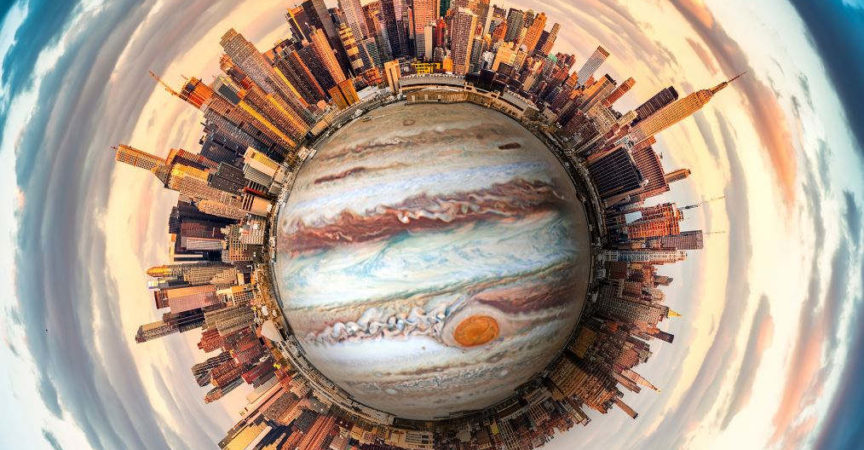

 Channel
Channel





