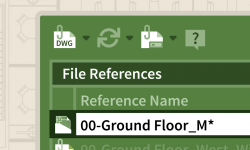Intermediate Cutouts in Photoshop
Release date:2022
Author: Aaron Nace
Skill level:Beginner
Language:English
Exercise files:Yes
With enough practice, cutting people out of relatively simple backgrounds can be a breeze. But what about when the backgrounds are more complicated? Or the backgrounds are a similar color to the subject’s hair and clothing?
In Intermediate Cutouts in Photoshop, we explore the tools and techniques to get beautiful, accurate cutouts of people. Learn how to cut people out of complex backgrounds, fix issues like color fringing, and even recreate lost details in hair using custom brushes and some compositing magic.
Intermediate Cutouts in Photoshop
Master the tools and techniques you’ll need to cut people out from complicated backgrounds, recreate fine details in hair and clothing, fix common issues like color fringing, and much more.
Combine Tools & Techniques
Making a detailed cutout usually requires a variety of tools and techniques to get the job done right. Learn how to analyze an image, determine the tools you’ll need to cut out each area, and then put those tools to work to create an ultra-detailed selection.
Compositing Tricks
When it’s not possible to capture all of the original hair detail in a cutout, try pulling details from an entirely different photo! Learn how to use basic compositing techniques to extract hair detail from another image, and then blend those details seamlessly into a cutout.
Cut Out & Transfer Shadows
We show you how to cut out a subject along with their shadow, and then place both onto a new background to create an eye-catching effect.
Professional Tools & Techniques
Being able to create clean and accurate selections is an essential part of a professional editor’s workflow. We break down the tools and techniques that will help you work efficiently and non-destructively, all while creating ultra-precise selections and masks.
Change & Remove Backgrounds
Cutouts, selections, and masks are the key ingredient to changing and removing backgrounds. Once you’ve mastered the skills in this course, learn how to realistically place your subjects into new backgrounds and environments while matching light, color, and perspective.





 Channel
Channel