Illustrator 2021 One-on-One – Advanced
Release date:2021
Author:Deke McClelland
Skill level:Beginner
Language:English
Exercise files:Yes
Discover how to be the best Adobe Illustrator user you know. This comprehensive, project-based course is the second in a series of three courses by industry pro Deke McClelland. In this course, Deke doesn’t just talk about how to leverage different Illustrator features—he ties each concept to a clearly-defined task, ensuring that you close out each section of the course with a practical understanding of the concepts. Discover how to convert scanned line art to scalable, vector-based path outlines using the automated Image Trace feature. Plus, learn how to make a logo using the transformation tools, create an emoji with the Gradient tool, and turn a simple circle into an intricate origami flower using the dynamic effects in Illustrator.
[01] Introduction
[01] Welcome to One-on-One
[02] Previously on Illustrator One-on-One
[02] 16. Tracing a Pixel-Based Image
[01] Auto-tracing in Illustrator
[02] Embedding an image by opening it
[03] Linking an image by placing it
[04] Auto-tracing and resolution
[05] Upsample in Photoshop for better results
[06] Adjusting the Threshold value
[07] The advanced tracing options
[08] Expanding and simplifying traced paths
[09] Scaling your vector-based tracing
[10] Tracing lines with uniform strokes
[11] Tracing both strokes and color fills
[03] 17. Pathfinder Operations
[01] The world of complex path interactions
[02] Introducing the four shape modes
[03] Building dynamic compound shapes
[04] Exclude vs. Compound Path
[05] Mixing and matching shape modes
[06] Adding paths to a compound shape
[07] The six static Pathfinder operations
[08] Working with unfilled and open paths
[09] Additional Pathfinder options
[10] Repeating the last Pathfinder operation
[04] 18. Layers and Stacking Order
[01] The legend that is the Layers panel
[02] Hiding, showing, and creating layers
[03] Moving and copy objects between layers
[04] Lock, isolate, and preview a layer
[05] Selectively unlocking on canvas
[06] Adjusting the stacking order
[07] Expanding the contents of a layer
[08] Naming and arranging objects
[09] Containers Compound paths vs. groups
[10] Targeting and formatting a group
[11] Targeting an entire layer
[05] 19. The Appearance Panel
[01] Its like a Layers panel for fills and strokes
[02] Assigning multiple fills and strokes
[03] Transforming fills and strokes
[04] Clearing and duplicating appearances
[05] Creating a transform sequence
[06] Appearance panel tricks
[07] Applying appearances to editable type
[08] Assigning patterns to fills and strokes
[09] Turning hexagons into honeycomb
[10] Stacking attributes and effects
[11] Building up depth with offset strokes
[12] Drop Shadow and Gaussian Blur
[06] 20. Scaling and Rotating
[01] The benefits of static transformations
[02] Introducing the Scale tool
[03] Setting the transformation origin
[04] Global Edit
[05] Introducing the Rotate tool
[06] Creating transformation guides
[07] Using the Scale tool to create primitives
[08] Uniting and rotating the primitives
[09] Introducing the Shear tool
[10] Skewing one path to match another
[11] Power-duplicating the petals of the star logo
[12] Offset Path A different way to scale
[13] Adding skewed gradient shadows
[14] Transforming partial path outlines
[15] Using the Reflect tool
[16] Using the Reshape tool
[17] The Transform Each command
[07] 21. Align and Distribute
[01] How alignment and distribution work
[02] Snapping and Smart Guides
[03] Aligning a group to the artboard
[04] Distributing objects across the artboard
[05] Aligning to a fixed key object
[06] Distributing by a specified amount of space
[07] Using the Align options as positioning tools
[08] Adding extruded edges to your artwork
[09] Aligning the backs of your extruded letters
[10] Casting shadows from faux 3D objects
[08] 22. Gradients and the Gradient Tool
[01] The joy of custom gradients
[02] Assigning and modifying a gradient
[03] Lifting a color from a pixel-based image
[04] Designing and saving linear gradients
[05] Using the Gradient tool and Annotator
[06] Working with radial gradients
[07] Offsetting the center of a radial gradient
[08] Combining gradients with clipping masks
[09] Adjusting the opacity of gradients
[10] Working with freeform gradients
[11] Painting lines of freeform gradients
[12] Painting gradient hair
[13] Assigning a gradient to an entire layer
[14] Assigning gradient strokes
[15] Combining multiple gradient fills
[16] Exporting your emoji to use with a device
[09] 23. Object Blends and Clipping Masks
[01] Illustrator’s oldest dynamic functions
[02] Creating a dynamic object blend
[03] Redirecting a blend by editing its spine
[04] Creating a custom shape gradient
[05] Adding texture to your custom gradient
[06] Meet the Reverse Front to Back command
[07] Creating a clipping mask
[08] Masking the contents of an entire layer
[09] Fixing problems with the Blend tool
[10] Aligning your intervals to the spine
[11] Moving objects into a clipping mask
[12] Blending between groups
[13] Blending the colors of sequential paths
[10] 24. Live Paint and Interwoven Objects
[01] Coloring overlapping areas
[02] Introducing Live Paint
[03] Modifying Live Paint strokes
[04] Using the Live Paint Selection tool
[05] Coloring traced or freeform line art
[06] Automatic gap detection
[07] Merging live paint objects
[08] Filling a region with a gradient
[09] Introducing the false Möbius strip
[10] Drawing a ribbon using an object blend
[11] Violating all laws of stacking order
[12] Sneak peek Recolor Artwork
[13] Shading a Live Paint object with gradients
[14] Tailoring your gradients to fit your art
[11] 25. Placing Photographs
[01] Introducing the pixel-based image
[02] Placing a photograph into your artwork
[03] Working with linked images
[04] Scaling and cropping with the bounding box
[05] Drawing a border around an image
[06] Cropping an image using a clipping mask
[07] Using the Mask and Crop Image buttons
[08] Creating dynamic crop marks around your art
[09] Placing an image with transparency
[10] Placing a photograph into editable type
[11] Adding stroke effects behind photo type
[12] Packaging all linked images and fonts
[12] 26. The Color Guide Panel
[01] Generating colors using harmony rules
[02] Introducing the Color Guide panel
[03] The color models RGB, CMKY, and Lab
[04] The 23 color harmony rules
[05] Mixing and matching color harmonies
[06] Using a color group as a harmony rule
[07] Loading a predefined swatch library
[08] Introducing the Edit Colors dialog box
[09] Mastering the Edit Colors controls
[10] Constraining colors to a swatch library
[11] Sharing swatches between documents
[12] Making your swatch libraries persistent
[13] 27. Recoloring Your Artwork
[01] Changing lots of colors all at once
[02] Introducing the Recolor Artwork command
[03] Editing colors with the Lab Color Wheel
[04] Locating specific colors in your artwork
[05] Recoloring artwork using a color group
[06] Reducing your art to three spot colors
[07] The five color reduction methods
[08] Recoloring all varieties of gradients
[09] Recoloring a repeating tile pattern
[14] 28. Dynamic Effects
[01] My favorite features in all of Illustrator
[02] Applying and expanding a dynamic effect
[03] Drawing an orthogonal cube
[04] Creating a dynamic cube of cubes
[05] Busting up and coloring the cubes
[06] Adding glows and shadows with Outer Glow
[07] Targeting the contents of a group
[08] Clipping effects inside objects
[09] Creating flower petals with Pucker & Bloat
[10] Scale, rotate, and duplicate in one operation
[11] Document Raster Effects settings
[12] Alternating the colors of repeated objects
[13] Creating an origami effect with Zig Zag
[14] Duplicating effects between fills
[15] Swapping out colors in dynamic art
[16] Dynamic repeats Mirror and Radial
[15] 29. Saving Effects as Graphic Styles
[01] Saving attributes and effects
[02] Introducing the Graphic Styles panel
[03] Creating your own graphic style
[04] Assigning a style to an entire layer
[05] Updating graphic styles
[06] Experiment freely without penalty
[07] Combining multiple styles
[08] Utterly mastering graphic styles
[09] Refining a Pucker & Bloat effect
[16] 30. Printing Your Document
[01] Illustrator’s elaborate Print Engine
[02] Printing to colored paper stock
[03] Adding a bleed for borderless printing
[04] The Separations Preview panel
[05] Working with Pantone spot colors
[06] Troubleshooting and overprinting
[07] Introducing the Print command
[08] Adding trim and printer’s marks
[09] Exporting color separations
[17] Conclusion
[01] Until we next meet
[LinkedIn] Illustrator 2021 One-on-One – Advanced_Subtitles.7z
[LinkedIn] Illustrator 2021 One-on-One – Advanced.7z



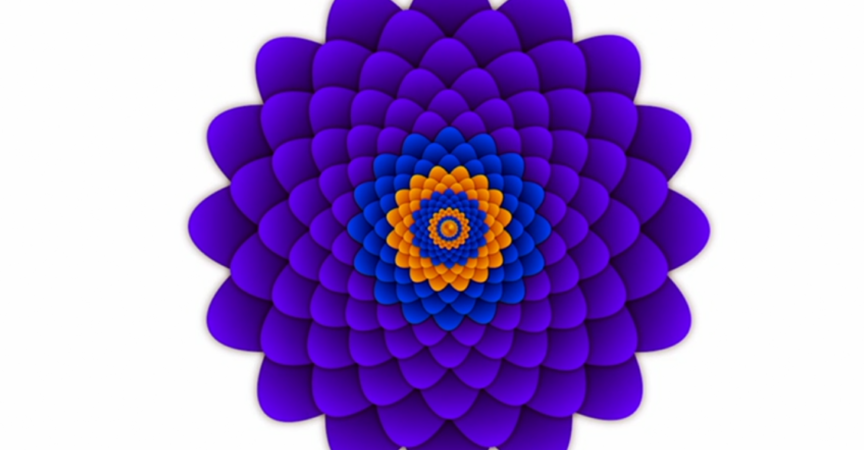

 Channel
Channel



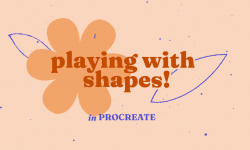


strawberry…can you please please upload the fundamentals course please…Illustrator 2021 One-on-One: Fundamentals
can you please please upload the fundamentals course….
Illustrator 2021 One-on-One – fundamentals … it is the first chapter of this one
is this one good enough?
Illustrator CC 2019 One-on-One Fundamentals
I will check out.. thanks a lot my sweet friend.. <3 <3 and thanks a lot for all your efforts ..<3
Hello guys. this website is perfect but sometimes it does not work. just this morning it did not work after 3 hours, is there any solutions, please?