ZBrush 2020 Essential Training
Release date:2020, April 15
Author:Ryan Kittleson
Skill level:Beginner
Language:English
Exercise files:Yes
New cool tutorial which will cover ZBrush2020 techniques that combines 3D modeling, texturing, and painting into one digital sculpting workflow. Take a tour of the features in ZBrush and see how to use them in real-world projects. This course shows how to create basics forms with meshes, sculpt details with brushes, paint and texture models, and render the results using professional-level project pipelines. Don’t sweat it!



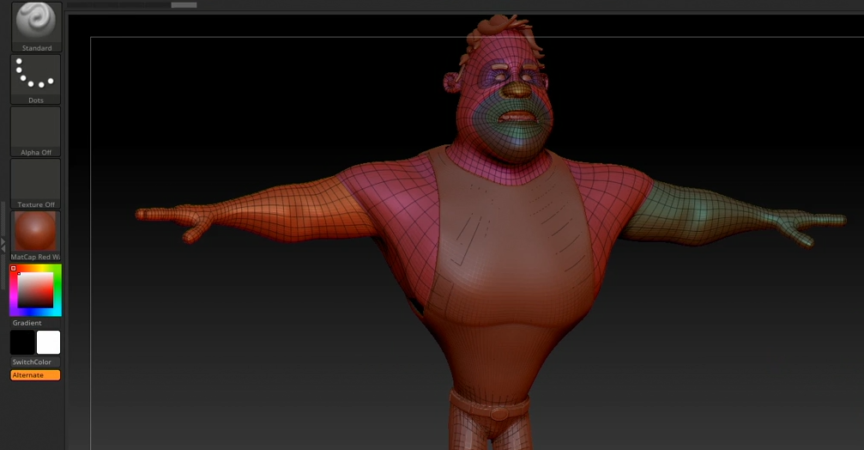

 Channel
Channel





