Photoshop for Designers Working with Illustrator
Release date:2019, May 28
Duration:02 h 45 m
Author:Nigel French
Skill level:Beginner
Language:English
Exercise files:Yes
Expand your creative options. Learn how to move your artwork between Photoshop and Illustrator and take advantage of the strongest features in each program. Designer Nigel French explains different ways to transition your artwork back and forth: copying and pasting, linking, exporting, and sharing via Creative Cloud Libraries. He then embarks on a series of mini projects that showcase the power of Photoshop-Illustrator integration. Learn how to create vector-based artwork from pixel-based sources, including photographs, and leverage Illustrator symbols and Photoshop shapes in your designs. Nigel also covers a variety of pattern and texture techniques, before proceeding into four hands-on projects—an animated pattern, a Mondrian-style composition, a vintage postcard, and a retro poster— that demonstrate the complete workflow between these two powerful programs.



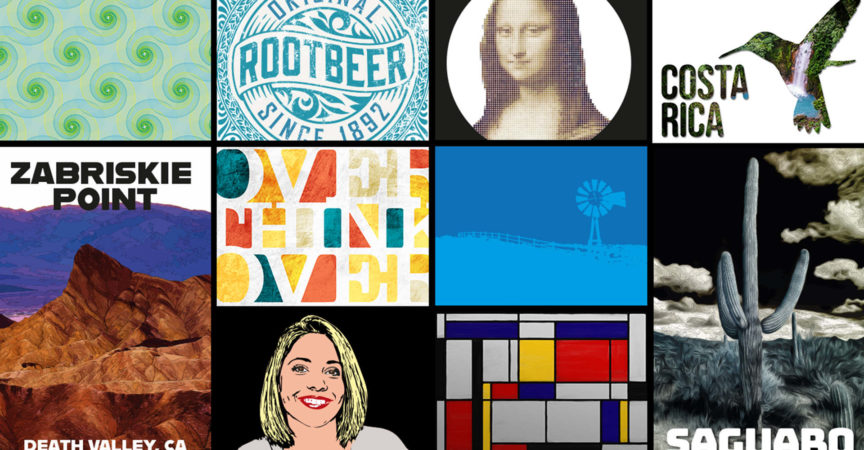

 Channel
Channel





