Release date:2019, June 28
Duration:18 h 13 m
Author:Deke McClelland
Skill level:Advanced
Language:English
Exercise files:Yes
Discover how to be the best Adobe Photoshop user you know. This comprehensive, project-based course is the second in a series of three courses by industry pro Deke McClelland. Deke doesn’t just talk about the advanced features in Photoshop—he ties each concept to a clearly defined task, ensuring that you close out each chapter with a practical understanding of how things really work. Deke dives into the automated selection tools in Photoshop, as well as the Color Range, Focus Area, and Refine Edge commands. He covers such power features as Smart Objects, the Liquify filter, and the new Content-Aware Fill. Plus, you can learn how to use layer effects, Levels and Curves adjustments, Lens Correction and Perspective Warp, Smart Sharpen, and so much more.
Topics include:
Selecting objects in a photograph
Making better masks with Refine Mask and Edge Detection
Using the new Select > Subject command
Scaling, rotating, skewing, and distorting a layer
Transforming and duplicating in one operation
Transforming and warping text
Creating and masking Smart Objects
Applying editable Smart Filters
Using Content-Aware Fill and Scale
Restoring missing photographic elements
Applying so-called stack modes
Slimming and trimming with the Liquify filtercompo
Drawing custom vector-based shapes
Adjusting contrast, color, and luminance with blend modes
Applying advanced Camera Raw techniques
Converting full-color photographs to custom black-and-white
Infusing black-and-white images with color
Sharpening important edge details
Watch online or Download for Free
01 – Introduction
E02 – Welcome to One-on-One
E03 – Previously on Photoshop CC 2019 One-on-One
03 – 16. The Advanced Selection Tools
E20 – Color Range, Focus Area, and more
E21 – Introducing the Color Range command
E22 – Customizing a Color Range selection
E23 – Localized Color Clusters and Detect Faces
E24 – Selecting a real-world photographic object
E25 – Cleaning up with the Wand and Brush tools
E26 – Refining your mask to absolute perfection
E27 – Shading the airplane to match the sky
E28 – Infusing the airplane with sky colors
E29 – Adding a custom Motion Blur effect
E30 – Adding a rocket plume
E31 – Introducing the Focus Area command
E32 – Using the Focus Area tool
E33 – Cleaning up a jagged Focus Area mask
E34 – Finessing hair and other details
E35 – Using the Select – Subject command
05 – 17. Layer Masks and Edge Refinement
E52 – Compositing like a pro
E53 – Static selection vs. dynamic layer mask
E54 – Perfecting mask edges with the Smudge tool
E55 – White reveals, black conceals
E56 – Real-world layer masking
E57 – Combining multiple passes of Color Range
E58 – Painting away gaps in a layer mask
E59 – Making your mask the best it can be
E60 – Feather and Density = even better hair
E61 – Introducing the Select and Mask command
E62 – The Global Refinements settings
E63 – Edge Detection and Smart Radius
E64 – Refine Edge Brush and Decontaminated Colors
E65 – Turning day into night with Camera Raw
E66 – Blending hair into a nighttime sky
E67 – Bringing back good old Refine Mask
07 – 18. Scale, Rotate, Skew, and Warp
E81 – Meet the transformations
E82 – Introducing the Free Transform command
E83 – Using the reference point
E84 – Skewing and distorting a layer
E85 – Bending and otherwise warping a layer
E86 – Transform and duplicate in one operation
E87 – Transform and duplicate keyboard shortcut
E88 – Setting the Free Transform frame color
E89 – Transforming a selection outline
E90 – Repeating one or more transformations
E91 – Customizing a repeated transformation
E92 – Transforming and warping text
E93 – Filling text with a warped gradient
09 – 19. Smart Objects
E112 – Photoshop’s indestructible envelopes
E113 – Three ways to create a smart object
E114 – Applying nondestructive transformations
E115 – Applying nondestructive distortions
E116 – Masking smart objects
E117 – Editing the contents of a smart object
E118 – Applying editable smart adjustments
E119 – Applying and blending smart filters
E120 – Editing a filter mask
E121 – Applying Camera Raw as a smart filter
E122 – Opening a Camera Raw smart object
E123 – Two ways to duplicate a smart object
E124 – Protecting editable text
E125 – Using nested smart objects
E126 – Editing text inside a nested smart object
E127 – Pasting a smart object from Illustrator
E128 – Applying Photoshop effects to Illustrator art
E129 – Trouble-shooting Illustrator smart objects
11 – 20. Image Reconstruction
E143 – Restoring missing details
E144 – “Uncropping” a photo by expanding the canvas
E145 – The Content-Aware Scale command
E146 – The Content-Aware Fill taskspace
E147 – When to turn Color Adaptation down or off
E148 – Restoring a missing photographic element
E149 – Fitting an image to a custom print size
E150 – Applying an image stack mode
E151 – Combining a stack mode with spot healing
E152 – Erasing people with the Median mode
E153 – Blurring away registration problems
E154 – Auto-blending multiple depths of field
E155 – Auto-blending with more flexibility
13 – 21. Liquifying an Image
E165 – Perfecting the human form
E166 – Introducing the Liquify filter
E167 – Using the Pucker and Bloat tools
E168 – The Twirl, Push, and Smooth tools
E169 – Using Liquify’s masking tools
E170 – Face-Aware Liquify
E171 – Special face-recognition scenarios
E172 – Making direct edits with the Face tool
E173 – Resetting any and all facial features
15 – 22. Vector Shapes
E190 – Photoshop’s alternative to pixels
E191 – How vector-based shape layers work
E192 – Drawing a rectangle with round corners
E193 – Making your path outlines easier to see
E194 – Creating a dashed or dotted border
E195 – Drawing and aligning custom shapes
E196 – Creating your own custom shape
E197 – Designing a custom shape in Illustrator
E198 – Selecting, modifying, and combining shapes
E199 – Duplicating and centering shapes
E200 – Centering a star inside a circle
E201 – Beveling your shapes with Pillow Emboss
E202 – Combining shapes into a smart object
E203 – Applying lighting and photorealism
E204 – Converting text to a shape layer
E205 – Editing the shape of a character of type
17 – 23. Blend Modes
E225 – Normal and Dissolve
E226 – Using the Dissolve mode
E227 – Multiply and the other darken modes
E228 – Using the Multiply mode
E229 – Screen and the other lighten modes
E230 – Using the Screen mode
E231 – Using the Dodge and Burn modes
E232 – Overlay and the contrast modes
E233 – Using the Overlay and Soft Light modes
E234 – Difference, Exclusion, Subtract, and Divide
E235 – Capturing the differences between images
E236 – Hue, Saturation, Color, and Luminosity
E237 – Blend mode keyboard shortcuts
E238 – The Brush tool blend modes
E239 – The remarkable “Fill Opacity Eight”
E240 – Blend If- This Layer and Underlying Layer
E241 – Using This Layer and Underlying Layer
E224 – Blending layers like a pro
19 – 24. Layers Effects
E254 – Depth, contour, and texture
E255 – Applying a Drop Shadow
E256 – Working with Fill Opacity
E257 – Applying an Inner Shadow
E258 – Working with Global Light
E259 – Creating blurry, spray paint-style type
E260 – Creating your own custom Contour
E261 – Introducing Bevel and Emboss
E262 – Combining multiple layer effects
E263 – Copying effects between layers and groups
E264 – Assigning multiple strokes to a single layer
E265 – Combining multiple drop shadows
21 – 25. Levels and Curves
E278 – Mastering the histogram
E279 – Correcting an image automatically
E280 – Customizing a Levels adjustment
E281 – Previewing clipped pixels
E282 – Understanding the Gamma value
E283 – Making channel-by-channel adjustments
E284 – Cleaning up scanned line art
E285 – Cleaning up complex mechanicals
E286 – Quicker layer masks with Levels
E287 – Introducing the Curves adjustment
E288 – The Curves Targeted Adjustment tool
E289 – Assigning shortcuts to adjustment layers
23 – 26. Lens Correction and Perspective Warp
E297 – What to do when everything is crooked
E298 – Introducing Lens Correction
E299 – Distortion, aberrations, and vignette
E300 – Adjusting angle and perspective
E301 – Using the Perspective Warp command
E302 – Fine-tuning your perspective adjustment
E303 – Evening out color and lighting
25 – 27. Advanced Camera Raw
E315 – Photoshop’s most powerful plug-in returns
E316 – Automatic lens correction and Defringe
E317 – Chromatic Aberration and Defringe
E318 – Auto-correcting a JPEG image
E319 – Lens correction assists straightening
E320 – The Transform tool and Auto Upright
E321 – Painting with the Adjustment Brush
E322 – Using the Graduated Filter tool
E323 – Using the Radial Filter tool
E324 – Using the Range Mask option
E325 – Enhance Details
27 – 28. Black and White Photography
E337 – Shoot in color, convert to black and white
E338 – Three ways to convert to grayscale
E339 – Introducing the Channel Mixer
E340 – Mixing a custom black and white image
E341 – Creating an infrared-snow effect
E342 – Introducing the Black and White adjustment
E343 – Customizing a Black and White adjustment
E344 – Tinting an image
E345 – Blending black and white with color
E346 – Convert to black and white in Camera Raw
E347 – Split Toning in Camera Raw
29 – 29. Duotones and Colorization
E355 – Infusing black-and-white with color
E356 – Quick-and-dirty colorization
E357 – Creating a professional-quality sepia tone
E358 – The best of the best- Gradient Map
E359 – Loading my free, tailor-made gradients
E360 – Designing your own custom quadtone
E361 – Creating psychedelic arbitrary maps
31 – 30. Sharpening Details
E373 – How sharpening works
E374 – Introducing Unsharp Mask
E375 – Blending your sharpening effect
E376 – Reining in sharpness with a filter mask
E377 – Introducing Smart Sharpen
E378 – Remove- Lens Blur and Reduce Noise
E379 – Preventing shadow-highlight clipping
E380 – Compensating for “camera shake”
E381 – Further compensating with Emboss
E382 – Sharpening with the High Pass filter
E383 – Painting with the Sharpen tool
33 – Conclusion
E385 – Until next time
Photoshop CC 2019 One-on-One- Advanced — Files.zip
Join us on
 Channel and
Channel and  Group
Group





 Channel
Channel




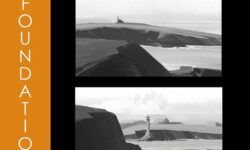

Hello there, download link for Photoshop CC 2019 One-on-One- Advanced Exercise files not working
(https://mega.nz/#F!H8MR0SpZ!oXnMtCSGNaikh_wKnYKdIA). Could you please look into that
Thank You
https://mega.nz/#F!H8MR0SpZ!oXnMtCSGNaikh_wKnYKdIA
Hello there, Could you please help with this link. It is not connecting. Unable to download the exercise files of Adobe CC 2019 one-on-one Advanced.
Thank you
It works pretty fine for me:
[Lynda] Photoshop CC 2019 One-on-One- Advanced
Name Size Type
Ex_Files_Photoshop_CC_2019_Advanced_Partl.7z.001 1.0 GB 001 File
Ex_Files_Photoshop_CC_2019_Advanced_Partl.7z.002 1.0 GB 002 File
Ex_Files_Photoshop_CC_2019_Advanced_Partl.7z.003 1.0 GB 003 File
Ex_Files_Photoshop_CC_2019_Advanced_Partl.7z.004 698.0 MB 004 File
4b Download as ZIP
& Import to my Cloud Drive Date added 8/13/2019,01:13 8/13/2019,00:25 8/13/2019,00:13 8/13/2019,01:19
hi guys
There are missing files in Chapter “17 – 23. Blend Modes”
thank you
sorry, my bad – didn’t select all files in a folder.
Fixed
EX files are corrupt an unable to open once downloaded.