Release date:2018, August
Duration:15 h 01 m
Author: Jeremy Deighan
Skill level:Beginner
Language:English
Exercise files:Yes
What Will I Learn?
You will have expert level knowledge of Adobe Photoshop CC in this course, whether you are a beginner, intermediate or have no previous knowledge of Photoshop.
You will create a real world project to give you a general understanding of Photoshop and the different functions that you can do with it.
You will be given a major overview of all of Photoshop’s tools, filters, features, and workspace so that you can quickly begin working on your next project.
You will achieve the experience and knowledge to take your Photoshop skills into your career, job, or freelance lifestyle at your own pace.
Graphic designers, web designers, photographers, marketers, and whatever other industry you are in will be able to find useful information in this course.
You will learn Photoshop’s workspace and how you can edit it to your own workflow.
You will learn how to work with images in Photoshop and edit them appropriately to your project.
You will learn all of Photoshop’s selection tools and how they can assist you as you edit.
You will learn about layers and how they have revolutionized the way you can work in Photoshop.
You will learn every type of tool available in Photoshop and how to use the most common tools.
You will learn about type, fonts, and typography inside of Photoshop and how they function.
You will learn the importance of color and even be given a brief lesson on color design theory.
You will learn how to use alignment, guides, and grids inside of Photoshop.
You will learn about all of Photoshop’s many filters and features available to you.
When you are finished, you will have a solid understanding of the Adobe Photoshop CC software.
Requirements
This course is for beginners or anyone who does not have experience with Adobe Photoshop CC and wants to learn how to use the program. This course is not intended for advanced users of Photoshop, though the course can be used as a reference guide to find the exact information on any feature that you’d like.
You will need to have an active Adobe CC subscription and the newest version of Photoshop installed on your computer. This course does not go over the installation of Adobe Photoshop CC. (Photoshop CC 2018 is used in the teaching of this course.)
You will need to have a Mac or PC with at least the minimum requirements for Adobe Photoshop CC. Information can be found on the Adobe website.
You will need to have a working keyboard, mouse, and/or tablet to use Photoshop. Touch screens and other pressure sensitive devices will work, but are not covered in this course.
Project files are available for download for each lecture. Make sure you download the appropriate files if you would like to follow alongside the course.
Description
Learn Adobe Photoshop CC in this New Course!
Many people try to learn Photoshop but struggle because the program is so vast.
Most quit before they even get started. 🙁
That’s because they’ve never been taught the program in a step-by-step, easy to learn manner.
But that isn’t you now, is it?
You have found the perfect course for learning Photoshop. It doesn’t matter if you have no experience at all, this course was designed to teach you Photoshop in the most effective means necessary.
With over 15 hours of video and over 100 project files, this Photoshop course is JAM PACKED with information to help you learn this awesome program!
The videos build on one another so that as you work through this course, you will understand more and more!
Pretty sweet, huh? 🙂
Not only that, but this course is also designed so that if you already know some Photoshop and just need help with a specific tool or feature, you can skip directly to that topic!
So who can benefit from using Photoshop?
Adobe Photoshop CC is useful for a lot of careers, industries, and hobbies. It doesn’t matter if it’s photography, graphic design, web design, social media, user interface design, advertising, painting, printing, or video/animation. This course will cover tools that can be used in any niche!
Each section goes into specific detail of the feature or tool being shown so that you will feel comfortable using them on your own.
This course will cover:
The Basics
Photoshop’s Workspace
Images
Editing
Selecting
Layers
Masks
Tools
Type
Color
Alignment
Filters
and much, much more!
Don’t forget all of those juicey project files!
This course has over 100 project files for each individual lecture for you to use and follow along with. From the basic to the advanced, these files will at least help get you started so that as you watch each video, you can work alongside the instructor.
What are OTHERS saying about this instructor’s courses?
“First of all, I would like to thank you for making such awesome course.The program is well explained. The beginner section is good. Before this i never have opened PS and now i know plenty thing to do.”
5/5 Stars – Manoj kumar (on Photoshop Effects course)
“Great course that outlines several fundamentals of Graphic Design. Coming from a web designing background, I found a lot of the basics applied here as well. But, the course builds on that and gives you so many pointers on how to capture, guide and hold your audience’s attention. I think, in addition to promotional graphics, the ideas explained can be readily applied to designing hero image layouts for landing pages of your websites as well.”
5/5 Stars – Ravi KT (on Canva : Graphic Design Theory course)
“This course is really informative, up to date, and engaging. Phil and Jeremy keep up to take with the posting of their students and provide reliable feedback. They have inspired me to keep pushing myself forward with my art, and graphic design. I would tell anyone (from beginner to advance) who uses photoshop / or would like to know more about it, to take this course. Its worth it!”
5/5 Stars – Betheny Powell (on Photoshop for Entrepreneurs course)
People from around the world are learning valuable skills and applying them to their everyday lives. Don’t be the one left out.
You can absolutely learn this program and by taking this course the instructor will be with you every step of the way.
Other great stuff you might want to know..
Not only will you get over 15 hours of video content and lessons, 100 project files, and a new life skill, you will also have direct communication with the instructor to help you along.
This includes direct messages, discussions, and specialized projects in the course that will allow you to interact with the instructor and others.
Feeling lost? Don’t worry, we are here for you!
As they say, “Come for the course, stay for the community.”
Well, that’s not the exact phrase, but you get what I mean. 🙂
What else is there to know?
What else? What else?!
Well there is that little 30 day money back guarantee thing.
That basically means that if you don’t enjoy this course for any reason at all, you can get a full refund up to thirty days since the time you purchase it.
It’s a win-win situation!
and I applaud winners.
So what are you waiting for?!
The time is now to stop procrastinating and begin learning Photoshop so that you can take full advantage of everything that it has to offer!
Enroll now in this course and get started!
Who is the target audience?
This course is specifically designed for beginners or anyone else who doesn’t know how to use Adobe Photoshop CC but would like to learn. This course can be viewed one video after another, or you can skip around to the sections that you need. Advanced features, special projects, and design theory WILL NOT be taught in this course.
Graphic Designers
Web Designers
Game Designers
Photographers
Marketers
Social Media Experts
UI / UX Designers
Product Designers
Architects
3D Artists
Beauty Artists
Paint Artists
Entrepreneurs
and anyone else who wants to learn Photoshop. THAT’S YOU! 🙂
Table of Contents
Welcome to Photoshop CC 2018 for Beginners : Adobe Photoshop Course 33:23
Introduction 02:19
How to Create a Polaroid Effect in Adobe Photoshop CC 2018 31:04
Upload Your Polaroid Photograph! 1 question
The Basics of Adobe Photoshop CC 2018 02:15:27
Welcome to This Section on the Basics of Adobe Photoshop CC 2018 00:48
Getting Started with Photoshop 07:21
Overview of the Photoshop Interface 04:51
Changing the Photoshop Workspace 07:55
Navigating the Document Window 08:43
Using the Tools Panel in Photoshop 04:06
Undo, Redo and the History Panel 06:27
Understanding How Layers Work in Photoshop 07:25
Saving Your Files in Photoshop 05:10
Resizing an Image in Photoshop 14:53
Making Selections with Photoshop 10:24
Using Brushes inside Photoshop 08:55
Creating Shapes and the Pen Tool 09:40
Transforming Selections, Shapes and Images 08:41
Text and Typography in Photoshop 10:11
Working with Color inside Photoshop 09:12
Other Cool Features of Adobe Photoshop 03:04
Resources for You to Use in Your Projects 07:41
Understanding the Photoshop Workspace 01:09:41
Welcome to This Section on Understanding the Photoshop Workspace 00:38
Resetting Photoshop to the Factory Default 03:02
Setting Preferences with Photoshop 08:18
Creating a Custom Workspace 09:47
Starting with a New Document 05:00
Using a Photoshop Template 07:12
Opening Files in Photoshop 05:40
Closing and Saving Files 04:53
Common File Types 15:02
Exporting Files from Photoshop 10:09
Working with Images in Photoshop 01:27:26
Welcome to This Section on Working with Images in Photoshop 00:38
Image Modes and Channels 12:28
Changing the Image Size 07:44
Adjusting the Canvas Size 06:43
Cropping an Image in Photoshop 02:51
How to Trim an Image with Photoshop 02:35
Rotating an Image in Photoshop 03:11
Straighten an Image with the Ruler 03:54
Adjusting Brightness and Contrast 05:11
Using Levels with Your Images 06:18
How Curves Work in Photoshop 04:56
Changing the Image Exposure 02:59
Adding and Removing Vibrance 02:34
Hue and Saturation Adjustments 03:38
Having Proper Color Balance 02:40
Black and White Imagery 02:39
Applying Photo Filters in Photoshop 02:30
Invert, Desaturate and Equalize 02:04
Adjusting the Threshold of Your Image 01:47
Overlaying Gradient Maps 02:17
Selecting Specific Colors 02:42
Working with Shadows and Highlights 02:45
Replacing Colors in Photoshop 02:22
Making Edits in Photoshop Projects and Documents 51:50
Welcome to This Section on Making Edits in Photoshop Projects and Documents
00:41
Fixing Mistakes in Photoshop 08:34
Cut, Copy, Paste and Clear 12:06
Fill and Stroke Selections 08:04
Transform and Free Transform 11:56
Content-Aware Scale 02:58
Puppet Warp 04:15
Perspective Warp 03:16
Selection Options in Adobe Photoshop CC 42:52
Welcome to This Section on Selection Options in Adobe Photoshop CC 00:38
Select All, Deselect, and Reselect 03:42
Selecting the Inverse of an Image 04:14
Using a Color Range for Selection 06:56
Selecting by a Focus Area 04:46
Subject Selecting 01:47
Quick Mask Mode and Mask Selecting 10:08
Modifying a Selection 07:51
Saving and Loading Selections 02:50
Photoshop Layers and How They Have Changed the Industry 01:50:03
Welcome to This Section on Photoshop Layers 00:37
Understanding How Layers Work in Photoshop 05:26
Creating and Deleting Layers 06:38
How to Select Layers in Photoshop 05:23
Layer Groups and Why They Are Important 06:20
Merging and Flattening Layers 05:44
Adding Layer Styles in Photoshop 12:32
Using Masks with Layers 06:55
Clipping Masks 12:48
Working with Layer Adjustments 08:55
Blending Modes with Photoshop 08:57
Additional Layer Options 03:00
Exporting Layers in Photoshops 04:24
Converting Layers to Smart Objects 11:07
Artboards and Layers 11:17
The Many Adobe Photoshop Tools 02:57:09
Welcome to This Section on the Many Adobe Photoshop Tools 00:54
Working with Tools in Photoshop 01:54
The Move Tool 06:48
The Artboard Tool 05:10
The Marquee Tools 07:01
The Lasso Tools 09:39
Quick Selection and the Magic Wand 07:31
The Crop Tools 07:30
The Slice Tools 09:38
Eyedropper and Color Sampler Tools 09:14
Ruler, Note, and Count Tools 05:59
The Healing Brush Tools 05:13
The Patch Tool 05:42
The Content Aware Move Tool 04:00
The Red Eye Tool 02:24
The Brush Tool 09:28
The Pencil Tool 01:37
Color Replacement and Mixer Brush Tools 05:14
The Stamp Tools 03:50
The History Brush Tools 11:07
The Eraser Tools 04:26
The Gradient Tool 06:18
The Paint Bucket Tool 03:26
Blur, Sharpen, and Smudge Tools 04:01
Dodge, Burn, and Sponge Tools 04:16
The Pen Tool and Selection Tools 12:09
The Type Tools 08:11
The Shape Tools 09:08
The Hand, Rotate, and Zoom Tools 05:21
Creating Typography and Using Fonts in Photoshop 01:09:40
Welcome to This Section on Creating Typography and Using Fonts in Photoshop 00:39
Using Type and Fonts in Photoshop 03:59
Adding Type inside of Photoshop 04:43
Working with Text Layers 06:28
Characters and Fonts in Photoshop 08:34
Creating Paragraphs and Content 06:48
Character and Paragraph Styles 06:15
Glyphs and How You Can Use Them 06:06
Extruding Type to 3D 02:50
Text and Work Paths 08:28
Convert Text to a Shape 03:18
Warping Text in Photoshop 03:42
Match Fonts from Photographs 04:05
Other Type Options in Photoshop 03:45
Understanding the Importance of Color 42:38
Welcome to This Section on Understanding the Importance of Color 00:37
Working with Color in Photoshop 04:25
Color and Swatches 06:50
Using Gradients inside Photoshop 08:54
Adobe Color Themes 07:30
A Little Bit About Color Theory 14:22
Alignment Tools and Features in Adobe Photoshop CC 19:21
Welcome to This Section on Alignment Tools and Features in Adobe Photoshop CC 00:35
Aligning Layers, Objects, and Shapes 03:29
How Grids Can Help You 03:51
Rulers and Measurement in Photoshop 05:45
Photoshop Guides and How They Work 05:41
Photoshop Filters and Their Many Uses 01:02:04
Welcome to This Section on Photoshop Filters and Their Many Uses 00:44
Using Filters with Photoshop 04:04
What Are Smart Filters? 05:10
The Filter Gallery 04:22
Adaptive Wide Angle Filter 04:06
Camera Raw Filter 04:43
Lens Correction 03:02
Liquifying Subjects in Your Photographs 03:44
Vanishing Point Filter 02:37
3D Filters 03:48
Blur Filters and the Blur Gallery 04:13
Distort Filters 02:04
Noise Filters 03:07
Pixelate Filters 01:57
Render Filters 05:39
Sharpen Filters 02:18
Stylize Filters 02:10
Other Filters and Adding Filters 01:47
A Word on 3D and the Photoshop Timeline 02:29
Thank You for Taking This Adobe Photoshop CC Course! 00:16
Thank You! 00:16
Watch online or Download for Free
01. Welcome to Photoshop CC 2018 for Beginners Adobe Photoshop Course
1. Introduction
2. How to Create a Polaroid Effect in Adobe Photoshop CC 2018
Welcome to Photoshop.rar
02. The Basics of Adobe Photoshop CC 2018
01. Welcome to This Section on the Basics of Adobe Photoshop CC 2018
02. Getting Started with Photoshop
03. Overview of the Photoshop Interface
04. Changing the Photoshop Workspace
05. Navigating the Document Window
06. Using the Tools Panel in Photoshop
07. Undo, Redo and the History Panel
08. Understanding How Layers Work in Photoshop
09. Saving Your Files in Photoshop
10. Resizing an Image in Photoshop
11. Making Selections with Photoshop
12. Using Brushes inside Photoshop
13. Creating Shapes and the Pen Tool
14. Transforming Selections, Shapes and Images
15. Text and Typography in Photoshop
16. Working with Color inside Photoshop
17. Other Cool Features of Adobe Photoshop
18. Resources for You to Use in Your Projects
The Basics of Adobe Photoshop CC 2018.rar
03. Understanding the Photoshop Workspace
01. Welcome to This Section on Understanding the Photoshop Workspace
02. Resetting Photoshop to the Factory Default
03. Setting Preferences with Photoshop
04. Creating a Custom Workspace
05. Starting with a New Document
06. Using a Photoshop Template
07. Opening Files in Photoshop
08. Closing and Saving Files
09. Common File Types
10. Exporting Files from Photoshop
Understanding the Photoshop Workspace.rar
04. Working with Images in Photoshop
01. Welcome to This Section on Working with Images in Photoshop
02. Image Modes and Channels
03. Changing the Image Size
04. Adjusting the Canvas Size
05. Cropping an Image in Photoshop
06. How to Trim an Image with Photoshop
07. Rotating an Image in Photoshop
08. Straighten an Image with the Ruler
09. Adjusting Brightness and Contrast
10. Using Levels with Your Images
11. How Curves Work in Photoshop
12. Changing the Image Exposure
13. Adding and Removing Vibrance
14. Hue and Saturation Adjustments
15. Having Proper Color Balance
16. Black and White Imagery
17. Applying Photo Filters in Photoshop
18. Invert, Desaturate and Equalize
19. Adjusting the Threshold of Your Image
20. Overlaying Gradient Maps
21. Selecting Specific Colors
22. Working with Shadows and Highlights
23. Replacing Colors in Photoshop
Working with Images in Photoshop.rar
05. Making Edits in Photoshop Projects and Documents
01. Welcome to This Section on Making Edits in Photoshop Projects and Documents
01. Welcome to This Section on Making Edits in Photoshop Projects and Documents.vtt
02. Fixing Mistakes in Photoshop
03. Cut, Copy, Paste and Clear
04. Fill and Stroke Selections
05. Transform and Free Transform
06. Content-Aware Scale
07. Puppet Warp
08. Perspective Warp
Making Edits in Photoshop Projects and Documents.rar
06. Selection Options in Adobe Photoshop CC
1. Welcome to This Section on Selection Options in Adobe Photoshop CC
2. Select All, Deselect, and Reselect
3. Selecting the Inverse of an Image
4. Using a Color Range for Selection
5. Selecting by a Focus Area
6. Subject Selecting
7. Quick Mask Mode and Mask Selecting
8. Modifying a Selection
9. Saving and Loading Selections
Selection Options in Adobe Photoshop CC.rar
07. Photoshop Layers and How They Have Changed the Industry
01. Welcome to This Section on Photoshop Layers
02. Understanding How Layers Work in Photoshop
03. Creating and Deleting Layers
04. How to Select Layers in Photoshop
05. Layer Groups and Why They Are Important
06. Merging and Flattening Layers
07. Adding Layer Styles in Photoshop
08. Using Masks with Layers
09. Clipping Masks
10. Working with Layer Adjustments
11. Blending Modes with Photoshop
12. Additional Layer Options
13. Exporting Layers in Photoshops
14. Converting Layers to Smart Objects
15. Artboards and Layers
Photoshop Layers and How They Have Changed the Industry.rar
08. The Many Adobe Photoshop Tools
01. Welcome to This Section on the Many Adobe Photoshop Tools
02. Working with Tools in Photoshop
03. The Move Tool
04. The Artboard Tool
05. The Marquee Tools
06. The Lasso Tools
07. Quick Selection and the Magic Wand
08. The Crop Tools
09. The Slice Tools
10. Eyedropper and Color Sampler Tools
11. Ruler, Note, and Count Tools
12. The Healing Brush Tools
13. The Patch Tool
14. The Content Aware Move Tool
15. The Red Eye Tool
16. The Brush Tool
17. The Pencil Tool
18. Color Replacement and Mixer Brush Tools
19. The Stamp Tools
20. The History Brush Tools
21. The Eraser Tools
22. The Gradient Tool
23. The Paint Bucket Tool
24. Blur, Sharpen, and Smudge Tools
25. Dodge, Burn, and Sponge Tools
26. The Pen Tool and Selection Tools
27. The Type Tools
28. The Shape Tools
29. The Hand, Rotate, and Zoom Tools
The Many Adobe Photoshop Tools.rar
09. Creating Typography and Using Fonts in Photoshop
01. Welcome to This Section on Creating Typography and Using Fonts in Photoshop
02. Using Type and Fonts in Photoshop
03. Adding Type inside of Photoshop
04. Working with Text Layers
05. Characters and Fonts in Photoshop
06. Creating Paragraphs and Content
07. Character and Paragraph Styles
08. Glyphs and How You Can Use Them
09. Extruding Type to 3D
10. Text and Work Paths
11. Convert Text to a Shape
12. Warping Text in Photoshop
13. Match Fonts from Photographs
14. Other Type Options in Photoshop
Creating Typography and Using Fonts in Photoshop.rar
10. Understanding the Importance of Color
01. Welcome to This Section on Understanding the Importance of Color
02. Working with Color in Photoshop
03. Color and Swatches
04. Using Gradients inside Photoshop
05. Adobe Color Themes
06. A Little Bit About Color Theory
Understanding the Importance of Color.rar
11. Alignment Tools and Features in Adobe Photoshop CC
01. Welcome to This Section on Alignment Tools and Features in Adobe Photoshop CC
02. Aligning Layers, Objects, and Shapes
03. How Grids Can Help You
03. How Grids Can Help You.vtt
04. Rulers and Measurement in Photoshop
05. Photoshop Guides and How They Work
Alignment Tools and Features in Adobe Photoshop CC.rar
12. Photoshop Filters and Their Many Uses
01. Welcome to This Section on Photoshop Filters and Their Many Uses
02. Using Filters with Photoshop
03. What Are Smart Filters
04. The Filter Gallery
05. Adaptive Wide Angle Filter
06. Camera Raw Filter
07. Lens Correction
08. Liquifying Subjects in Your Photographs
09. Vanishing Point Filter
10. 3D Filters
11. Blur Filters and the Blur Gallery
12. Distort Filters
13. Noise Filters
14. Pixelate Filters
15. Render Filters
16. Sharpen Filters
17. Stylize Filters
18. Other Filters and Adding Filters
19. A Word on 3D and the Photoshop Timeline
Photoshop Filters and Their Many Uses.rar
13. Bonus.rar
Join us on
 Channel and
Channel and  Group
Group





 Channel
Channel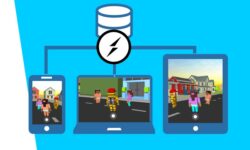






Por vezes os tutoriais da Adobe não muito claros para iniciantes. Parabéns a iniciativa. Muito grato pelo trabalho de vocês.
Obrigado, Nelson!
Thank you for the awesome post…..
Under the section 08. The Many Adobe Photoshop Tools, 11. Ruler, Note, and Count Tools.mp4 there is no file too download….size is zero.