Making an Office Environment by Thiago Klafke
Release date:2016
Author:Thiago Klafke
Skill level:Beginner
Language:English
Exercise files:Yes
INTRODUCTION
Hello there fellow artist!
My name is Thiago Klafke and I’m a senior environment artist in the games industry. II started on this path long ago, back in 2001, making maps for Counter-Strike. It was a real magical time to be a map creator: The community was vibrant, open and creative. I would never be here if it wasn’t for the help of others along the way, who either provided me constructive feedback or tutorials.
One of the resources that I wish was available at the time was a full recording of the creation of a game environment. This way I could see how one thought and how he or she reacted to problems that naturally arise on this sort of endeavors.
That’s the main reason why I decided to create this tutorial. Itspurpose is to give the viewer a full overview of my workflow, including everything that I had to go through to create this, even the mistakes.
This tutorial is a bit different from others. My idea was never to make a master class, but merely to record me making a full environment, from start to finish and then look back at it and add commentary, explaining why I was doing what I was doing. I din’t want to narrate at the same time that I was working to keep focused and work as fast as possible. So this manual serves more as a log or a diary than a how-to guide. It contains all the information you need to know to follow the project and is as important as watching the videos in my opinion.
This environment in particular started as several others of my personal projects: I had only a very vague idea and I kept hammering at it until the environment revealed itself to me. When you work on a professional game studio you might rarely get a chance to develop a look. In essence, that’s what I did here. Gameplay-wise this space doesn’t make any sense, however the construction methods are the same.
Some of the assets were kept simple on purpose: I wanted to create as many different things as possible, so no time was spent polishing assets to perfection. There are other better guides out there about those topics.
This tutorial presents one way to make things, but it’s definitely not the only way. Every artist and studio work differently. One of the most valuable lessons that I learned: As an artist, it’s best to do things YOUR way, rather than try to mimick others. People act and think differently. What’s good for me could be bad for you. So try to take any lessons you can from this and apply to your work. Ignore what’s not relevant, and adapt what doesn’t fit perfectly.
If you are a beginner, I’m very positive that following this process with attention will speed up your progression immensely. Here I present simple time-proven techniques used all over the world in AAA or indie studios alike to create environments of all kinds of complexity.
If you are a professional in the industry, depending on your level of experience, you will find some of the content redundant. Feel free to skip these parts. I’m sure you will find one or two things along the way that you can integrate into your workflow.
I hope you enjoy this tutorial as much as I enjoyed making it.
ACKNOWLEDGEMENTS
This tutorial is the result of many years of experience, successes and failures. A lot of people helped me directly or indirectly in the creation of this, either by teaching me a thing or two or by supporting me. And special thanks to you who supported my efforts by purchasing this tutorial! This tutorial was produced through a lot of effort, time and love and is the culmination of many years of experience and hard work. If you downloaded this package illegally and feel that this content was useful to you, please support my efforts by going to www.unreal4environments.com and purchasing the product. It will rid you of the guilt, letting you sleep at night like a baby 🙂
INDEX
- PROLOGUE
- 1 – Blocking Out Simple Shapes
- 2 – Assembling the Blockout in Unreal
- 3 – Choosing a Direction for the Environment
- 4 – Prototyping a look for the Office
- 5 – Expanding the Space
- 6 – Blocking Out an Exterior
- 7 – Developing a Look for the Office
- 8 – Adding Flavor: A Meeting Room
- 9 – Developing a Look for the Second Floor
- 10 – Adding Flavor to the Second Floor
- 11 – More Second Floor Flavor and Rooftop Blockout
- 12 – Making a Patio
- 13 – Baking Simple Tiling Textures
- 14 – Making Simple Plants
- 15 – Fleshing Out the First Floor
- 16 – Making a Carpet Floor
- 17 – Wall Addons and New Office Room
- 18 – Office Props
- 19 – Leather Chair + More Office Props
- 20 – Elevator
- 21 – Backdrop
- 22 – Final Polish, Lighting and Post Processing
PROLOGUE
In this fully narrated video I’ll show you how to speed up your work on Photoshop and Maya and also how to set up the project.
EPISODE 1 – Blocking Out Simple Shapes
Key lessons from this episode:
- How to create placeholder materials that fit in most kinds of architecture.
- How to build spaces out of a few simple modular parts. Think of lego pieces that work well together.
- Using a “sandbox” Maya file to try out ideas before exporting to the engine.
I start by creating four generic tiling materials that serve as the foundation for this environment: A simple wall, floor, ceiling and a trimset. At this stage I don’t really care much about their designs, the important here is to have something that I can map my modular pieces to. Later on I’m going to back to these textures and finalize them.
The first thing I do in Maya is to set up my materials. I do this by right clicking an object and clicking on “assign new material”. I then proceed to model some walls and to test their modularity along the way. At this point I didn’t really know what I wanted to make and I was just trying to find a style. Fun fact: my first idea was to make a sci-fi warehouse, something you would find on a Mass Effect game. The final environment turned out looking nothing like that. The first materials that were created at this stage, and some of the floor pieces survived all the way to the end though, showing the power and flexibility of just a few simple tiling textures.
I make sure that all my objects fit on the grid. This is very easy to do in Maya, as it allows grid snapping in any axis by holding the X key. Make sure to use a consistent grid between all your pieces and you will have no trouble matching them. In this case I’m using a grid that starts at 4 meters or 400 units in Maya. That means that all my pieces are multiples of 4 (800, 400, 200, 100, 50, etc…).
On the second half I continue to make more pieces, trying to find a style and a theme. Though I didn’t use any of these pieces in the final environment they served as placeholders for a good while. This Maya file also serves as a sandbox. Even though I do some construction on it it’s all temporary and only to test the modularity of these pieces. Once I’m happy with a few pieces I line them up nicely and delete all the duplicates, keeping only the original “lego” pieces. It’s a good idea to assemble your level in the Unreal editor as much as possible to avoid redundant work.
In the end I name each object on the Outliner window and export them to FBX by using the pbUDK script.
EPISODE 2 – Assembling The Blockout in Unreal
In this episode I get the modular pieces I made previously into Unreal and play with them, trying to find interesting spaces and shapes.
I start by importing all my textures and models into Unreal. I then proceed to create material instances using the base material created on the prologue. Next I apply materials to the modular pieces and start building a simple space with them. I’m still not settled on these pieces but it’s always good to start using your kit as early as possible. It will become clearer what pieces you really need so you can use your time better.
Next I experiment with lighting a little. I explored having this set on an alien planet but this idea didn’t go too far. I try a bunch of different lighting schemes trying to find one that I like.
At about 00:18 I start adding collision meshes to the modular kits. Make a habbit of doing this as soon as you import a model. With the collision models added, I can test the level by playing it in 3rd person mode. Playtesting your map is crucial to give an accurate view of the environment. Just looking in free camera mode in the editor viewport can be very deceiving.
In the end I scrap this test map because frankly, it sucks and it doesn’t inspire me.
EPISODE 3 – Choosing A Direction For The Environment
I start a new map using the pieces that I made before and try a different direction, making more of an office lobby and less of a sci-fi warehouse. I like this direction better and eventually settle on the office theme.
After making a space that I’m somewhat happy with I move on to creating a bench. This simple prop will help me judge scale and ground the level a bit more. It was used extensively in the end.
At around 00:48 I add a global post process volume and configure the auto-exposure settings. It’s very important to this as early as possible to make sure you have a consistent lighting throughout your level. One thing I learned with this environment is that it’s a good idea to disable this altogether during production (by setting min and max values to 1 and bias to 0), and then turn it back on in the end. This will help you ensure you don’t end up with overblown lighting by keeping all your lights in the same relative range. I also tweak the SSAO settings a little. Avoid using strong SSAO if you want to have a clean, more realistic look.
I spend the rest of the time playing with different lighting situations and settling on one. Don’t spend too much time polishing the lighting at this point, it’s always easier to do that later on when all the pieces are in place. But at least decide on a time of day early on.
EPISODE 4 – Prototyping a Look for the Office
Now that the idea is getting clear in my head I proceed to make a base wall kit. I decide to go for a much simpler and cleaner look than the placeholder piece. I make two versions: A “one floor” high, and a “two floors” high one. I map my placeholder wall texture one to one to this wall, which later on will enable me to use any tiling materials I make with it.
At about 00:12 I tweak the roughness on the wall to get a bit more reflection on it and also brighten the color map a little.
At about 00:13:40 I realized the SSAO was too strong and toned it down.
At about 00:18:16 I create a glass material. I didn’t use this one in the end as I found a better solution for glass later on. You can check glass_material.jpg on the “extras” folder for this. I turn this into a material instance so I can tweak the values more easily.
I then start to work on the ceiling, trying to figure out what kind of pieces I’ll need for it.
At about 01:00:00 I decide to simplify some shapes. The read was getting too busy.
At about 01:12:00 I start experimenting with light fixtures.These will help me figure out the scale and ground the level a bit more.
At about 01:18:00 I start doing a bit of polish on the trim texture. At this point I’m only concerned about figuring out what kind of metal I want here. I then continue to try some lighting ideas and making a curved light fixture. It looks “gamey” and stays on the level for a while, until I realize it doesn’t work and get rid of it.
At about 01:34:00 I decide this needs a center piece and block out a weird cylindrical shape. Even though this stays in the level for a while I later on changed my mind and never finished this. A good choice I made here was to keep this very vague. Only polish and finish pieces you are completely sure will be used.
This episode was very important in figuring out what kind of environment I wanted to make. Even though the layout turned out a bit different than this the picture of what I wanted to make was getting clearer in my mind.
There’s one thing I’m always saying to myself: Trust the process. At this point the environment doesn’t look like much but from here on I’ll focus on solving problems, one at a time, until I’m satisfied with the result.
Of course if you are working on a professional studio you probably won’t have the chance the change direction much. But when working on personal projects don’t be afraid of trying new ideas and scraping ones that are not working.
EPISODE 5 – Expanding the Space
Key lessons from this episode:
- How to expand your modular kit, creating new pieces that fit in existing spaces.
- How to make modular stair sets.
I create a new corridor in the first floor using the existing pieces. This new corridor will serve as another ambient in the office and is where I plan to place the actual office stuff.
I then move on to creating a small corridor in the back that will have stairs leading up to the second floor. I spend some time in Maya recreating the situation I have in the map to figure out how to tackle the stairs in a modular way. Remember to always work on the grid so you can shift things easily should you need later on. For this to work, I’ll have to create a few extra pieces: A half-wall, the stairs and a another trim, that has the exact height as the gap between the first and second floor. I also realize that the walls are way too thick and thin them up a bit.
Making stairs is always tricky. They can completely throw off scale if not done right. A good technique is to start with ramps, figuring out how long and how high your stair set needs to be before actually doing any modeling work.
I proceed by cutting holes in the second floor’s walls where I’ll fit a door frame later. I make sure this hole is the exact same size as the one below, this way I can use the same door frame piece for both. Keeping door sizes the same throughout a modular kit will save you from a lot of headaches later on. Keep them consistent!
I then spend some time finalizing the door frame and stair pieces. The door frame pieces turn out to also be useful as dividers. Always experiment with your pieces and you will find surprising uses for them.
At the end of the episode I do some more lighting and fog experimenting.
EPISODE 6 – Blocking Out an Exterior
Key lessons from this episode:
- Making large scale tileable facade pieces
In this episode I start doing some work on the exterior. My original idea was to have a balcony connected to a helipad. I eventually changed my mind later but the pieces created in this stage were used in the final environment. Designing tileable building facades is one of the most fun things. A good way to go about creating them is to block out a rough shape, get it in the eidtor, tile it several times and then edit the shapes until you are satisfied. Alongside the tileable geometry, I also make a tileable window texture, trying out different frames and window sizes. I experiment quite a bit here.
I then proceed to flesh out the window material. I add some roughness variation to simulate water stains. Easy and gives great results. Another nice trick is to add a bit of normal variation to the normal map. You can do this by picking normal colors and using bucket fill with “all layers” enabled so each window has a slight angle variation. Make sure to keep this layer very subtle, otherwise it will completely break the reflections ingame. I then make a curved facade piece and keep on experimenting with shapes.
To be honest I didn’t really know how I wanted the facade to look like and experimented quite a bit with it. Looking back now I see how complicated these shapes ended up being and it would have been a better idea to just simplify them.
At 01:41:00 I make a curved floor piece that matches the curved facade.
I realize the exterior isn’t going anywhere I like and leave it be for now.
Feel free to “skip watch” this episode if the content seems redundant.
EPISODE 7 – Developing a Look for the Office
Key lessons from this episode:
- How to make a unique texture that matches existing geometry
- Making signs and emissive materials
In this episode I’ll flesh out the corridor created previously. I start by making a new ceiling piece and placing some placeholder lights. I want this area to feel different than the rest of the environment, a bit darker, more intimate and cozy.
I introduce a new material on this area too, a reflective dark plastic. I still don’t know how exactly I’ll use it, but I know I want to have it as an accent for material breakup.
I proceed to create a few panels and shapes in NDO, leaving the middle part to be used as a door. I place the door in the environment and experiment with its width a bit, taking the character shape into consideration. Even if you are working on a first person game, try to have a handy character model that represents your average character to quickly check scale.
I then experiment with the dark panels shapes. I ended up having them on top of the walls because they reflect the light fixtures nicely in there. I also make a small keypad thingy to place next to doors. I do a quick experiment throwing a trim texture on the door’s wall and notice that a brushed metal would look cool there.
I then make a new texture that’s going to match the door shape. This was a fun texture to make. I go back and forth between Photoshop and Unreal a few times to make sure the bevels fit nicely with the geometry. Making custom textures like this is a great way to give your environment a more handcrafted feel.
Next I dress this area a bit with signs and monitors. The look I want for this office starts to become clear in my mind.
EPISODE 8 – Adding Flavor: A Meeting Room
Key lessons from this episode:
- Looking at a reference and making a trimsheet for a specific prop
I start out by fixing some scale problems I see with the scene. Better to fix these as soon as you notice them because they can lead to more problems later on if ignored. I then play a bit with the floor material’s roughness. A good way to add interest and more realism to your materials is to add variation on the roughness texture, to simulate stains, scratches and what not. Keeping these details restricted to the roughness usually leads to cleaner looking scenes as well. When working with linear space lighting, small adjustments tend to be pretty drastic ingame. For example, having an AO map on your Color Map set to 40 or 20% makes a huge difference ingame. For this reason, it’s always good to use less contrast as possible in your color maps. Having contrasty color maps is a sure path to having a noisy read in your environment.
I then make another simple prop meant to give the scene more scale: a plant pot.
Next I start working on a meeting room. This is supposed to give the scene more flavor and will be kept pretty simple. This room will be innacessible and serve only as a facade, making the environment appear bigger than it is. I use mostly existing pieces for this room.
After that, I work on a big meeting room table. In this particular case I decided to make a trimsheet containing the material hits I want before doing any modeling. I didn’t spend much time on this table, since it won’t be seen upclose in this environment. I wasn’t paying attention and accidentaly remapped all the faces in the table. I stopped the video and fixed that before I continued. I then experiment with some different lighting situations for this room.
EPISODE 9 – Developing a Look for the Second Floor
Key lessons from this episode:
- Letting go of bad ideas
This episode represents a turning point in the making of this environment: it is when I settled on a direction that I stuck to to the end. I was never happy with the lobby area and had a hard time imagining how to make it look nice. I do some more experimentation before coming to the conclusion that it simply wasn’t working. It didn’t fit in my vision anymore. I make the decision to get rid of it completely, closing off both floors from each other. Looking back, this turned out to be a great decision. It allowed me to explore a different look on the top floor and made the overall space more interesting and believable. Sometimes it’s better to simply let go of ideas that are not working than hanging out to them and compromising the rest of your work.
After doing some work on the first floor I move on to the second floor. I want this floor to have a lot of natural light coming in,in contrast to the first floor which will be all interiors. The final feel and look of the office starts to come to life.
EPISODE 10 – Adding Flavor to the Second Floor
Key lessons from this episode:
- Making “corner cap” pieces
I start out by making a new window frame piece for the second floor. To do this, I take some measurements and make something that fits in the existing space.
At 00:06:22 I show a nice trick to get rid of zfighting on intersecting pieces by angling the offending faces slightly (kudos to Bram Eulaers for this trick!).
I then do some more constructing with existing pieces, trying to blend things better.
At 00:10:00 I notice that the SSAO is darkening the normal map panel lines too much, so I play around with the settings a little to alleviate this. SSAO is a great effect but when used incorrectly can look artificial and busy.
Next I start working on an accent wall. Using the same white panels everywhere is getting boring quick. I then play around with the sun’s angle a bit.
At 00:26:00 I create a “corner cap” piece for the divider using the bend modifier. Making these pieces is very easy: Simply place two “base” pieces in a 90 degree angle and use the bend modifier to create a cap inbetween them. The bend tool is not precise so you will need to snap vertexes by hand afterwards. I then continue to do more trim work on the windows.
Next I use the windows frame piece created previously to close off other areas.
After that I do some experimentation with the fog and environment settings. I played with these quite a lot until I was satisfied. The final settings I used are included with the tutorial in the “extras” folder.
I do a quick experiment with a sunset lighting scenario but it doesn’t go very far.
Next I make corner cap pieces for the other walls.
I continue working on the first floor, fleshing out some spaces, using some of the new pieces and fixing some scale problems with the floor kit.
EPISODE 11 – More Second Floor Flavor and Rooftop Blockout
Key lessons from this episode:
- Placing reflection probes properly.
- Using MirrorCut to make corner pieces.
I revert the stupid green lighting I tried before and it looks much better. This is pretty close to the final lighting. I spend some time placing reflections to get a more precise look on my materials. Depending on the shape of your spaces you will need to use either box or sphere reflections, in this case I used boxes mostly. Try to hide the reflection borders in natural seams in the environment (for example where a panel meets the other). Placing reflection probes is something that takes some work to get right. Try not to go overboard with these because they can greatly impact performance. A common misconception is to use too many probes to get “perfect” reflections but as long as the reflections don’t look wrong no one is going to notice.
At around 00:11:00 I make a proper corner piece for the ceiling kit. This time I use MirrorCut to quickly accomplish this (In 3ds max you can use the symmetry modifier for the same effect)
I then continue to do more experiments with the accent wall and set dressing in the level.
Next I start working on the outside area. My original idea was to have a helipad in there, I block out a few shapes but eventually give up and go for a patio instead.
EPISODE 12 – Making a Patio
This episode is all about the exterior part. As I said before, I decided to go for a patio look. I google some refs for inspiration and go with them. Honestly, the patio is not my favorite part of the level and didn’t receive as much work as the other areas for sake of time but it still serves its purpose.
I try some ideas, such as a big planter in the middle and a big awning, and also block out some buildings for the backdrop. I then block out smaller props, such as chairs and tables.
EPISODE 13 – Baking Simple Tiling Textures
Key lessons from this episode:
- Baking tileable normal maps out of simple high-poly meshes with Xnormal.
In this episode I’ll make new floor textures for the patio. To do this, I make simple hipoly meshes in Maya and bake the normals to a plane using xnormal. Sometimes NDO alone won’t cut it and you will have to model some things. The base mesh I made here could easily be imported into Zbrush for extra sculpting work should your project require.
I first make a tiles floor and then a wood laminate. Try to get some slight angle variations here and there in the hipoly to make it look more interesting (and if it makes sense for what you are doing). After baking the base normals, I proceed to add a bit of high-frequency noise using a photo texture. I end up going for a more polished wood look and don’t use this in the end. Along the way I show how to get some different wood looks by varying the roughness and normal intensities.
For the sake of time I spend as little time on these as possible. Those are two examples of textures that one can easily spend hours and hours getting right. For what I’m looking for in this tutorial they serve their purpose.
I then flesh out the rooftop floor, applying the new textures and doing some trim work.
Next, I do some post processing experimentation and tweak the SSAO again a little bit.
Moving on, I finalize the planter.
EPISODE 14 – Making Simple Plants
Key lessons from this episode:
- How to make simple plants
In this episode, I work on something essential for this environment: Plants. I start out by adding a little planter inset into the walls on the second floor. Something like this doesn’t make much sense in the real world but they help give the ambient a bit of an edge.
I then move on to work on the plants. Having a comprehensive guide on how to make game vegetation would be out of the scope of this project, but I still wanted to give the viewer a glimpse on the workflow, so I kept this part pretty simple.
I start by modeling a few shapes and using vertex colors to color them. These don’t need to be perfect, just a simple gradient is usually enough. I model grass blades, branches and flowers, clumping them in a way that makes sense and bake them to a plane. Doing this instead of using phototextures will ensure that you have accurate alpha, normal and AO maps.
Getting the color map to bake correctly took a few extra steps: Make sure you export to FBX (apparently the default OBJ exporter in Maya doesn’t export vertex colors) and disable “ignore vertex colors” on the high-poly options in XNormal.
I then composite all these maps in Photoshop and use it as a base to model simple shapes. To be fair, I could have used a bit more polies and time on these plants but for the purpose of this tutorial they should suffice.
EPISODE 15 – Fleshing Out the First Floor
After doing a lot of work on the second floor, I decide to focus on the first floor. I had this idea of brightening up the the meeting room screen to help guide the player. I experiment with a few colors and a big spotlight flooding the corridor. While that idea doesn’t make sense in this environment I can see this being very useful in a horror/terror type of game. Imagine if instead of a clean office you were making a destroyed hospital being overun by zombies, you could use dramatic lights like this one to great effect.
Next I model some window blinds. Nothing fancy here, just a bunch of cubes and planes.
I then try some lighting ideas. At this time the office looks a bit dark and moody. This look would look pretty awesome in a Resident Evil kind of game but not for the bright office I have in mind. I use a lot of spotlights in this area to have the subtle fluorescent lighting you find in offices.
One thing to pay attention here is that I’m using only static lights. The great thing about static lights is that their render cost is zero once they are baked. You can have as many as you want and the only impact will be on baking times.
I then work on simple art pieces for the walls. These are supposed to look like the kind of generic art you would find on a big corporate office in Wall Street.
Still playing with the idea of guiding the player a bit I add a small green exit sign at the end of the hallway.
At about 00:41:16 you will notice the environment looks a bit different. Unfortunately I wasn’t paying attention and my camtasia wasn’t recording during this time but what I did was very minor: I selected all the light spots, made them slightly more red and brighter, and enabled “Inverse Square Falloff” (you might have to expand the light’s settings to find this option).
What Inverse Square Falloff does is to simulate light propagation in a more realistic way, by making light attenuate exponentially instead of linearly. In pratical terms this makes lights brighter closer to them but they get dimmer faster. The way Unreal calculates their intensity changes quite a bit too and you will need to use crazy high values to get something. Lighting in Unreal is a very complicated subject that I don’t fully grasp yet. However, using the correct values I was able to accomplish something pleasing and believable in the end. If lighting is something that you want to learn more, create a simple room and play with all the parameters until you get how they work. Try turning inverse square falloff on and off, different attenuation settings, IES profiles etc…
Next I start to work on the ceiling materials. I go back to my “simple” material and add the option to change UV tiling. A great way to save texture memory when working with clean materials like these is to chop them by one quarter and tile them twice in the material settings. This way you can get the same pixel density by a quarter of the memory cost.
EPISODE 16 – Making a Carpet Floor
This episode is all about the carpet material. For this material in special, I’ll use a material function called WorldAlignedTexture. With this function you can make materials tile in world space. What this means is that if you have this applied on an object and scale the object the material will scale accordingly. Note: For the “MRE” texture that uses separate maps for roughness, metallic etc, you need to use WorldAlignedTexture_SeparateChannels to have access to each channel separately.
In Photoshop I start out by converting a photo texture to normal with NDO. I then play around until I get something that looks like a carpet.
Next I start working on a pattern. I try a bunch of things until I found a pattern that I liked. The offset filter comes quite in handy when making patterns.
After the carpet is done I work a bit more on the ceiling and lighting.
EPISODE 17 – Wall Addons and New Office Room
I start by creating simple wall addons, “floaters” that can be used to break up repetition and make walls more interesting. You can use this technique in practically everything, be it to add bolts to a prop, panel lines or whatever.
Next I had an idea to make an office room in the corner in the first floor. I use mostly existing pieces to block this space out. I play around with colored glass but this idea doesn’t fly.
After that, I start working on a new ceiling texture. This one will be a variation of the existing material but have light fixtures in it. I play around with different light sizes until I’m happy with the result.
EPISODE 18 – Office Props
Key lessons from this episode:
- Using simple, unique trim sheets to make props
In this episode I work on props for the office room. I use the meeting room table trimsheet to make a new desk. I then make textures for computer cases, monitors and keyboards and model them.
In the end I make new blinds for this room.
EPISODE 19 – Leather Chair + More Office Props
I continue to work on the office room. I polish the blinds and add light fixtures to the ceiling.
Next I start working on a leather chair. For this one I decide to bake the cushion and use NDO shapes for the rest of the normal map. After I make the texture, I proceed to model the chair and map it. This type of workflow requires a bit of mental pre-planning to avoid having too much unused texture space and to visualize the kind of shapes you will really need.
Next I make some simple trash bins to help theme the office a bit. I could easily spend days making small clutter props for this room, but for the purposes of this tutorial these should be enough.
EPISODE 20 – Elevator
In this episode I make an elevator. Pretty straight-forward and uses all the techniques I showed before.
EPISODE 21 – Backdrop
This episode is all about the backdrop. I start by making window textures. For these buildings I introduce a new technique: Parallax windows. It’s a great way to add extra depth to windows with very little render cost. For this example I keep it very simple, with only one layer, but it’s possible to have more layers at an increased cost
After I make a few new textures, I proceed to model a few simple buildings. These don’t require as much detail as buildings in the playable area but they still need some work. I keep this backdrop very simple for the purposes of this tutorial, but you can easily use the techniques showed previously to make them much more interesting, by dressing the rooftops with AC units, ducts, signs etc… Your imagination is the limit.
I take some time to play around with their placement trying to find cool vistas and in the end I try some lighting ideas.
EPISODE 22 – Final Polish, Lighting and Post Processing
In this episode, I polish a bunch of things and finalize the environment.
First I work on the skybox and environment color settings. This takes some time to figure out.
Next I polish the lighting. I exagerate the light bounce a bit by using fake lights in the second floor.
I then polish the wall material, adding high-frequency normal map information.
Next, I introduce more color to the environment in the form of orange accent walls. Using warmer colors proved to be a good thing in this environment, they definitely made the office look more alive and cozy.
I continue to polish random items and I finish the patio props that I blocked out on episode 12.
I then spend the rest of the episode playing around with color correction. To do this, I take screenshots of the level and use adjustment layers in Photoshop to do a wide gamma of adjustments to the image. I save these on a LUT texture, but unfortunately it didn’t look quite as I expected. I then decided to get rid of them and emulate the look I achieved in Photoshop using the Global Post Process settings in Unreal. These are very intuitive and powerful to use. Take your time to experiment with each setting to learn what they do.
I proceed to polish a few random things.The map is starting to take its final form. If you go back a few episodes you will realize how much better the map got in the end. This is what I meant in the introduction by “trusting the process”. The last 10% of an environment usually represent a large leap in quality. Once you have everything in place it’s much easier to notice what stands out (either positively or negatively) and to do large adjustments.
This pretty much wraps up the tutorial.
After this I only did some more polish on the reflections placement to fix some problems and baked the map on a much higher quality. For my final lightmass settings, please refer to extras folder.
Episode_00 – Prologue
Episode_01 – Blocking Out Simple Shapes
Episode_02 – Choosing a Direction for the Environment
Episode_03 – Prototyping a Look for the Office
Episode_04 – Prototyping a Look for the Environment
Episode_05 – Expanding the Space
Episode_06 – Blocking Out an Exterior
Episode_07 – Developing a Look for the Office
Episode_08 – Adding Flavor – A Meeting Room
Episode_09 – Developing a Look for the Second Floor
Episode_10 – Adding Flavor to the Second Floor
Episode_11 – More Second Floor Flavor and Rooftop Blockout
Episode_12 – Making a Patio
Episode_13 – Baking Simple Tiling Textures
Episode_14 – Making Simple Plants
Episode_15 – Fleshing Out the First Floor
Episode_16 – Making a Carpet Floor
Episode_17 – Wall Addons and New Office Room
Episode_18 – Office Props
Episode_19 – Leather Chair + More Office Props
Episode_20 – Elevator
Episode_21 – Backdrop
Episode_22 – Final Polish, Lighting and Post Processing
Episode_23 – Post Mortem
Extras.7z





 Channel
Channel


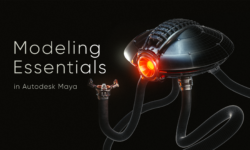



HI Admin hop youre doing great thanks for all the good stuff you upload !!
could you get this course please ? :
Hard surface modeling & Mechanical material production by Lien Ying-Te
https://www.yiihuu.cc/c/8247_424_76
missing, sorry
I am the author of this tutorial. I don’t authorize this free distribution. I’m trying to get in contact with the website admin, but it’s simply impossible, they didn’t leave any contact information whatsoever.
If you are considering downloading this tutorial here, because you don’t have the means, please get in contact with me and I will give you a nice discount. Otherwise, please go to my gumroad store, download the free sample and purchase the tutorial if you like it. This is the only way to keep nice tutorials like this coming out!
www.gumroad.com/unreal4environments
Thank you!
Thiago
can u please check lecture 3, it is not playing
Episode_00 – Prologue
Episode_02 – Choosing a Direction for the Environment
Episode_03 – Prototyping a Look for the Office
Broken link 😥 😥 😥 😥 😥
+
Plz reupload first three
Please reupload first three
Episode_00 – Prologue
Episode_02 – Choosing a Direction for the Environment
Episode_03 – Prototyping a Look for the Office
Broken link
Episode_00 – Prologue
Episode_02 – Choosing a Direction for the Environment
Episode_03 – Prototyping a Look for the Office
Broken link
Plz reupload