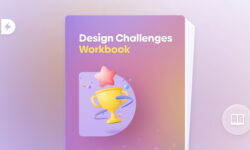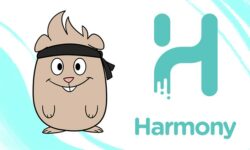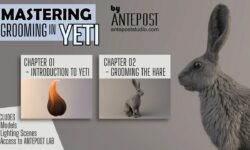Learning the Adobe Creative Cloud
Release date:2018, July 6
Duration:03 h 22 m
Author:Chad Chelius
Skill level:Beginner
Language:English
Exercise files:Yes
With Adobe Creative Cloud, you can access the entire collection of Adobe software, including powerhouse design tools such as Photoshop, Illustrator, and After Effects. The subscription model provides new purchase options as well as instant access to software updates. Explore all the suite has to offer, in this introductory overview with instructor Chad Chelius.
Chad explains how to sign up for Creative Cloud and install programs and updates. He shows how to upload, download, and manage files in the cloud, and reviews the sharing and collaboration workflow. Then he demonstrates how to store and share reusable assets in CC Libraries and explores some additional, lesser-known services, such as Typekit, Adobe Stock, and Adobe Capture. Finally, Chad shows how to use the Creative Cloud and other Adobe mobile apps to take your work anywhere your creativity leads.
Topics include:
Signing up for Creative Cloud
Installing Creative Cloud on Mac and Windows
Installing CC apps
Working with files
Creating and sharing CC libraries
Identifying and saving colors, fonts, and shapes with Adobe Capture
Creating patterns and brushes with Adobe Capture
Using the Adobe mobile apps



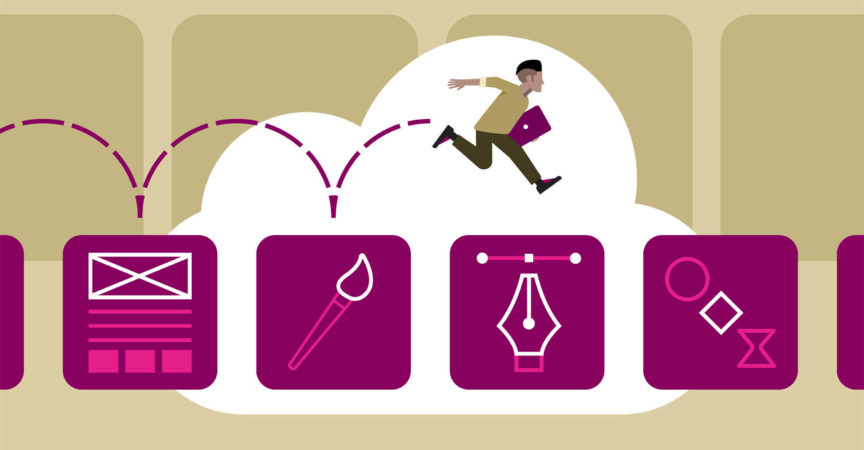

 Channel
Channel