Learn 3D Modelling – The Complete Blender Creator Course (Updated 07.2019)
Release date:2019, July
Author: Ben Tristem, Michael Bridges, GameDev.tv by Ben Tristem
Skill level:Beginner
Language:English
Exercise files:Yes
What Will I Learn?
Use Blender and understand it’s interface
Understand the principles of modelling
Create 3D models with simple colors
Learn the basics of animation
Explore and have fun with particle effects
Create your own materials
UV map and unwrap your models
Export your models to external packages
Use Blender’s physics engine to create destruction
Combine CGI with real life footage
Requirements
Mac or PC capable of Running Blender Version 2.77 or above
Description
**THE COURSE IS CURRENTLY BEING UPDATED TO BLENDER 2.8**
We are busy updating the course for 2.8 and including many student suggestions. We are really excited and hope you are as well!
This course is continually updated in response to student suggestions
Blender is a fantastic platform which enables you to make AAA-quality models which can be exported to any game engine, 3D printer, or other software. Here are some of the reasons why you want to learn Blender with this online tutorial…
Create assets for video games.
Make unique 3D printed gifts.
Design your dream house, car, etc
Express yourself through 3D artwork.
Learn how to create 3D Models and Assets for games using Blender, the free-to-use 3D production suite. We start super simple so you’ll be ok with little or no experience. With our online tutorials, you’ll be amazed what you can achieve.
Ben Tristem is one of Udemy’s top instructors, and Michael Bridges is an experienced 3D artist. Together Ben and Michael will provide world-class support, encouragement and plenty of challenges.
The course is project-based, so you will applying your new skills immediately to real 3D models. All the project files will be included, as well as additional references and resources – you’ll never get stuck. There are talking-head videos, powerful diagrams, quality screencasts and more.
For each of the models that you build you will follow this process…
Be challenged to build the entire model yourself.
Be shown step-by-step how to build it.
Apply your knowledge regularly.
Have a more specific focus? Check out our other Blender courses which focus on characters and environments. Want to bring your models to life in a video game engine? Check out our Complete Unity Developer 3D course. Just look for our green leaf logo – a sign of passion & quality.
You will get full lifetime access for a single one-off fee. The creators are qualified and experienced with modelling and coding, so are able to explain complex concepts clearly, as well as entertain along the way. By the end of the course, you’ll be very confident in the basics of 3D modelling and rendering, and hungry to learn more.
If you’re a complete beginner, we’ll teach you all the modelling fundamentals you’ll need. If you’re an artist, we’ll teach you to bring your assets to life. If you’re a coder, we’ll teach you modelling and design principles.
Note: access to this course comes with an optional, free community site where you can share games and 3D models, as well as connect with other students.
Dive in now, you won’t be disappointed!
Who is the target audience?
Competent and confident with using a computer.
Artists who want to learn to bring their assets alive.
Game Developers who wish to expand their Skill Set.
Complete beginners who are willing to work hard.





 Channel
Channel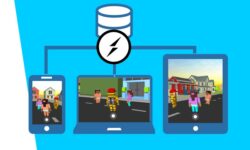




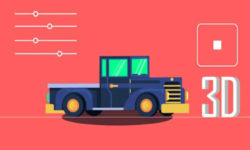

Thank you so so much for this course
I don’t know how to repay you for making this course available to me and other people that couldn’t afford it ??
PP is fine )
This the version of blender 2.79.can you upload the course of blender 2.8
Hmmmm this is only partially updated. Up till 5 but not including 6-11.
Cheers and Thanks for you generous share.
Hi,
First thank you so much for this website which is really helpful for poor students like me!
Is it possible to update this really famous course on Blender ? (Last update on Udemy was on 05/2021)
Thanks in advance! <3