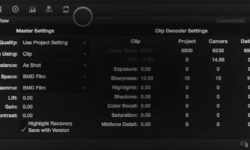Release date:2018, October
Duration:12 h 26 m
Author: Martin Perhiniak
Skill level:Intermediate
Language:English
Exercise files:Yes
What you’ll learn
Designing logos
Creating vector illustrations
Turning photographs into vector artwork
Vectorizing and colorizing traced hand drawings
Preparing graphics for web and print
Designing infographics
Working with type in creative ways
Mastering advanced Illustrator tools and techniques
Learn useful keyboard shortcuts and best practices
Practice everything you learn with provided Exercise Files
Test your knowledge with quizzes at the end of each chapter
Learn Illustrator from the start the way a professional would use it
Requirements
Any version of Adobe Illustrator, preferably not older than Illustrator CS6. Ideally Illustrator CC (Creative Cloud).
Prior knowledge is not needed
Exercise Files and Study Guides are provided
Description
Adobe Illustrator is the industry-standard vector graphics application that lets you create logos, icons, sketches, typography and complex illustrations for print, web, interactive, video and mobile devices.
In this course we are going to start from the very basics like how to draw circles and rectangles all the way to creating complex illustrations, logos, business cards and so much more. With Illustrator CC MasterClass you will learn the best ways of doing everything in Illustrator so you can be confident which tool or feature to use in every situation.
Martin was voted to be one of the Top 10 Adobe instructors in the world by student feedback. Along the way besides the technical knowledge you need, Martin will also teach you a lot about design principles, compositional techniques and plenty of best practices that he picked up and developed while working as a designer and illustrator on projects such as Pixar’s Cars and Toy Story, BBC’s Dr Who or Mattel’s Team Hot Wheels.
Course is up-to-date with all new features introduced with the most recent CC 2019 update.
Who is the target audience?
This course is aimed at anyone who wants to get into the creative industry and gain a rock solid foundation of Illustrator.
Although it is providing a beginner to intermediate level learning experience it can be useful for experienced Illustrator users too as there are many self-taught users who are missing out on a lot of techniques and features.
Table of Contents
Introduction 12:30
Why learn Illustrator? 01:57
How to Study? 03:26
Getting an Adobe Certification 05:06
Changes to User Interface in CC 2018 01:28
Exercise Files 00:33
Basics 01:00:29
Illustrator Documents 08:44
Artboards 10:48
Updated Artboards (New in CC 2018)03:18
Navigation 07:50
Working with Vectors 09:41
User Interface 10:29
Properties panel (New in CC 2018) 03:29
Settings 06:10
Basics Quiz 12 questions
Working with Objects 01:14:45
Basic Shapes 12:05
Transformations 07:55
Combining Shapes 13:21
Selection Techniques 06:28
Organising Objects 12:52
Aligning and Distributing Objects 05:23
Working Precisely 09:25
Exercises 07:16
Working with Objects Quiz 12 questions
Appearance of Objects 01:05:48
Stroke settings 13:11
Swatches 13:37
Gradients 10:23
Appearance panel 15:08
Effects 11:06
Exercises 02:23
Appearance of Objects Quiz 12 questions
Drawing 02:19:04
Basic Drawing Tools 10:04
Drawing Exercise 14:31
Coloring 11:59
Drawing assistance tools 08:38
Draw Inside 06:27
Pen Tool 14:01
Pen Tool exercise 18:28
Pen Tool alternatives 14:08
Curvature Tool (New in CC 2018) 03:09
Distort and Transform tools 08:56
Symmetrical drawing 09:04
Concentric drawing techniques 09:58
Manual tracing exercise 09:41
Drawing Quiz 12 questions
Brushes 57:27
Calligraphic Brushes 11:50
Scatter Brushes 10:28
Art Brushes 10:58
Bristle Brushes 02:54
Pattern Brushes 11:22
Image Brushes 09:55
Brushes Quiz 12 questions
Images 59:49
Working with Images 10:30
Preparing simple images for tracing 08:23
Preparing complex images for tracing 10:24
Image Trace 20:31
Improving and Colouring traced images 10:01
Images Quiz 12 questions
Type 01:31:41
Character formatting 12:17
Paragraph formatting 12:02
Using Text styles 07:12
Fonts 07:59
Variable and SVG Fonts (New in CC 2018) 03:22
Touch Type 03:21
Type on a Path 05:59
Type and Shapes 04:33
Warp Text 07:02
3D Type 06:27
Create Outlines from Text 07:48
Image within Text 03:21
Text Wrap 03:15
Type Exercise 07:03
Type Quiz 12 questions
Advanced Techniques 01:49:08
Introduction to Masking 10:33
Clipping Mask 04:58
Opacity Mask 03:23
Masking exercise 02:27
Recolor Artwork 09:13
Live Paint Bucket 08:56
Envelope Distort 03:43
Puppet Warp (New in CC 2018) 03:56
Symbols 06:08
Symbol Tools 06:20
Graphs 10:17
Blending Objects 04:34
Creating Patterns 10:27
Refining Pattern Design 06:55
Gradient Mesh 08:32
Perspective Drawing 08:46
Advanced Techniques Quiz 12 questions
Export and Integration 41:40
Saving work for Print 08:13
Saving work for Web 07:42
Export for Screens 03:46
Adobe Apps 08:24
Integration with Bridge 02:48
CC Libraries 06:06
Archiving Projects 04:41
Export and Integration Quiz 12 questions
CC 2019 New Features 25:38
Freeform Gradients 05:22
Global Edit 04:23
Enhanced visual font browsing 05:47
User Interface Improvements 04:33
Viewing Improvements 05:33
Conclusion 08:55
Building Your Portfolio 08:02
Conclusion 00:48
PDF Resources 00:05
Watch online or Download for Free





 Channel
Channel