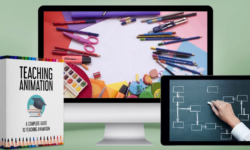How to Master Smart Objects in Photoshop
Release date:2018
Duration:01 h 12 m
Author:Aaron Nace
Skill level:Intermediate
Language:English
Exercise files:Yes
Smart Objects can drastically improve the way you work in Photoshop, providing a non-destructive way to transform layers and apply Smart Filters, like Smart Blur, that can be changed or removed at any time.
In this tutorial, we show you how to convert any layer into a Smart Object, create Smart Objects from scratch, and take advantage of the flexibility that Smart Objects offer. By the end, you will be able to apply detailed edits that can be adjusted or removed without affecting your original image and create multiple design mockups quickly and easily!
Smart Objects in Photoshop
For beginners and professionals, using Smart Objects is an ideal way to approach editing and creating images in Photoshop. Converting a layer into a Smart Object allows you to make changes to that layer – such as scaling, warping, and applying filters – without affecting the original image.
Creating Smart Objects
Smart Objects can drastically improve the way you work in Photoshop, providing a non-destructive way to transform layers and apply Smart Filters, like Smart Blur, that can be changed or removed at any time.
Smart Filter Mask
One of the most useful aspects of Smart Filters is that they come with their own Layer Masks. Layer Masks allow you to show or hide the visibility of the filters that you’re using, which will allow you to blend and refine your effects in ways you couldn’t before!
Free Transform
In Photoshop, you might often find yourself transforming a layer multiple times to get it to fit in with the rest of your image. With Smart Objects, you can transform without the worry of ever losing image quality. You can scale a layer down to a very small size and change it back to its original size without sacrificing any information.
Embedded Smart Objects
Once a layer is converted into a Smart Object, it becomes an Embedded Smart Object. This new Embedded Smart Object layer references a separate document created by Photoshop that contains all of the information of the original image. This allows you to work freely without ever having to worry about losing quality as you edit.
Linked Smart Objects
Linked Smart Objects allow you to use a single file or image across several Photoshop projects. Better yet, any changes made to the original will instantly be reflected across any other Photoshop files that are referencing it, which can save you a ton of time when you need to create several designs using the same image!
Smart Filters
The filters in Photoshop are extremely useful and necessary for creating a lot of popular effects. When you combine those filters with Smart Objects you get Smart Filters, which give you an incredible amount of control and flexibility. In this tutorial, we show you how to get the most out of using Smart Filters to create stunning effects and then change or hide them at anytime!
The Liquify Tool
One of the most powerful and tricky tools to use when retouching is the Liquify Tool. It’s easy for edits using this tool to look unnatural so having the ability to go back and make changes and adjustments is incredibly valuable! We’ll show you how to master some of the most useful Smart Filters in Photoshop.
Smart Noise
Adding noise is a great way to help your edits look like they came straight out of the camera. Smart Filters allow you to change and adjust the size and amount of noise as you work, ensuring that your edits blend seamlessly into your original image.
Smart Blur
Adding a blur to the background of a photo is a popular effect in Photoshop. Smart Blurs are a fantastic way to achieve the look you want! Add a blur to any desired areas of a photo and freely adjust it at anytime. Smart Filters allow you to constantly refine your edits to nail a realistic depth of field effect.
High Pass Sharpening
One of the best methods to sharpen an image, high pass sharpening wouldn’t be nearly as flexible without the use of Smart Objects. We’ll show you our tried and tested process for image sharpening and walk you through all the steps to dial in the look the you want.
Work Non-Destructively
Whether you’re a professional retoucher or you love the creativity of conceptual composites, working non-destructively will always be one of your keys to success! Smart Objects allow you to apply a number of effects and filters with complete control later on to change or remove them. Keep clients happy and make your workflow smoother than ever!
Quickly Create Design Mockups
If you need to create multiple versions of flyers, poster, or website banners, you will be amazed at how much faster you can work using Smart Objects! Learn how to link logos and images to multiple Photoshop files! Now you can make changes and edits to those original images or logos and see how they look within several different designs.
RAW and Smart Objects
When working in Photoshop, it’s almost always best to make sure you’re working with the most information possible. Smart Objects allow you to make edits to RAW images in Adobe Camera RAW or Lightroom at anytime!
Keyboard Shortcuts
Keyboard shortcuts will help you work faster and more efficiently in Photoshop. Not only do we show you some of the most common and useful shortcuts you’ll need but we also walk you through creating your own custom keyboard shortcuts to make working with Smart Objects even easier.





 Channel
Channel