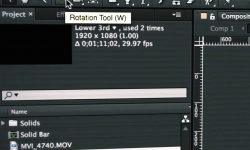How to Master Layer Styles in Photoshop
Release date:2018, August
Duration:03 h 30 m
Author:Aaron Nace
Skill level:Beginner
Language:English
Exercise files:Yes
Layer Styles are incredibly flexible and have wide ranging applications. From something as simple as giving text a three-dimensional appearance with the use of Drop Shadows to high-end compositing and retouching with Blend If and luminance blending.
In this tutorial, we’ll help you master every layer effect with practical examples like adding photorealistic text to an environment, creating a neon glow effect from scratch, using layer styles to add a natural glow to a light source and much more!
Photoshop Layer Styles
Learn the differences between every Layer Style in Photoshop. Whether you’re editing photos or you want to put together a beautiful text design, an understanding of Layer Effects can speed up your workflow and greatly improve your final edits.
Create Cool Text Effects
Layer effects are incredibly useful for creating any graphic or text-based image. Make text pop off the screen (or the page) by adding subtle drop shadows, realistic textures, or stunning bevels.
Make Your Own Style Packs
Not only are Layer Styles completely customizable, but you can save custom styles to use later or to share with others! Included with the tutorial are two free Layer Effects that you can use, experiment with, and make your own.
Shadows, Glows & Bevels
Shadows, glows, and bevels are the core effects you’ll find within the Layer Styles. Whether you’re working with text, shapes, or even part of a photo you’ll have options to add a realistic, three-dimensional look that will help the important parts of your image stand out.
Blending Modes
Blending Modes, like with normal Layers, add a lot of variety and adaptability to Layer Styles. Make a Layer Effect appear more subtle or more exaggerated and have complete control of how it interacts with the rest of your image. Be sure to check out our PRO tutorial How to Master Blending Modes in Photoshop to learn everything about these incredibly important Photoshop tools.
Luminance Blending
One of the most powerful techniques in Photoshop, Blend If allows you to target highlights, mid-tones, and shadows to precisely blend effects and layers together. Learn the ins and outs of Blend If and how you can add it to your toolbox to take your edits to the next level.
Opacity & Fill
While Opacity and Fill may seem very similar, knowing when to choose one or the other can make a huge difference while editing. Learn how and when to use each and see them in action as we run through over a dozen examples.
Non-destructive Workflow
Developing a non-destructive workflow is essential for the photo or graphic design professional. Layer styles are, by their nature, non-destructive. Create, edit, turn off, or remove effects at anytime to get back to the original image.
Thorough Look at Layer Styles
Layer and Text Effects are powerful, but to get the most out of them, you’ll need to know what every setting does and how to refine each effect to suit your needs. We break down every drop-down, checkbox, and slider within the Layer Style dialog box.
Photo Editing
Throughout the tutorial, we’ll cover several tips and tricks to help your photos come to life. Add glows to light sources, add shape and definition by adding shadows, and make colors pop. All done with the versatility of Layer Effects.
Work With Color
Quickly change the color of an object, add some drama to a sky, and color an image by targeting the highlights, midtones, and shadows separately. Layer Styles are incredibly useful for coloring photos and we’ll show you how to make the most of them.
Combine or Make Your Own
Layer Effects are most effective when used in combination with themselves or with many of the other powerful tools within Photoshop. Learn to use them as just one piece of the editing puzzle. Watch as we demonstrate how to get the most out of them with Adjustment Layers, Blending Modes, Clipping Masks, Layer Masks and more!





 Channel
Channel