Editing in Davinci Resolve 15 Simplified
Release date:2018
Duration:02 h 55 m
Author:Alex Jordan
Skill level:Intermediate
Language:English
Exercise files:Not Provided
THE EASIEST & FASTEST ONLINE COURSE
This is the easiest and fastest way to start editing with Davinci Resolve.
Now, you can edit right inside Resolve. You won’t need to roundtrip, or pay for your NLE anymore.
Film Simplified is a filmmaking online school. We have online courses covering topics such as editing, color correcting and color grading in DaVinci Resolve and Premiere Pro, lighting and more. We offer both free and paid training.
Intro
Downloading Resolve and getting started (0:52)
Intro into the Resolve interface and tabs (4:49)
The settings of DaVinci Resolve (1:06)
User Settings (3:49)
Settings of the current project (2:18)
IMPORTANT UPDATE – Dynamic Trimming Mode (0:24)
Importing Files & Dealing with Media Tab
The Media Tab and Importing Footage (6:20)
Importing footage using scene-cut-detection (5:31) Creating smart folders using metadata (9:17)
Creating a New Timeline (1:30)
Saving & Archiving a Project (5:24)
Playback
Using the timeline proxy mode for smoother playback (1:30)
Understanding optimized media (3:22)
Understanding proxy files (1:40)
Using optimized proxy files (3:23)
Caching (4:36)
The effect of Proxy Mode on Caching (0:55)
Input LUT (0:50)
Cinema Viewer (view options) (1:32)
Bypass Color Effects (0:53)
Edit
Exploring The Edit Tab • Part 1 (6:15)
Exploring The Edit Tab • Part 2 (4:31)
Exploring The Edit Tab • Part 3 (7:08)
Exploring The Edit Tab • Part 4 (3:26)
Adding Clips to Timeline – Intro (2:37)
Adding Clips to Timeline – (Insert) (4:51)
Adding Clips to Timeline – (Overwrite) (1:40)
Adding Clips to Timeline – (Replace) (2:28)
Adding Clips to Timeline – (Fit to fill) (1:37)
Adding Clips to Timeline – (Place on top) (0:33)
Adding Clips to Timeline – (Append to end) (0:46)
Adding Clips to Timeline – (Ripple overwrite part 1) (1:17)
Adding Clips to Timeline – (Ripple overwrite part 2) (1:09)
Importing Footage Directly to Timeline (0:17)
Adding Video-only or Audio-only to timeline (0:40)
The Selection Edit Mode (4:12)
The Trim Edit Mode (4:43)
Dynamic Trim Mode (3:19)
Compound Clips & Nested Sequences (2:37)
Using Match Frame (1:26)
Using Transitions (4:39)
Transitions Shortcut (0:26)
Fade in & out Handles (1:14)
Disabling Clips (0:50)
Select Clips Backward or Forward (1:29)
Saving Clips with Settings to use them later (1:05)
Open Bin in New Window (0:20)
Dynamic Zoom (2:24)
Go to Last Position (1:25)
Undo History (0:19)
Open FX (1:20)
Keyframing & Changing speed
How to use Keyframing (7:33)
Viewing and editing Motion Paths (1:52) Speed Changing & Retiming – Part 1 (9:01) Speed Changing & Retiming – Part 2 (1:54)
Titles & Generators
Generating and using Titles (3:35)
Using the Generators (1:01)
Multicam
Syncing and editing multicam clips (11:25)
Export
The Deliver Tab – Basics (4:23)
The Deliver Tab – Advanced (2:42)
01. Intro
01. Downloading Resolve and getting started
02. Intro into the Resolve interface and tabs
03. The settings of DaVinci Resolve
04. User Settings
05. Settings of the current project
06. IMPORTANT UPDATE – Dynamic Trimming Mode
02. Importing Files & Dealing with Media Tab
01. The Media Tab and Importing Footage
02. Importing footage using scene-cut-detection
03. Creating smart folders using metadata
04. Creating a New Timeline
05. Saving & Archiving a Project
03. Playback
01. The Media Tab and Importing Footage
02. Importing footage using scene-cut-detection
03. Creating smart folders using metadata
04. Creating a New Timeline
05. Saving & Archiving a Project
01. Using the timeline proxy mode for smoother playback
02. Understanding optimized media
03. Understanding proxy files
04. Using optimized proxy files
05. Caching
06. The effect of Proxy Mode on Caching
07. Input LUT
08. Cinema Viewer (view options)
09. Bypass Color Effects
04. Edit
01. Exploring The Edit Tab – Part 1
02. Exploring The Edit Tab – Part 2
03. Exploring The Edit Tab – Part 3
04. Exploring The Edit Tab – Part 4
05. Adding Clips to Timeline – Intro
06. Adding Clips to Timeline – (Insert)
07. Adding Clips to Timeline – (Overwrite)
08. Adding Clips to Timeline – (Replace)
09. Adding Clips to Timeline – (Fit to fill)
10. Adding Clips to Timeline – (Place on top)
11. Adding Clips to Timeline – (Append to end)
12. Adding Clips to Timeline – (Ripple overwrite part 1)
13. Adding Clips to Timeline – (Ripple overwrite part 2)
14. Importing Footage Directly to Timeline
15. Adding Video-only or Audio-only to timeline
16. The Selection Edit Mode
17. The Trim Edit Mode
18. Dynamic Trim Mode
19. Compound Clips & Nested Sequences
20. Using Match Frame
21. Using Transitions
22. Transitions Shortcut
23. Fade in & out Handles
24. Disabling Clips
25. Select Clips Backward or Forward
26. Saving Clips with Settings to use them later
27. Open Bin in New Window
28. Dynamic Zoom
29. Go to Last Position
30. Undo History
31. Open FX
05. Keyframing & Changing speed
01. How to use Keyframing
02. Viewing and editing Motion Paths
03. Speed Changing & Retiming – Part 1
04. Speed Changing & Retiming – Part 2
06. Titles & Generators
01. Generating and using Titles
02. Using the Generators
07. Multicam
01. Syncing and editing multicam clips
08. Export
01. The Deliver Tab – Basics
02. The Deliver Tab – Advanced
AVC, 1920×1080, 16:9, 25.000 fps, 128 Kbps ~ 575 Kbps
AAC, 44.1 KHz, 64.0 Kbps, 2 channels



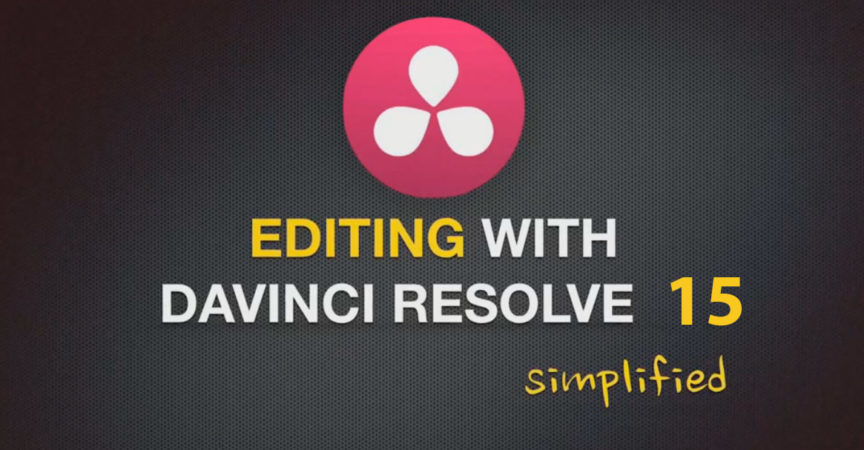

 Channel
Channel





