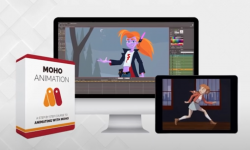Creating PBR Materials with Blender & Quixel
Release date:2016, March 10
Duration:02 h 20 m
Author:Christian Bradley
Skill level:Intermediate
Language:English
Exercise files:Yes
Physically based rendering (PBR) textures are the newest form of photorealistic game-based materials. Blender and PBR make an exciting combination, and when you add Quixel’s suite of texture painting and normal mapping tools to the mix, you get more interesting, life-like textures. In this training course, Christian Bradley shows how to take a model completed in Blender (or any other 3D software) and import the maps into Quixel for texturing. The tutorials will teach artists how to control the NDO toolset, make various PBR-based materials, apply the materials, control masking parameters in DDO, use NDO to make original normal maps, and more.
By the end of the course, you should be excited about and more comfortable with the Quixel Suite and the Blender import and export system. This workflow is suitable for game assets, models destined for animation, visual effects, and more.
Topics include:
What is PBR?
Exporting a mesh from Blender
Loading maps in Quixel DDO
Making textures with DDO
Setting up lighting in 3DO
Flattening materials
Using NDO
Sculpting and painting normal maps
Finishing materials with dust, dirt, and patina
Rendering the project in 3DO





 Channel
Channel