After Effects – Motion Graphics & Data Visualization (incl ENESPT subs)
Release date:2018
Duration:05 h 37 m
Author:Daniel Walter Scott, Instructor HQ
Skill level:Beginner
Language:English
Exercise files:Yes
What Will I Learn?
You’ll learn to take Excel spread sheets and animate this in After Effects.
You’ll learn how to make animated pie charts, line charts & bar graphs.
You’ll learn how to create percentage counters.
You’ll learn how to animate icons making beautiful infographics.
You’ll learn how to create ‘voice over’ infographics.
You’ll learn all the animation techniques needed to bring your data to life.
You will have the finished files so you never fall behind.
Downloadable exercise files & cheat sheet.
Forum support from me and the rest of the BYOL crew.
Techniques used by professional motion graphic designers.
A wealth of other resources and websites to help your new career path.
Requirements
You will need a copy of Adobe After Effects, Illustrator & Photoshop CC 2017 or above. 90% of the course will be done in After Effects but a few things are better done in Illustrator & Photoshop. A free trial can be downloaded from Adobe.
No previous motion graphic skills are needed.
No previous After Effects, Illustrator or Photoshop skills are needed.
Description
Hi there, my name is Dan. I’m a Adobe Certified Instructor and I LOVE animating infographics & bringing potentially boring data to life using After Effects through Data Visualization.
This course is for beginners. You don’t need any previous knowledge in VFX Compositing or any motion graphics experience. We’ll start with the super basics, taking simple icons breathing life into to them with After Effects.
We’ll work through a real life projects, connecting Excel into After Effects to transform your boring spreadsheet data into approachable visual information. We’ll experiment with lighting & cameras. We’ll do some fun things with masking, looking at how important sound is in your presentation, all the way through to exporting for Youtube, Powerpoint and all sorts of social media including animated GIFS.
There are projects for you to complete, so you can practice your VFX visual effects skills and use these for your portfolio. There is a cheat sheet and I’ve got exercise files so you can play along. I will also save my files as I go through each video so that you can compare yours to mine – handy if something goes wrong.
Know that I will be around to help – if you get lost you can drop a post on the video ‘Questions and Answers’ below each video and I’ll be sure to get back to you.
What are you waiting for? Lets get making!
Who is the target audience?
This course is for people completely new to After Effects. No previous animation or motion graphic design experienced is necessary.
This is a relaxed, well paced introduction that will enable you to produce impressive video for your business or organization. Only basic computing skills are necessary – If you can send emails and surf the internet then you will cope well with our course.



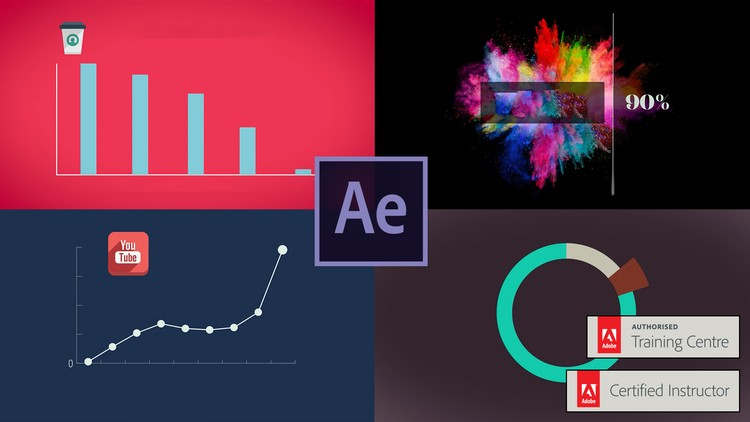

 Channel
Channel






Where is link