Advanced Lighting & Coloring in Photoshop
Release date:2019
Duration:03 h 30 m
Author:Aaron Nace
Skill level:Beginner
Language:English
Exercise files:Yes
Get complete control over the highlights and shadows of any photo for perfect color toning, lighting effects, exposure adjustments, and seamless composites. This is the best way to edit photos in Photoshop!
Up your editing game and avoid that ‘Photoshopped’ look with the power of Luminance Blending.
What is Luminosity Blending?
Luminosity Blending allows you to blend Layers and effects into only the highlights or shadows of an image. You can lighten the dark areas of a portrait without affecting the highlights, add stylistic color by coloring the highlights and shadows independently, and even make composites look seamless by matching the light and color between multiple photos.
Blending Options in Photoshop
There are a variety of tools in Photoshop that allow you to blend Layers and images together. Whether you’re looking to add a new sky into a landscape or you want professional-grade dodging and burning on a portrait, this tutorial breaks down how Luminosity Blending can improve any photo.
Tools for Compositing
The key to a believable composite image is matching the light and color between photos. We walk you through multiple compositing examples where we demonstrate how to match the lighting and the color, making it appear as though elements from two photos were all captured in the same scene.
Highlights & Shadows
Light and shadow are the defining features of any photograph. We show you multiple tools and techniques that allow you to edit those areas of light and dark independently – carefully sculpting your edits for a more professional finish.
Dodge & Burn
Learn how to enhance the highlights and darken the shadows of a portrait to add stunning shape and definition. Dodging and burning is an essential retouching skill and we show you how to get the most professional results possible.
Light Effects
Learn how to fix the exposure of an image to bring out details that were lost, match the lighting between two scenes in a composite, and even create realistic light rays from scratch. Adjust lighting and create beautiful lighting effects with Luminosity Blending in Photoshop.
Precision & Control
The fastest way to achieve professional-looking results in Photoshop is to avoid tools that make large, crude selections and adjustments. We show you how to make pixel-perfect selections and Layer Masks that will help your edits look more natural than ever.
Advanced Masking
The more detailed you can make a Layer Mask, the better the edit will be. We show you how to use the information from an image and apply it to a Layer Mask for photorealistic edits and adjustments.
Adjust Exposure
Brighten shadows, enhance highlights, and bring out the details. Master the techniques of Luminosity Blending and learn to fix the exposure of any image.





 Channel
Channel



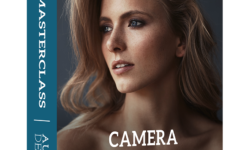


do u have a language course called learn english with tv series friends? and thank u so much for the great course.
This site is filled up with CG related courses.
Great courses as always!! thank youu <3
please enjoy, and share if you can