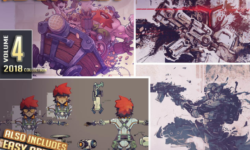Adobe Green-Screen Workflow
Release date:2018, January 3
Duration:02 h 47 m
Author:Richard Harrington
Skill level:Intermediate
Language:English
Exercise files:Yes
Working with green-screen footage can be a daunting task. The Adobe suite of video tools provides a wide array of choices, but how do you know which to use? This course aims to answer that important question. Instructor Rich Harrington guides you through the keying process in Premiere Pro, After Effects, and popular third-party keying tools. Get an overview of the import process, and discover the strengths of each keyer. Learn how to use Ultra Keyer, KEYLIGHT, Red Giant Keying Suite (including the Primatte Keyer), and Light Wrap Fantastic, while discovering ways to work with transparency and create great backdrops in Photoshop.
Topics include:
Keying in Premiere Pro vs. After Effects
Importing footage to key
Stacking layers in Premiere Pro
Using the Ultra Keyer
Using KEYLIGHT
Enhancing a key with 3D lights
Deciding when to use a third-party tool
Processing backdrops in Photoshop
Exchanging transparency data





 Channel
Channel