Release date:2018, October 9
Duration:22 h 13 m
Author:School of Game Design
Skill level:Beginner
Language:English
Exercise files:Yes
What Will I Learn?
Animation, Polygon Modeling, Texturing, Rigging, Lighting, Digital Sculpting, Rendering
Master Maya, 3DSMax, Mudbox, and techniques you can use in any 3D application!
Create professional quality assets for your portfolios, games, and animations. Create your own 3D prints or VR worlds
Work in any 3D industry: video games, visual effects, animation, design, engineering, app development…
Requirements
Basic computer knowledge
Description
Be a 3D animation superstar armed with in-depth knowledge of Maya, 3DSMax, and Mudbox!
This course was designed to be the ultimate bootcamp for any one who wants to master Maya, 3DSMax, and Mudbox, the film and game industrie’s most power modeling, animation, and visual effects tools.
This Master Class covers everything from the core fundamentals of these award winning programs all the ways up to advanced techniques in 3D modeling and sculpting.
Through each section of this course you will complete fun and simple projects that make learning these complex programs simple!
By the end of this course you will have a deep understanding of animation, rigging, modeling, texturing, lighting, rendering, and projects workflow in MAYA, 3DSMax, and Mudbox!
Our team here at the School of Game Design is incredibly proud to present such a complete series on 3D modeling and animation.
Whether you are looking to doing some 3D printing, or be a rockstar at a game studio, this Master Class is guaranteed to get you there!
Who is the target audience?
Graphic designers
Game designers
Educators
3D professionals looking to learn new tools
Beginner to advanced 3D artists
Table of Contents
Mastering Autodesk Maya 03:36:18
Introduction 00:44
How to download and install 04:12
Understanding the user interface 07:06
Primitives and selections 05:04
Position rotation and scale 03:18
Navigation viewport 01:55
Viewport views and layouts 05:16
Viewport shading and lighting 04:57
Material editor basics 08:51
Material editor textures 04:12
Material editor workspace 01:55
Material editor UVW 04:48
Render basics 05:46
Animation basics 07:53
Animation scene 06:16
Edit options vertex edge face 05:01
Mesh 04:43
Edit mesh 10:59
Mesh tools 04:55
Hut scene setup 03:41
Hut wall 11:26
Hut door 11:40
Hut other items 09:06
Hut roof 07:45
Texture wall 05:55
Texture roof 07:33
Texture surfboards 07:51
Texture other items 13:18
Texture bamboo 07:59
Texture door 12:26
Scene layout 07:09
Render image 07:37
Render animation 05:01
Polygon Modeling with Autodesk Maya 07:08:10
Introduction 00:32
Set up spider body 09:23
Material Layers 03:39
Model body front view 05:44
Model Body Top View 03:12
Model body side view 02:33
Model body perspective view 06:07
Model head 08:04
Model head perspective view 06:29
Connecting the head to the body 07:36
Modeling the armor A 08:13
Modeling the armor B 11:40
Model Armor Head C 11:49
Model Armor Head D 05:40
Model Armor Head E 12:22
Model Armor Head F 12:03
Modeling the face 05:33
Modeling the face 2 fangs 05:34
Modeling the face 3 fangs 08:46
Modeling the face 4 fangs 08:03
Setup leg 06:17
Modeling the leg 1 05:01
Modeling the leg 2 09:22
Modeling the leg 3 15:53
Modeling the leg 4 14:19
Modeling the leg 5 14:30
Modeling the leg 6 12:09
Modeling the leg 7 11:18
Modeling the leg 8 10:41
Modeling the leg 9 08:58
Modeling the leg 10 08:35
Modeling the leg 11 09:05
Setup leg armor 01:11
Modeling the leg armor 1 09:54
Modeling the leg armor 2 10:12
Modeling the leg armor 3 02:32
Modeling the leg armor 4 12:40
Apply materials 13:29
Setup spider 07:11
Rendering the spider 10:42
Preparing the spider model 09:36
Leg bones 05:11
Leg Rig 06:15
Leg Skin 1 07:38
Leg Skin 2 01:38
Leg Copy 04:51
Leg ik 04:09
Body Bone 03:45
Body Skin 04:33
Body Rig 04:41
Body root 02:15
Idle animate 12:58
Walk animation 1 03:20
Walk animation 2 00:33
Walk animation 3 09:20
Walk animation 4 09:47
Spider conclusion 00:39
Mastering Autodesk 3DSMAX 03:26:32
Introduction 00:51
Download and activate 06:21
Welcome screen 01:17
User interface 04:01
Primitaves 07:23
Position rotation and scale 04:00
Navigate viewport 03:04
Viewport views layout 02:07
Viewport views 02:53
Viewport shading and lighting 05:19
Material editor basics 03:51
Material editor texture 03:31
Material textures UVW 04:09
Render basics 12:01
Animation basics 05:05
Animation scene 09:01
Edit polygons 04:25
Edit polygons general 08:32
Edit vertex 02:26
Edit edges 05:37
Edit polygon mode 04:06
Drone scene setup 05:57
Drone body 12:16
Drone motors 15:52
Drone legs 06:50
Drone underside 11:04
Drone camera 14:46
Drone animation 32:36
Drone render 07:11
Polygon Modeling with Autodesk 3DSMAX 04:58:07
Introduction 00:37
Project setup 08:08
Model head 29:08
Review head 02:06
Model body 28:58
Arm and sholder 18:33
Upper arm 22:17
Lower arm 17:43
Leg to hip 09:55
Upper leg 25:01
Lower leg to foot 20:39
Clean up 10:13
Unwrap review 04:41
Materials 13:03
Lighting and materials adjustment 12:58
Light and stage 15:33
Render 04:28
Rigging 15:33
Skin 20:12
Pose 07:14
Animate 11:07
Mastering Autodesk Mudbox 03:04:25
Introduction 00:56
Installation part 1 05:01
Installation part 2 02:59
User interface 06:19
Navigation 02:21
Objects and transforms 05:16
Poly and subdivide 02:43
Sculpt tool 12:47
Paint tool 15:12
Sculpt layers 06:11
Paint layers 09:21
Practice model 25:21
Model viewport filters 04:09
Sculpt start 15:16
Sculpt structure 20:04
Sculpt details 12:46
Sculpt paint 32:50
Filters render 04:53
Watch online or Download for Free
3DSMax, animation, Digital Sculpting, game design, lighting, modeling, mudbox, rigging, School of Game Design, Texturing, udemy





 Channel
Channel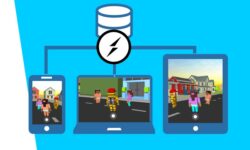






nice thank you
welcome!
I got to say this is a very useful website ,thanks man, keep going!
enjoy and share!
where is the exercise files?
missing
https://gumroad.com/l/tAjvU
Can you get this addon
can
for Blender
How can i download all episodes together? its really hard to download single single 🙁
Please let me know
working on creating a torrent tracker
still we all are waiting for torrent.
Hi, torrent will be in near future -plz, be patiente)
As one of the guy above asked for addon so are there addons available too?….n thank you for your efforts, we can learn so easily and ofcourse free… much appreciated:)
Masterclass Cartoon Mechanics. https://www.theanimationbox.com/courses/cartoonmasterclass this one pls